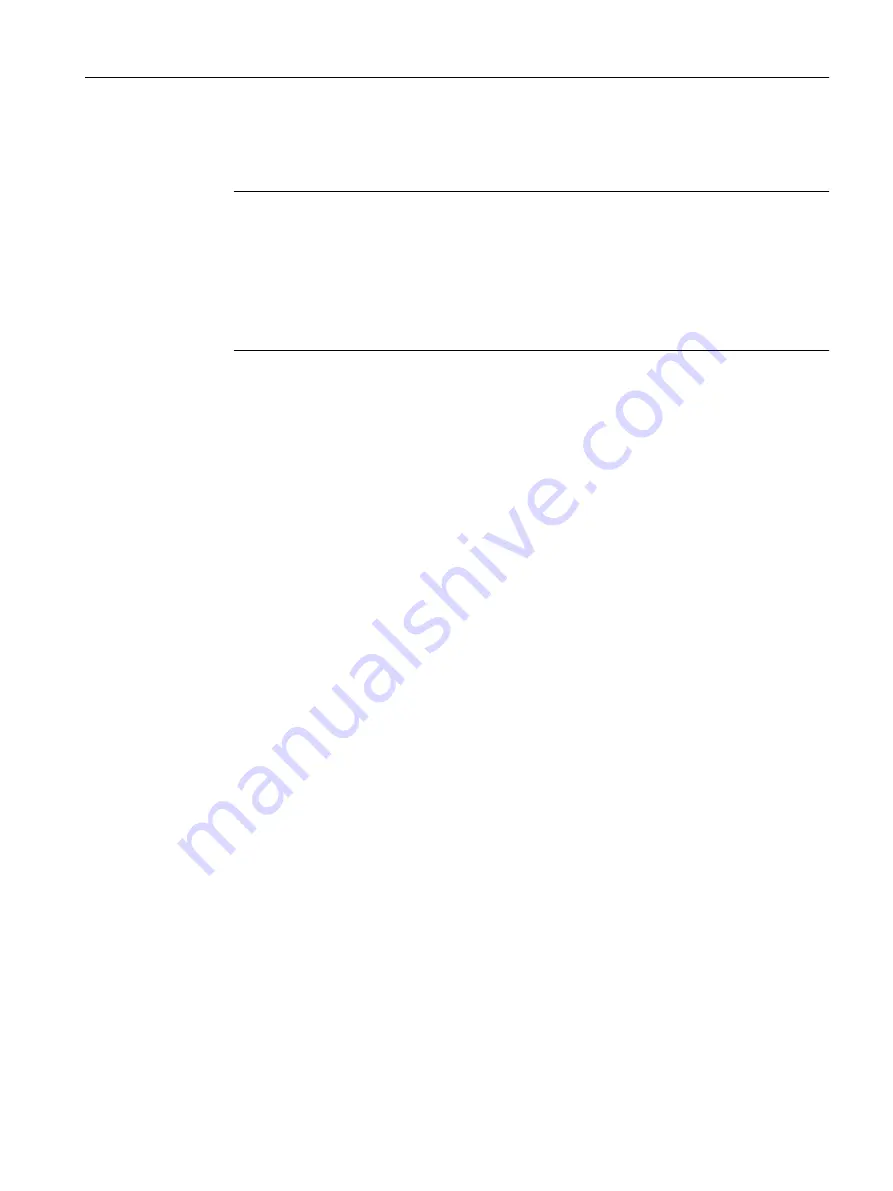
● System Location
You can enter the location where the device is installed. The entered installation location is
displayed in the selection area. A maximum of 255 characters are possible.
Note
Permitted characters
The following printable ASCII characters (0x20 to 0x7e) are permitted in the input
fields "System Name", "System Contact" and "Device Location":
● 0123456789
● A...Z a...z
● !"#$%&'()*+,-./:;<=>?@ [\]_{|}~^`
● Cyclic WBM status update
When this is disabled, automatic update of the WBM is switched off. This is suitable for slow
2G connections or contracts with very limited data volume.
The following must be taken into account here:
– No status display update
– No automatic logoff after user inactivity
– No message in trial mode
– No message on automatic saving
– No progress display when saving or uploading files
– No automatic forwarding to the changed IP address
Procedure
1. Enter the contact person responsible for the device in the "System Contact" input box.
2. Enter the identifier for the location at which the device is installed in the "System Location"
input box.
3. Enter the name of the device in the "System Name" input box.
4. Click the "Set Values" button.
Note: Steps 1 to 3 can also be performed with the SNMP Management Tool.
4.5.2.2
Coordinates
Information on geographic coordinates
In the "Geographic Coordinates" window, you can enter information on the geographic
coordinates. The parameters of the geographic coordinates (latitude, longitude and the height
above the ellipsoid according to WGS84) are entered directly in the input boxes of the
"Geographic Coordinates" window.
Getting the coordinates
Use suitable maps for obtaining the geographic coordinates of the device.
Configuring with Web Based Management
4.5 "System" menu
SCALANCE S615 Web Based Management
Configuration Manual, 11/2019, C79000-G8976-C388-08
119
















































