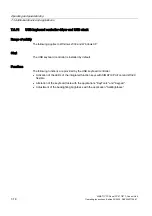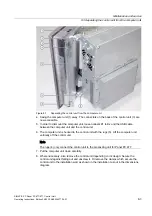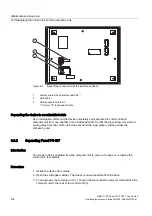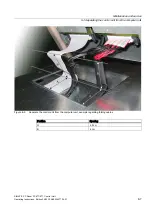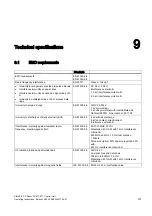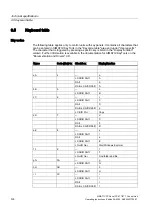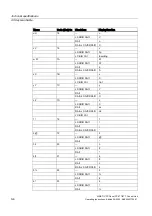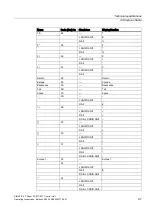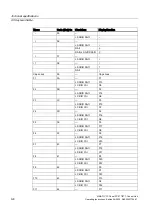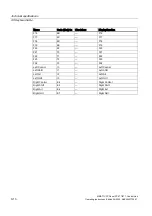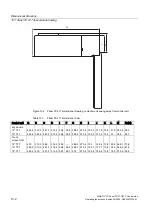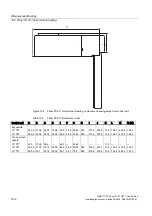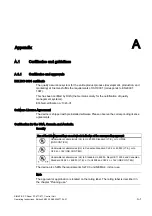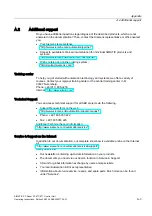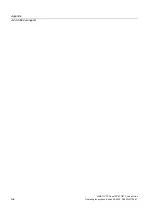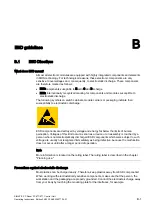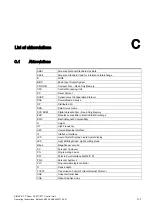Technical specifications
9.5 Keyboard table
SIMATIC PC Panel PC 677/877, Control Unit
9-6
Operating Instructions, Edition 04/2005, A5E00407724-01
Name
Code (Hex) 0x Check box
Display/function
u U
18
—
u
L Shift/R Shift
V
R Alt
ú
R Alt+L Shift/R Shift Ú
v V
19
—
v
L Shift/R Shift
Fp
L Ctrl/R Ctrl
Inserting
w W
1A
—
W
L Shift/R Shift
W
R Alt
å
R Alt+L Shift/R Shift Å
x X
1B
—
x
L Shift/R Shift
X
L Ctrl/R Ctrl
Cut
y Y
1C
—
y
L Shift/R Shift
Y
R Alt
ü
R Alt+L Shift/R Shift O
z Z
1D
—
z
L Shift/R Shift
C
R Alt
æ
R Alt+L Shift/R Shift Æ
L Ctrl/R Ctrl
1 !
1E
—
1
L Shift/R Shift
!
R Alt
¡
R Alt+L Shift/R Shift ¹
2 @
1F
—
2
L Shift/R Shift
@
R Alt
²
3 #
20
—
3
L Shift/R Shift
#
R Alt
³
4 $
21
—
4
L Shift/R Shift
$
R Alt
¤
R Alt+L Shift/R Shift £
5 %
22
—
5
L Shift/R Shift
%
R Alt
€
6 ^
23
—
6
L Shift/R Shift
^
R Alt
¼