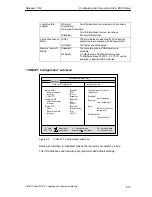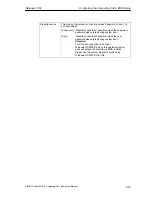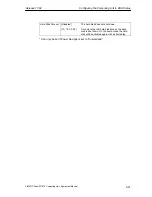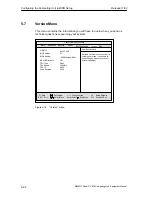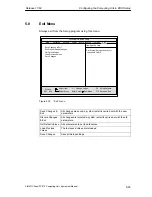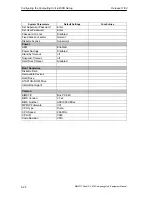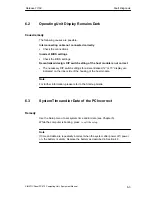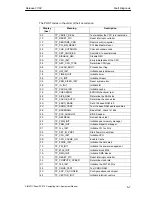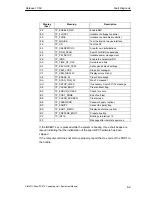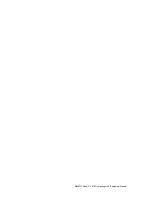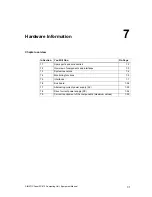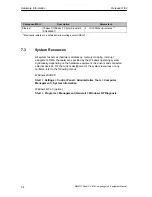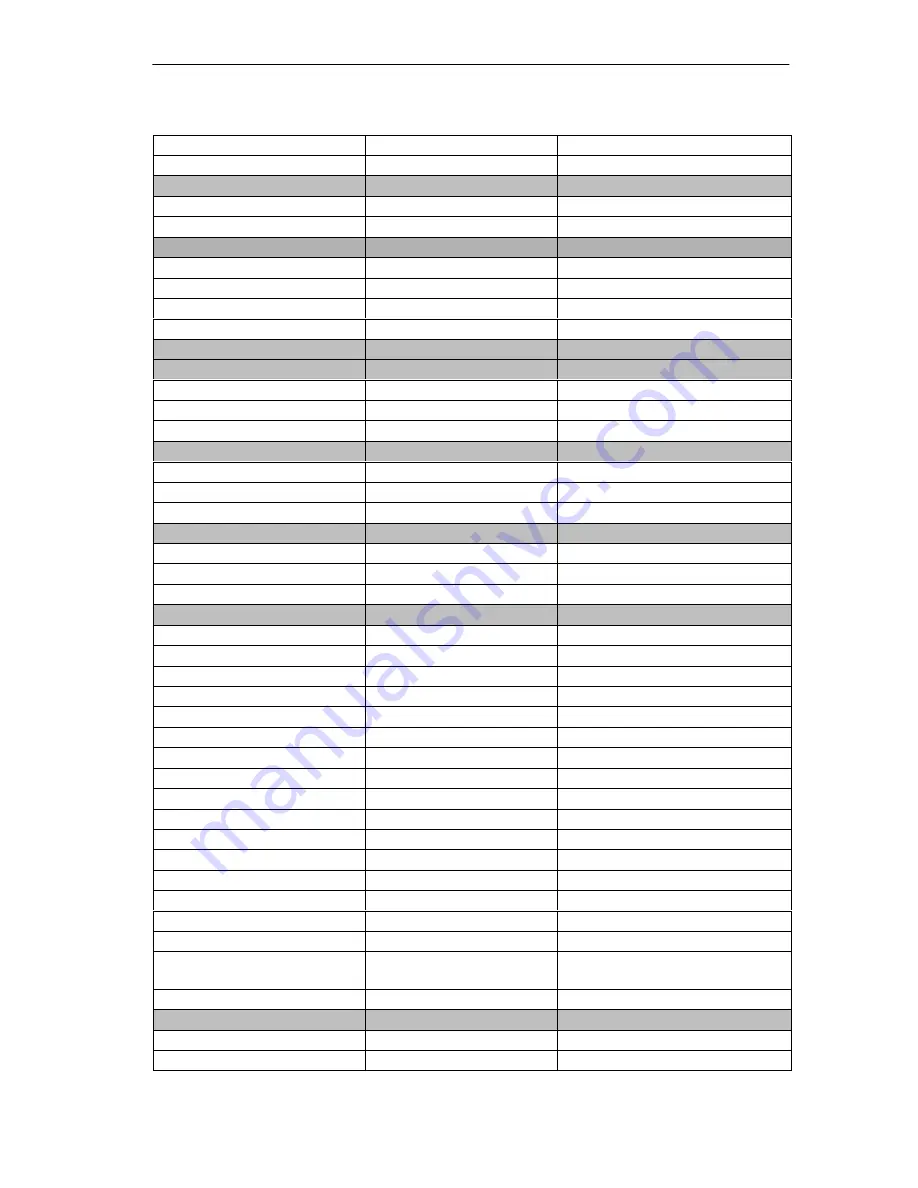
Configuring the Computing Unit in BIOS Setup
Release 11/02
5-27
SIMATIC Panel PC 870 Computing Unit, Equipment Manual
System Parameters
Your Entries
Default Settings
PS2 Mouse
Auto
Advanced
Installed O/S
Other
Reset Configuration Data
No
COM/LPT Configuration
Internal COM1
Auto
Internal COM2
Auto
Internal LPT1
Auto
Mode
ECP
PCI-Configuration
PCI Device Slot 1
Option ROM Scan
Enabled
Enable Master
Enabled
Latency timer
0040 h
PCI Device Slot 2
Option ROM Scan
Enabled
Enable Master
Enabled
Latency timer
0040 h
on board PCI Ethernet
Option ROM Scan
Disabled
Enable Master
Disabled
Latency timer
0040 h
PCI / PnP ISA IRQ Exclusion
IRQ3
Available
IRQ4
Available
IRQ5
Available
IRQ9
Available
IRQ10
Available
IRQ11
Reserved
PCI IRQ Line 1
Auto Select
PCI IRQ Line 2
Auto Select
PCI IRQ Line 3
Auto Select
PCI IRQ Line 4
Auto Select
Floppy disk controller
Enabled
Large Disk Access Mode
DOS
Local Bus IDE adapter
Primary & Secondary
Memory Gap at 15 Mbyte
Disabled
Default Primary Video
Adapter
AGP
Security
Supervisor Password Is
Disabled
User Password Is
Disabled
Summary of Contents for Simatic PC Panel PC 870
Page 4: ...Chapter For your notes ...
Page 12: ...Contents Release 11 02 xii SIMATIC Panel PC 870 Computing Unit Equipment Manual ...
Page 94: ...Fault Diagnosis Release 11 02 6 10 SIMATIC Panel PC 870 Computing Unit Equipment Manual ...
Page 130: ...Hardware Information Release 11 02 7 36 SIMATIC Panel PC 870 Computing Unit Equipment Manual ...
Page 154: ...Index Release 11 02 Index 4 SIMATIC Panel PC 870 Computing Unit Equipment Manual ...