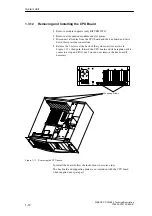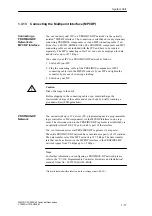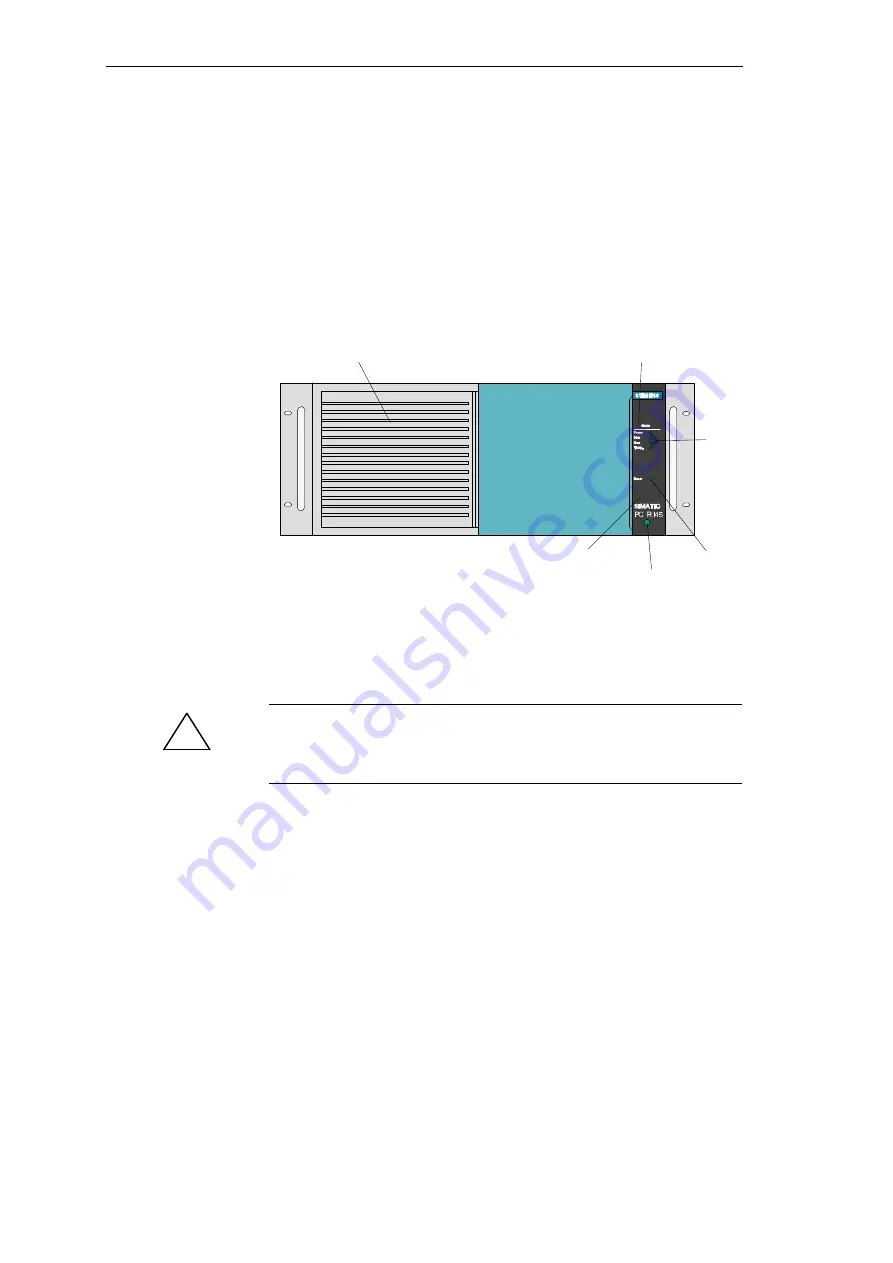
1-7
SIMATIC PC RI25/45, Technical Description
C79000-G7076-C808-01
1.3.1
Changing the Air Filter
Note the following steps while replacing the air filter:
The protective cover has to be locked completely (snapped in place on the
right side).
The fan cover can be lifted off (there is no need to remove the cover of the
system unit); it is simply snapped in place.
The air filter is not attached to anything and can easily be removed.
Operator panel
Status display
LEDs
Reset key
Lock
Fan cover
Figure 1-5 Bedienelemente des SIMATIC PC RI
The protective grid can also be removed, but you will have to use a little
force. Since the filter is replaced while the PC is operating, the protective
grid protects you from injuring yourself on the sharp edges of the fan and
prevents the filter pad from being sucked into the fan.
!
Caution
When the fans are operating, particles can be drawn into the system unit.
The protective grid may only be removed with the PC switched off.
1.3.2
Removing the Protective Sliding Cover
Please note the following if the protective cover has to be removed:
When the fan cover is in place, the protective cover can only be moved to
the left as far as it will go. In this position, in case you forgot to move the
protective sliding cover back, a limited amount of air can still be drawn in.
If you first removed the fan cover you can slide the cover completely off its
guides.
If the protective sliding cover is completely closed (all the way to the right),
access to drives can be prevented.
Important
Information
Notes
System Unit