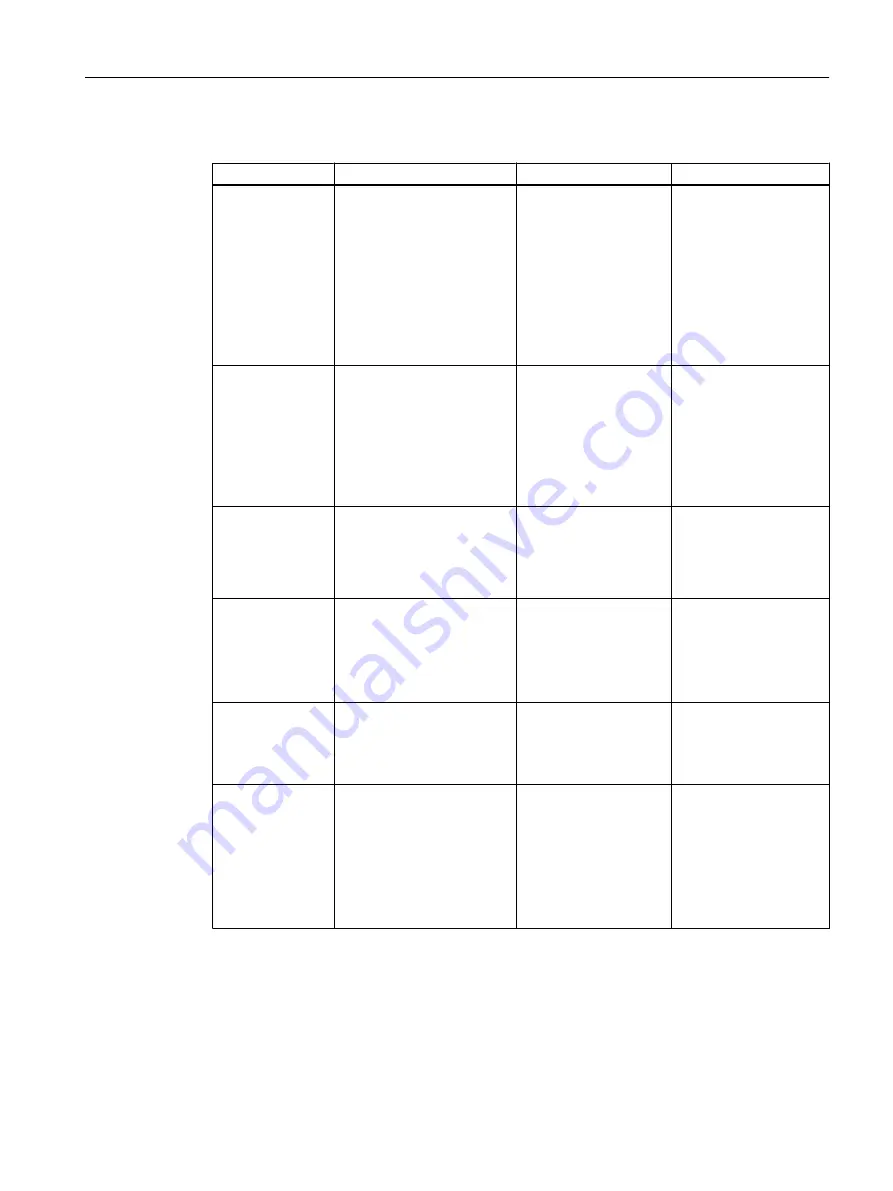
Overview
Information on
Detailed information
Called via
Additional information
Diagnosing hard‐
ware
Quick view: icons indicate
operating status or module
status.
PLC > Diagnostics/Set‐
ting > Hardware Diag‐
nostics
Then, Module Informa‐
tion > Update: F5‑key
Online help for
STEP 7
,
topic: "Hardware diag‐
nostics and trouble‐
shooting"
You can find information
on this in the section
(Page 131)".
Additional information:
Double-click on the icon
Module Informa‐
tion
Use this menu command to
read out information on the
selected module.
Select CPU or CP: PLC
> Module information
Online help for
STEP 7
,
topic: "Hardware diag‐
nostics and trouble‐
shooting"
You can find information
on this in the section
Operating mode
Displays the operating mode
of the current module (RUN,
STOP).
This requires an online con‐
nection to the CPU.
Select CPU or CP: PLC
> Module information
Time
Checks/sets time of day
Select CPU: PLC > Di‐
agnostics/Setting > Set
Time of Day
Online help for
STEP 7
,
topics "CPU Clocks with
Time Zone Setting and
Summer/Winter Time"
and "Using the Clock
Functions"
Faults on PROFI‐
BUS
● Faulty bus segment
● Distance of an error
location from the
diagnostics repeater
Select master system:
PLC > PROFIBUS
Node Diagnostics, Mon‐
itor/Modify Node
Online help for
STEP 7
,
topic "Topology display
using diagnostics re‐
peaters"
All installed licen‐
ses
(license keys and
authorization ver‐
sions of installed
components)
● Products (name,
version, release)
● Components (name,
version, release)
● Firmware updates
● DLLs (STEP 7‑DLLs,
Windows DLLs)
Help > About > "Display"
button
Online help for
STEP 7
,
topic "Installed SIMATIC
software"
Diagnostics in PCS 7
8.18 Diagnostic tools
Service Support and Diagnostics (V8.2)
Service Manual, 03/2016, A5E36200111-AA
129















































