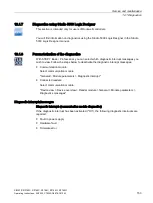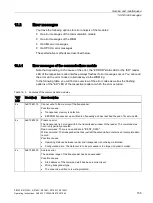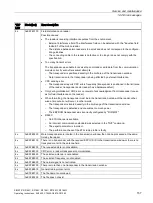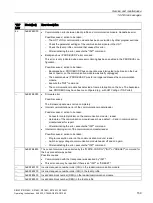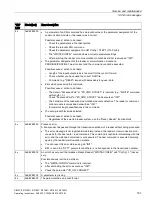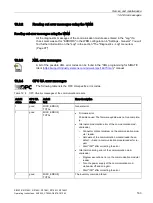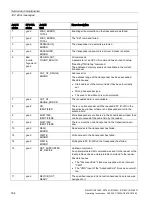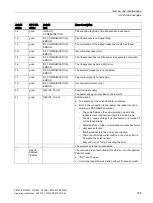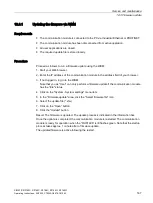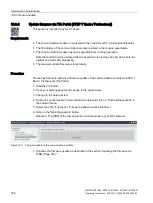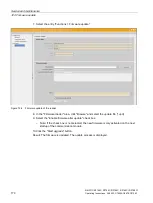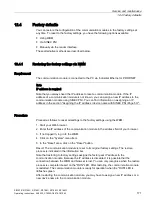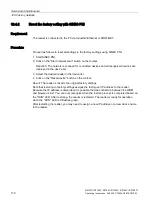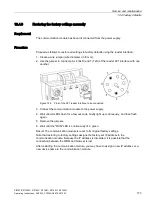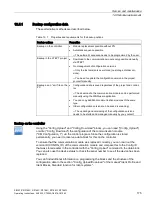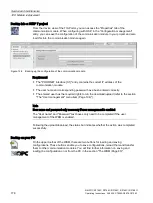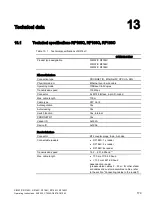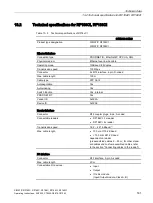Service and maintenance
12.3 Firmware update
SIMATIC RF185C, RF186C, RF188C, RF186CI, RF188CI
Operating Instructions, 04/2020, C79000-G8976-C512-03
167
12.3.1
Updating the firmware via WBM
Requirements
●
The communication module is connected to the PC via Industrial Ethernet or PROFINET.
●
The communication module has been disconnected from active operation.
●
All user applications are closed.
●
The required update file is stored locally.
Procedure
Proceed as follows to run a firmware update using the WBM:
1.
Start your Web browser.
2.
Enter the IP address of the communication module in the address field of your browser.
3.
If not logged in, log in to the WBM.
Note that you as "User" can only perform a firmware update if the communication module
has the "Idle" status.
4.
Click on the "System - System settings" menu item.
5.
In the "Firmware update" area, click the "Select firmware file" icon.
6.
Select the update file (*.sfw).
7.
Click on the "Open" button.
8.
Click the "Update" button.
Result: The firmware is updated. The update process is indicated in the information bar.
Once the update is completed, the communication module is restarted. The communication
module is ready for operation when the "RUN" LED is lit/flashes green. Note that the startup
process takes approx. 1 minute after a firmware update.
The updated firmware is active following the restart.