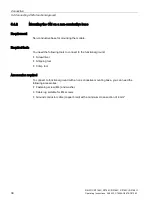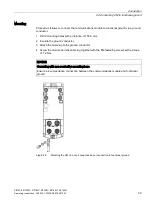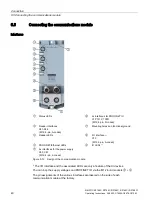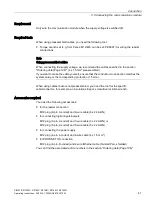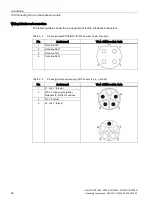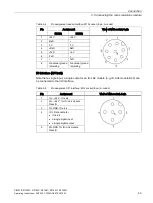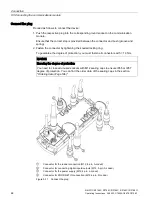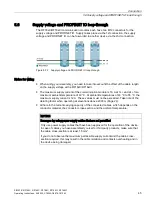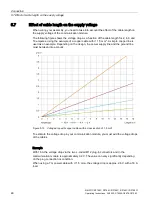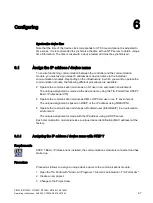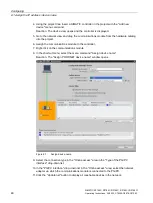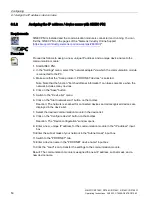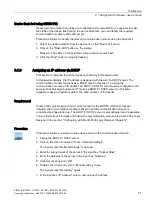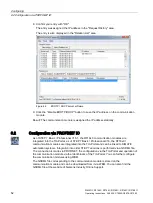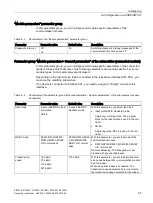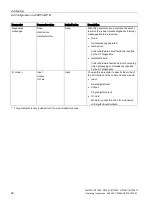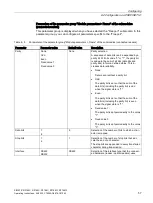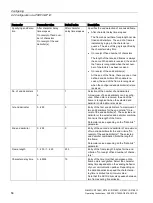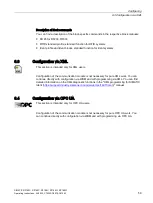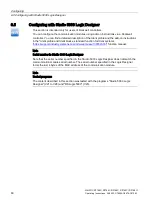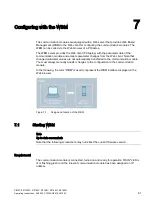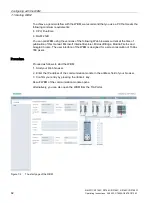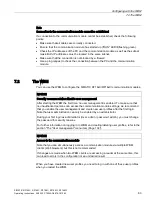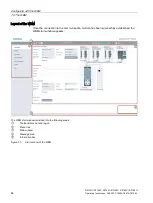Configuring
6.1 Assign the IP address / device name
SIMATIC RF185C, RF186C, RF188C, RF186CI, RF188CI
50
Operating Instructions, 04/2020, C79000-G8976-C512-03
6.1.2
Assigning the IP address / device name with SINEC PNI
Requirements
SINEC PNI is installed and the communication module is connected and running. You can
find the SINEC PNI on the pages of the "Siemens Industry Online Support
https://support.industry.siemens.com/cs/ww/en/ps/26672/dl
)".
Procedure
Proceed as follows to assign a new, unique IP address and a unique device name to the
communication module:
1. Start SINEC PNI.
2. In the "Settings" menu, select the "network adapter" via which the communication module
is connected to the PC.
3. Make sure that the "Scan protocol > PROFINET devices" is selected.
Note: Note that the function "Fetch additional information" can take some time when the
network includes many devices.
4. Click on the "Save" button.
5. Switch to the "Device list" menu.
6. Click on the "Start network scan" button on the toolbar.
Reaction: The network is scanned for connected devices and all recognized devices are
displayed in the device list.
7. Select the desired communication module in the device list.
8. Click on the "Configure device" button on the toolbar.
Reaction: The "Device configuration" window opens.
9. Enter a new, unique IP address for the communication module in the "IP address" input
box.
10.Enter the subnet mask of your network in the "Subnet mask" input box.
11.Switch to the "PROFINET" tab.
12.Enter a device name in the "PROFINET device name" input box.
13.Click the "Load" icon to transfer the settings to the communication module.
Result: The communication module is assigned the new IP address, subnet mask, and a
new device name.