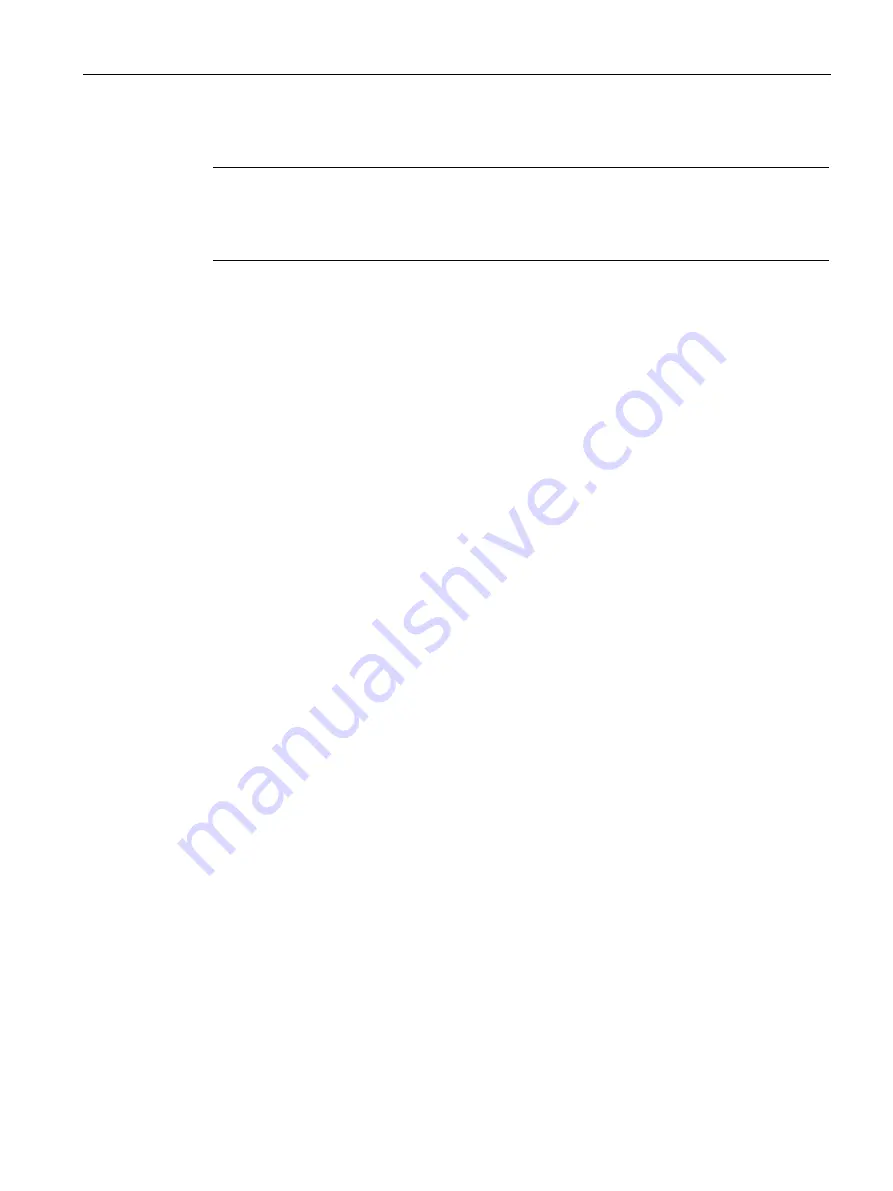
Commissioning
4.4 Assign the IP address / device name
SIMATIC RF650R/RF680R/RF685R
Configuration Manual, 03/2018, C79000-G8976-C386-06
33
Note
Assigning a device name when replacing a module
When you replace a module, you can assign the device names automatically. You will find
more information on this in the section "Replacing a module (Page 302)".
Station buzz test
If several readers are connected to the controller, it is possible to make the LEDs of the
device selected in the output window flash. In this case, compare the MAC address of the
device with the displayed MAC address and then select the required reader. Using the node
flash test, you can identify the required reader quickly and simply.
Follow the steps below to identify the relevant reader using the flash function:
1.
In the Project tree, select the menu command "Online access > <your online access> >
Update accessible devices".
The available devices are displayed.
2.
Select the required RF600 reader and click the entry "Online & Diagnostics" in the folder
of the selected device.
3.
Select the option "Functions > Assign name".
4.
Click the "Flash LED" button.
The two LEDs on the selected reader flash.
5.
Click the "Flash LED" button again to stop the flashing.
4.4.3
Assigning an IP address via DHCP
This section is intended for all user type but primarily for Rockwell users (RF680R/RF685R).
In Rockwell controllers, the IP address is assigned with the aid of a DHCP server. The
reader then functions as a DHCP client. To assign the reader an IP address via DHCP, a
DHCP server must be configured in the same subnet. Rockwell Automation™ makes a
BOOTP / DHCP server for Windows available to assign IP address data to the MAC address
of the reader.
Requirement
Studio 5000 Logix Designer and a current version of the BOOTP / DHCP server are
installed, the RF680R/RF685R readers are linked in and the RF680R/RF685R reader is
connected and has started up. The BOOTP / DHCP server is preconfigured and is available.
You will find further information on linking the readers into Studio 5000 Logix Designer in the
section "Configuring with Studio 5000 Logix Designer (Page 39)".
















































