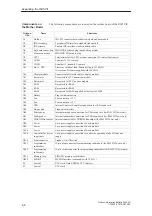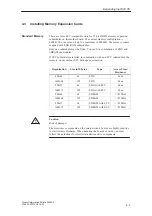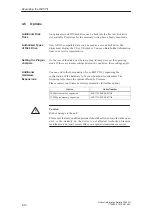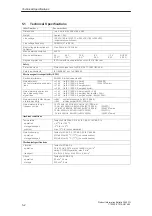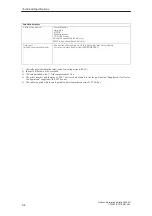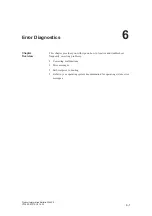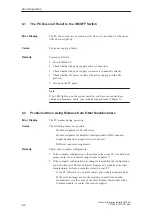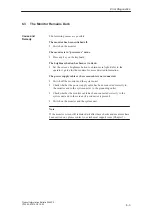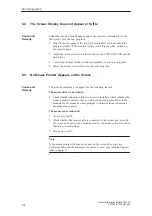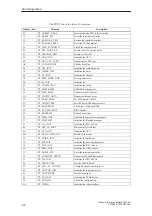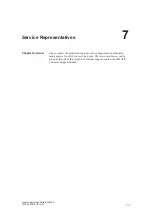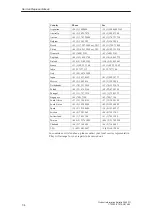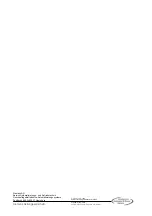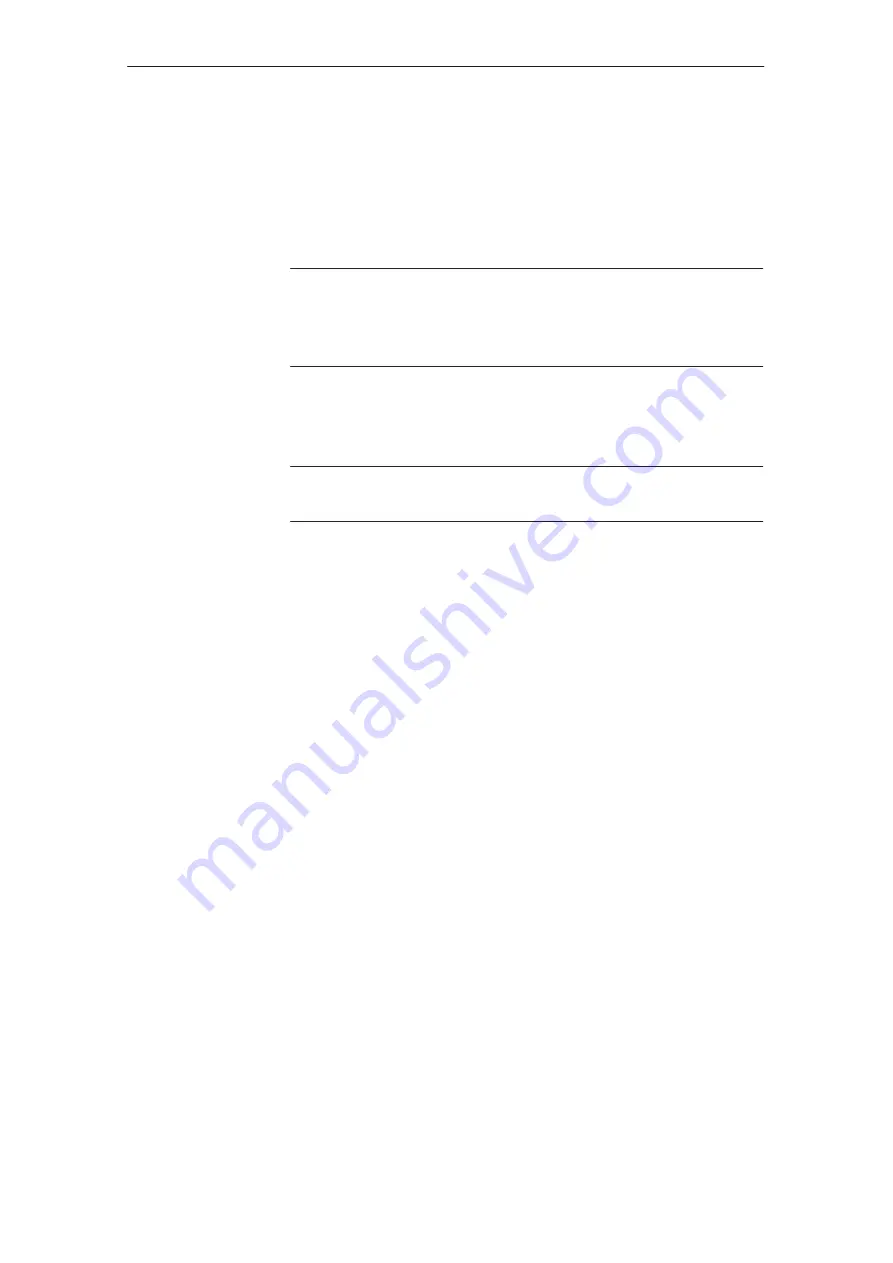
6-5
Product Information Bulletin RI45 PII
C79000-Z7076-C814-02
6.6
The Clock Time and/or the Date in Your PC Is Incorrect
Set the clock time and the date in the setup menu.
Press <F2> to call setup when booting the computer.
Note
The battery is dead if the clock time and the date are still incorrect after you
switch off your PC and switch it back on again. In this case, please contact
your technical support team (Chapter 7).
6.7
Rebooting Your Hard Drive (Data Deleted)
Windows NT
Note
Applies only to devices with pre-installed operating systems.
Follow the instructions given in the chapter on installation in the User’s
Guide Introducing Microsoft Windows NT.
To re-install the supplied drivers and the electronic documentation, use the
backup diskettes which you created.
Remedy
Error Diagnostics