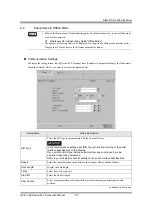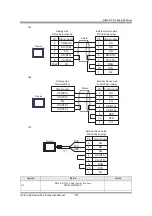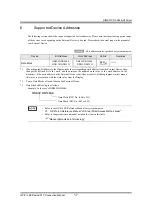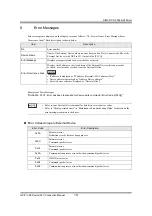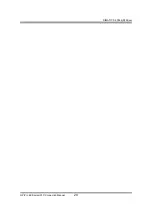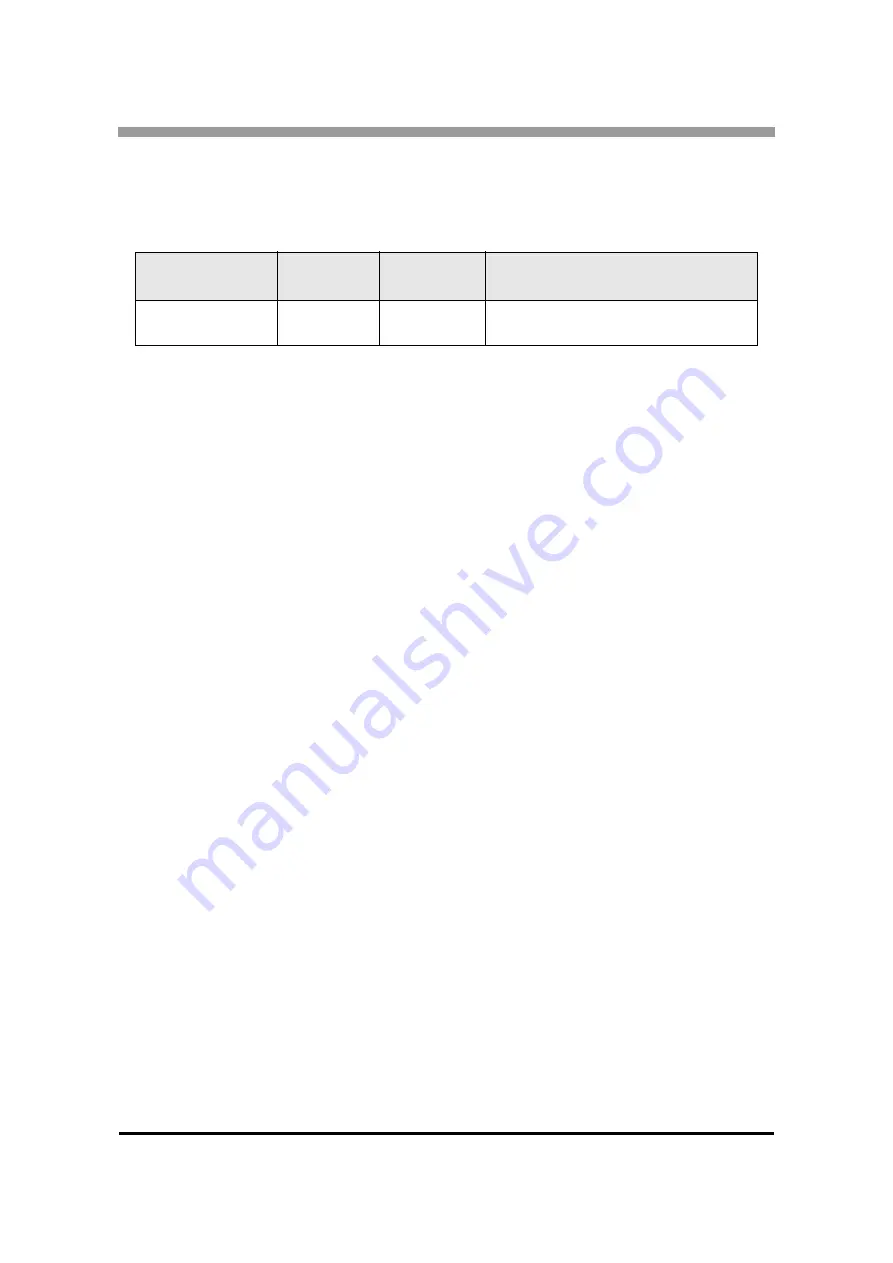
SIMATIC S5 3964(R) Driver
GP-Pro EX Device/PLC Connection Manual
18
7
Device Code and Address Code
Use device code and address code if you select "Device Type & Address" for the address type in Data Displays.
Device
Device Name
Device Code
(HEX)
Address Code
Data Block
DB
0000
Value of (Data Block (DB) No.
×
0x10000) +
Data Word (DW) No.