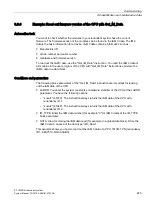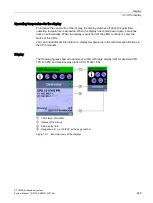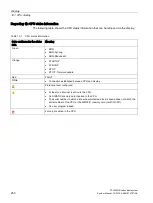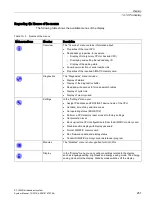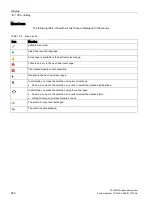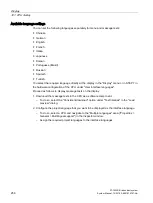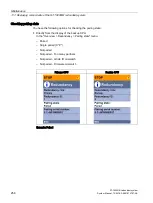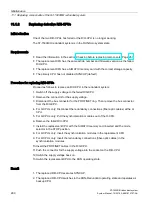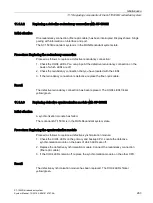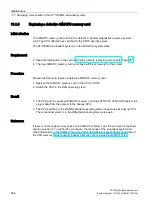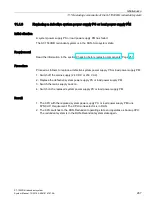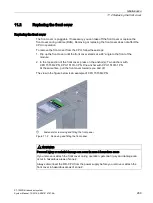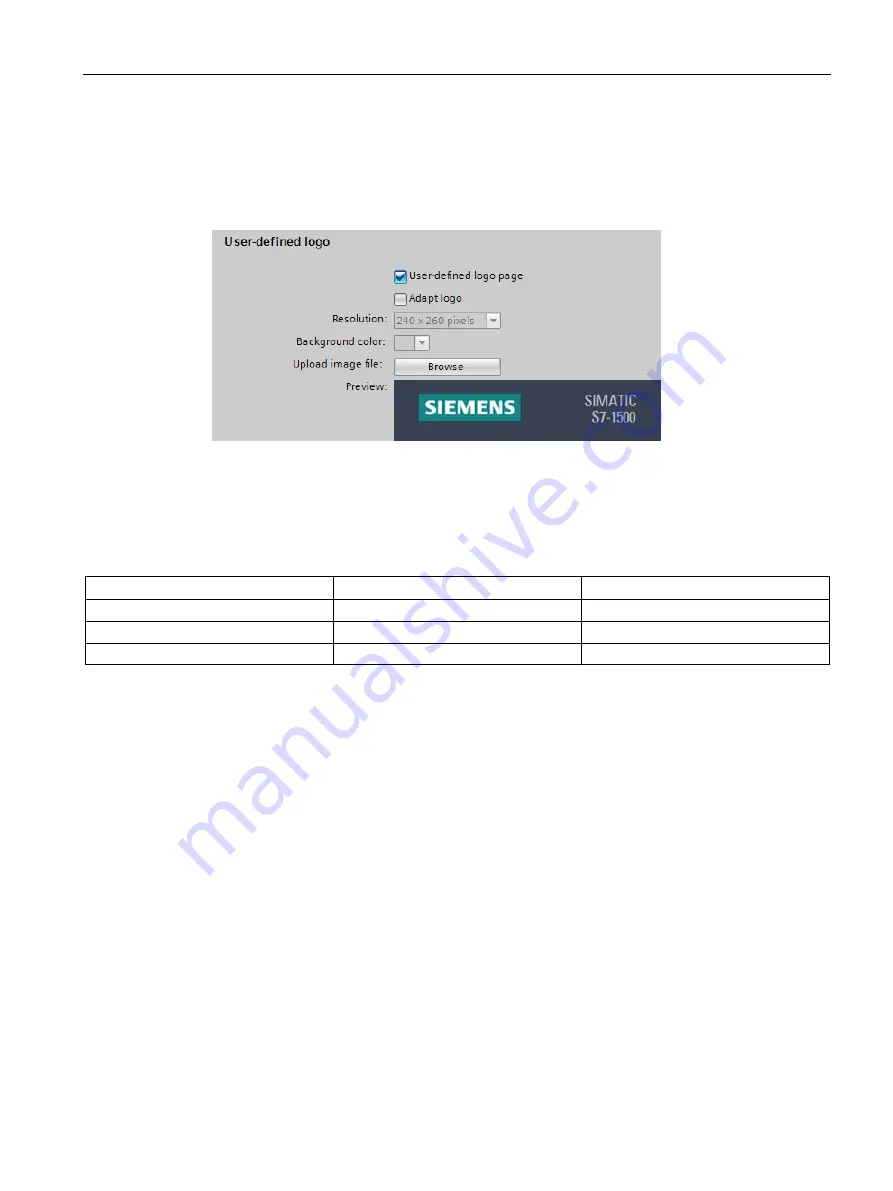
Display
10.1 CPU display
S7-1500R/H redundant system
System Manual, 10/2018, A5E41814787-AA
255
Uploading image to the display via STEP 7
In the STEP 7 device view, you download an image from your file system to the CPU display
with the "Display > User-defined logo" function. Different images can be downloaded to the
two R/H-CPUs for clearer differentiation.
Figure 10-4 Uploading image to CPU
To display the uploaded image in the correct aspect ratio, use images with the following
dimensions depending on the CPU:
Table 10- 4 Dimensions
CPU
Dimensions
Supported formats
CPU 1513R-1 PN
128 x 120 pixels
Bitmap, JPEG, GIF, PNG
CPU 1515R-2 PN
240 x 260 pixels
Bitmap, JPEG, GIF, PNG
CPU 1517H-3 PN
240 x 260 pixels
Bitmap, JPEG, GIF, PNG
If the uploaded image exceeds the specified dimensions, the display shows only part of the
image. The "Adapt logo" option in STEP 7 allows you to reduce the image to the specified
dimensions. However, note that the original aspect ratio of the image is not retained in such
cases.
Displaying image on the display
To display the uploaded image on the display of the CPU, press the ESC key in the main
screen of the display. When you upload an image and are in the main screen, the display
automatically shows the image after 60 seconds. To hide the image again, press any key on
the display.
Summary of Contents for Simatic S7-1500H
Page 1: ......