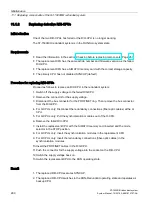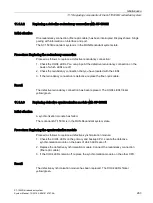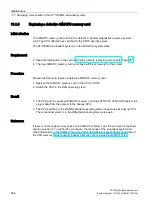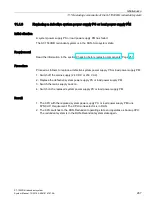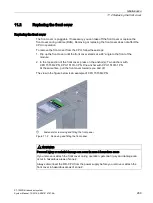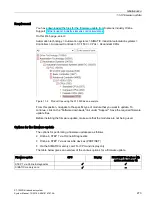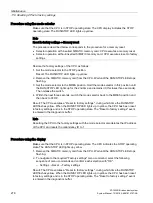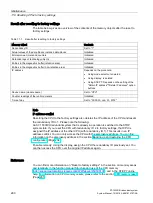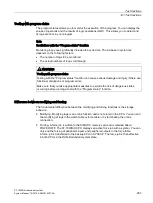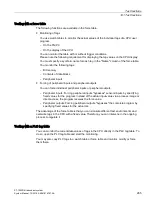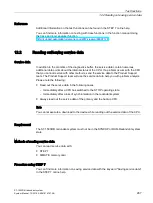Maintenance
11.4 Firmware update
S7-1500R/H redundant system
274
System Manual, 10/2018, A5E41814787-AA
Procedure: online in STEP 7 via Online & diagnostics
Proceed as follows to perform a firmware update online via STEP 7:
1.
Select the module in the device view.
2.
Select the "Online & diagnostics" menu command from the shortcut menu.
3.
In the "Functions" folder, select the "Firmware update" group.
For a CPU, you can select whether you want to update the CPU or the display.
4.
Click the "Browse" button to select the path to the firmware update files in the "Firmware
update" area.
5.
Select the correct firmware file. The table in the firmware update area lists all modules for
which an update is possible with the selected firmware file.
6.
Click the "Run update" button. If the module can interpret the selected file, the file is
downloaded to the module. If you need to change the CPU operating state, STEP 7
prompts you to do so with dialogs.
Note
Updating PROFINET IO devices with system redundancy S2
The R/H system remains in the RUN-Redundant system state if you update an IO device
with system redundancy S2.
Updating the firmware
The "Run firmware after update" check box is always selected.
Once the files have been successfully loaded, the CPU accepts the firmware and operates
with the new firmware.
Summary of Contents for Simatic S7-1500H
Page 1: ......