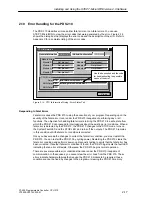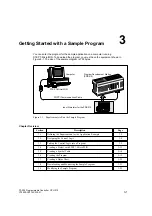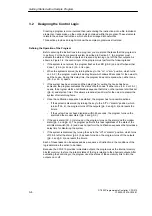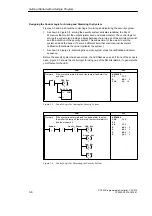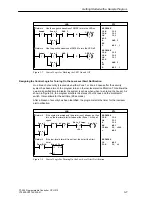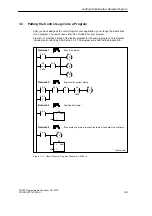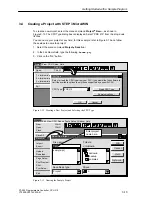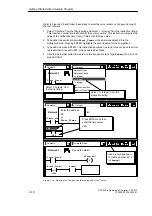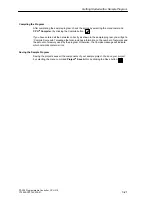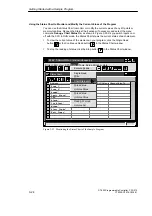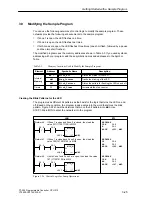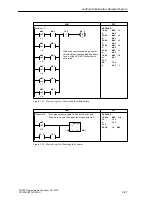3-13
S7-200 Programmable Controller, CPU 210
C79000-G7076-C235-01
3.4
Creating a Project with STEP 7-Micro/WIN
To create a new project, select the menu command Project
"
New..., as shown in
Figure 3-12. The CPU Type dialog box is displayed. Select “PDS 210” from the drop-down
list box.
You can name your project at any time; for this example, refer to Figure 3-13 and follow
these steps to name the project:
1. Select the menu command Project
"
Save As...
2. In the File Name field, type the following:
house.prj
3. Click on the “OK” button.
✂
Project View CPU Setup Help
Project
LAD
STL
SYM
STAT
DB1
New...
Ctrl+N
Open...
Ctrl+O
1 c:\microwin\project1.prj
2 c:\microwin\project2.prj
3 c:\microwin\project3.prj
Exit
CPU Type
Cancel
OK
Select or read the CPU type from your PLC if you would like the software to
limit the available options to only those supported by a specific CPU.
Read CPU Type
Communications...
PDS 210
CPU Type:
Figure 3-12 Creating a New Project and Selecting the CPU Type
✂
Project Edit View CPU Debug Tools Setup Window Help
Project
New...
Ctrl+N
Open...
Ctrl+O
Close
Save All
Ctrl+S
Save As...
Import
Export
Upload...
Ctrl+U
Download...
Ctrl+D
Page Setup...
Print Preview...
Print...
Ctrl+P
Print Setup...
Exit
Save As Project
Cancel
OK
File name:
Help
Network...
Project
Save file as type:
c:
Drives:
sample.prj
c:\
microwin
Folders:
c:\microwin
backup
samples
*.prj
Enter project
name here.
Figure 3-13 Naming the Sample Project
Getting Started with a Sample Program
Summary of Contents for Simatic S7-200 CPU 210
Page 10: ...x S7 200 Programmable Controller CPU 210 C79000 G7076 C235 01 Contents ...
Page 116: ...A 16 S7 200 Programmable Controller CPU 210 C79000 G7076 C235 01 CPU 210 Data Sheets ...
Page 126: ...F 2 S7 200 Programmable Controller CPU 210 C79000 G7076 C235 01 CPU 210 Order Numbers ...
Page 138: ...Index 12 S7 200 Programmable Controller CPU 210 C79000 G7076 C235 01 Index ...