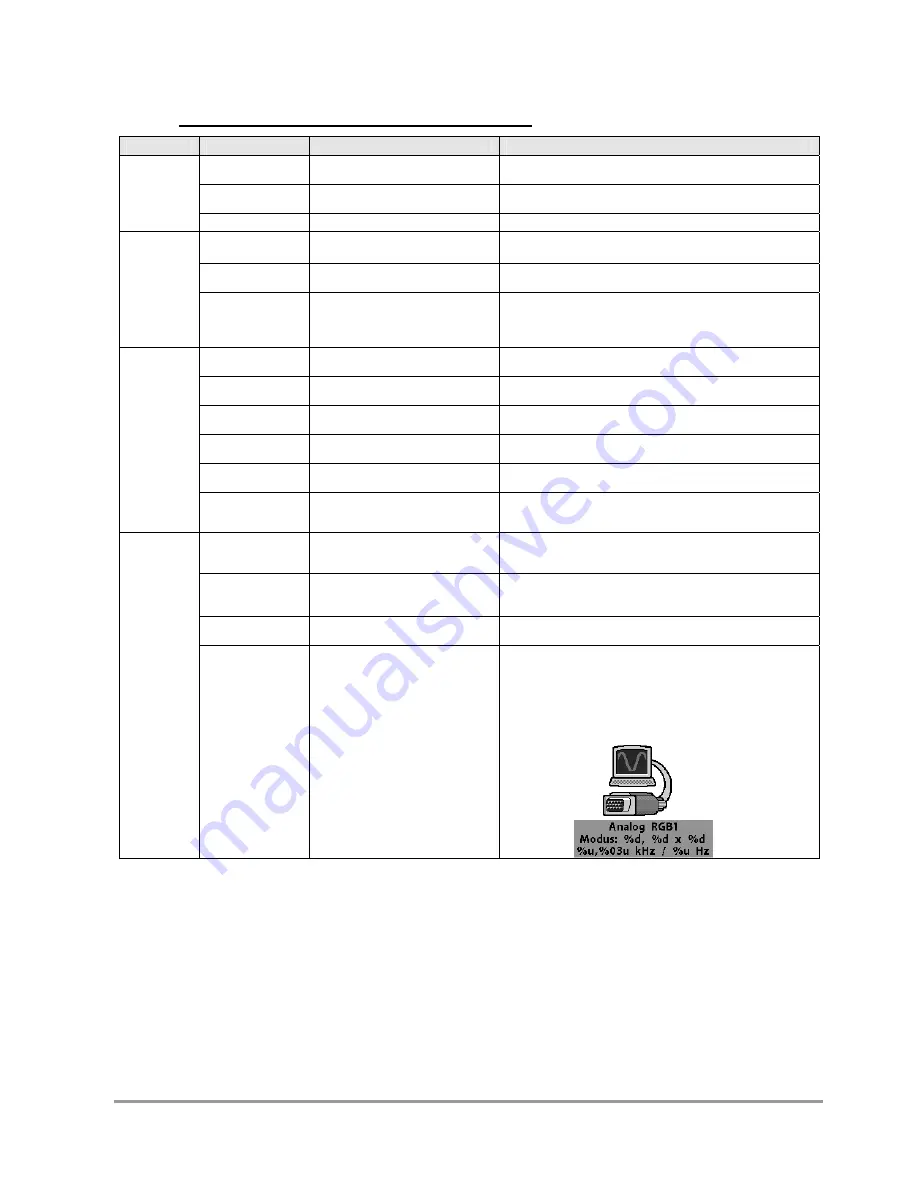
Bedienhandbuch
3.2.2.1 Structure of the On Screen Display Menu (DVI)
Main menu
Function
Adjust function / value / range
Description
Picture 1
Brightness
setting range:
0 to 100 through key (+/-)
adjust brightness
Contrast
setting
range:
0 to 100 through key (+/-)
adjust contrast
change contrast between dark and light colors
scaling
fill all; fill aspect ratio
scaling of the picture
Picture 2
Sharpness
1, 2, 3, 4, 5
adjust sharpness of the picture by using no. 1 to 5
1=sharp, 5= soft
Gamma
Linear or CRT
correction of gamma curve
value of colors will be forwarded to the display
Color temperature
5000 - 7300 – 9300 - VAR
color temperature / adjust color
three defined and one adjustable color temperatures are for selection
Activate „VAR“ - for RGB shows up an adjustment beam.
0 to 100 % (50% correspond to factor 1)
Option 1
OSD
select between nine defined OSD
positions
define position OSD
OSD H-Position
setting range :
0 to 100 through key (+/-)
move OSD-menu in horizontal position
OSD V-Position
setting range :
0 to 100 through key (+/-)
move OSD-menu in vertical position
OSD timeout
5 ... 60 seconds
adjust time after the OSD menu is automatically fade out
the adjustment ensures between 5 to 60 s in steps of 5 s.
OSD background
Opaque – Transparent
Select background color of the OSD menu
you have the choice between transparent and colored background.
Backlight
setting
range
:
0 to 100 through key (+/-)
Adjust brightness of backlight
herewith you can match the brightness of the picture with the
brightness of the room.
Option 2
DPMS
ON – OFF
Display Power Management System (DPMS) on or off
If DMPS activated, the device is turn off (backlight) when a synch
signal is left. The screen is dark.
Source scan
OFF – ON
Standard: ON
Note: To scan new video source is not relevant because the device
has one RGB input source only.
Blank color
red – green – blue – black
Choose the background color of the screen when no input signal is
present.
Info signal source
ON – OFF
Input source icon on or off
The icon is shown when input signal are changed. The icon shows
the following information’s:
-
signal source (e.g. RGB analog)
-
Mode number (internal mode number of the timing list)
-
Image resolution of the input signal
-
H-
and
V-frequency
SIMATIC HMI SCD1900
Seite 22 / 29
DOC-No.: SCD1900 MANUAL.DOC








































