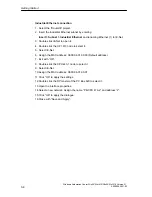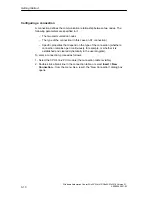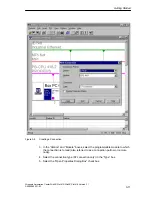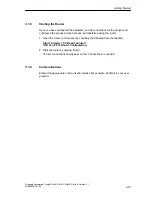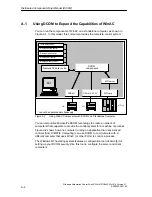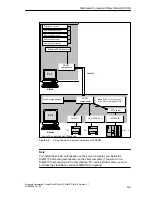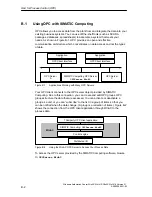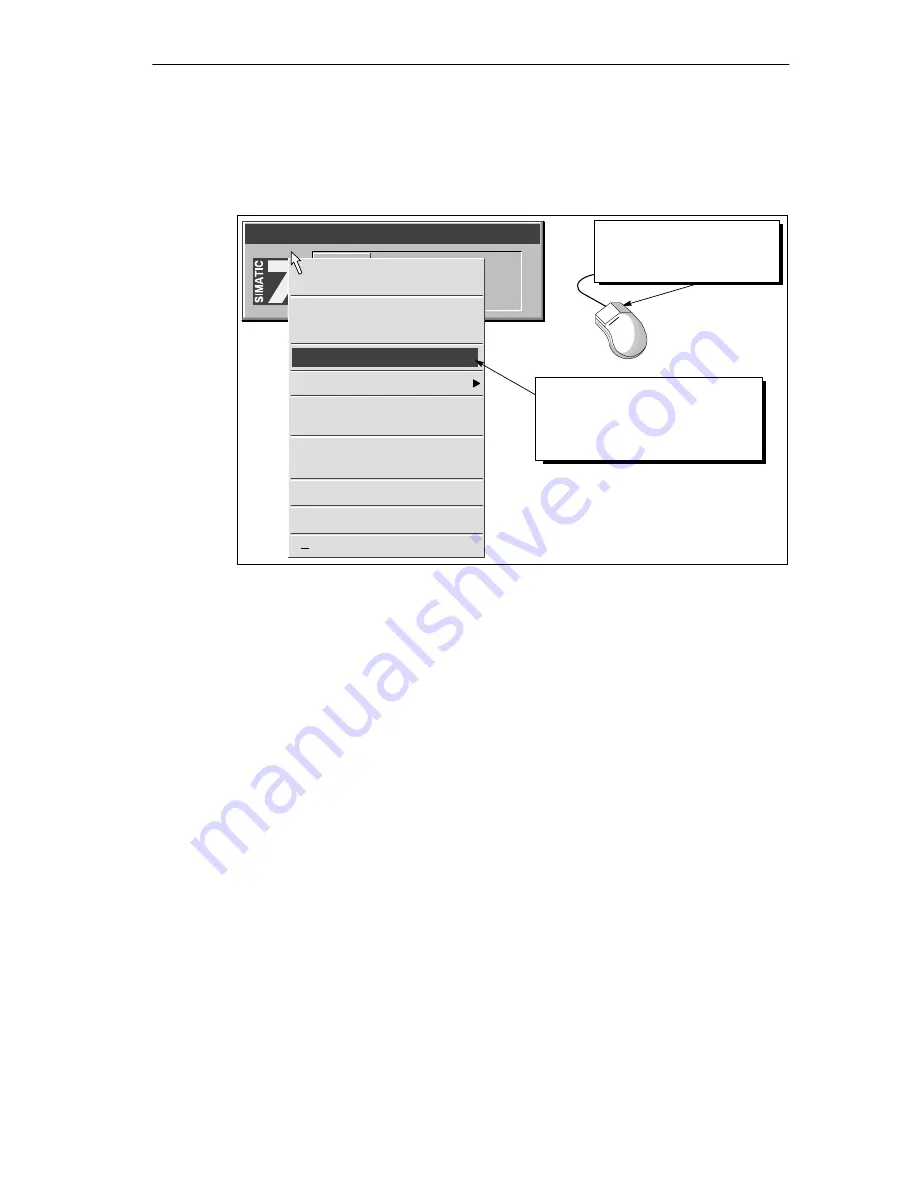
Using the Tool Manager
4-3
Windows Automation Center WinAC Slot 412/WinAC Slot 416 Version 3.1
A5E00065531-03
4. Holding down the left mouse button, drag the program to the tray of the WinAC
Tool Manager.
5. Release the left mouse button to drop the icon into the WinAC Tool Manager.
WinAC Tool Manager
Restore
Icon
Horizontal
Vertical
Insert
Select Language
Always On Top
Full Path Name
Fit to screen
Auto Size
Rebuild Tool Manager
Help
F1
Exit
Select the Insert command to
display a browser that allows you
to insert program icons into the
WinAC Tool Manager
Click the right button of the
mouse to display the WinAC
Tool Manager menu
Figure 4-2
Inserting Icons into the WinAC Tool Manager
Perform the following steps to insert icons into the WinAC Tool Manager:
1. Open the WinAC Tool Manager by choosing Start > SIMATIC > PC Based
Control > WinAC Tool Manager from the menu.
2. Open the menu in WinAC Tool Manager by right-clicking (refer to Figure 4-2).
3. Select the Insert menu command to display a browser for selecting program
icons.
4. Select the icons from the browser and confirm.