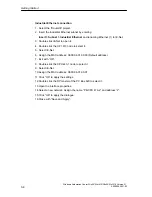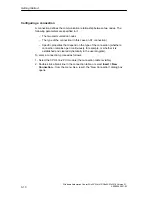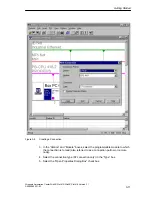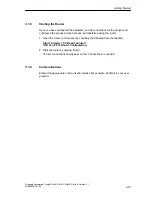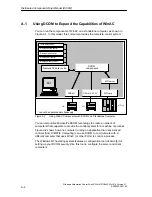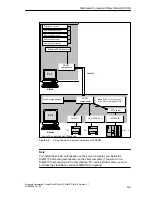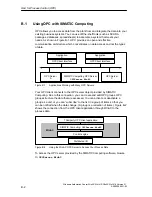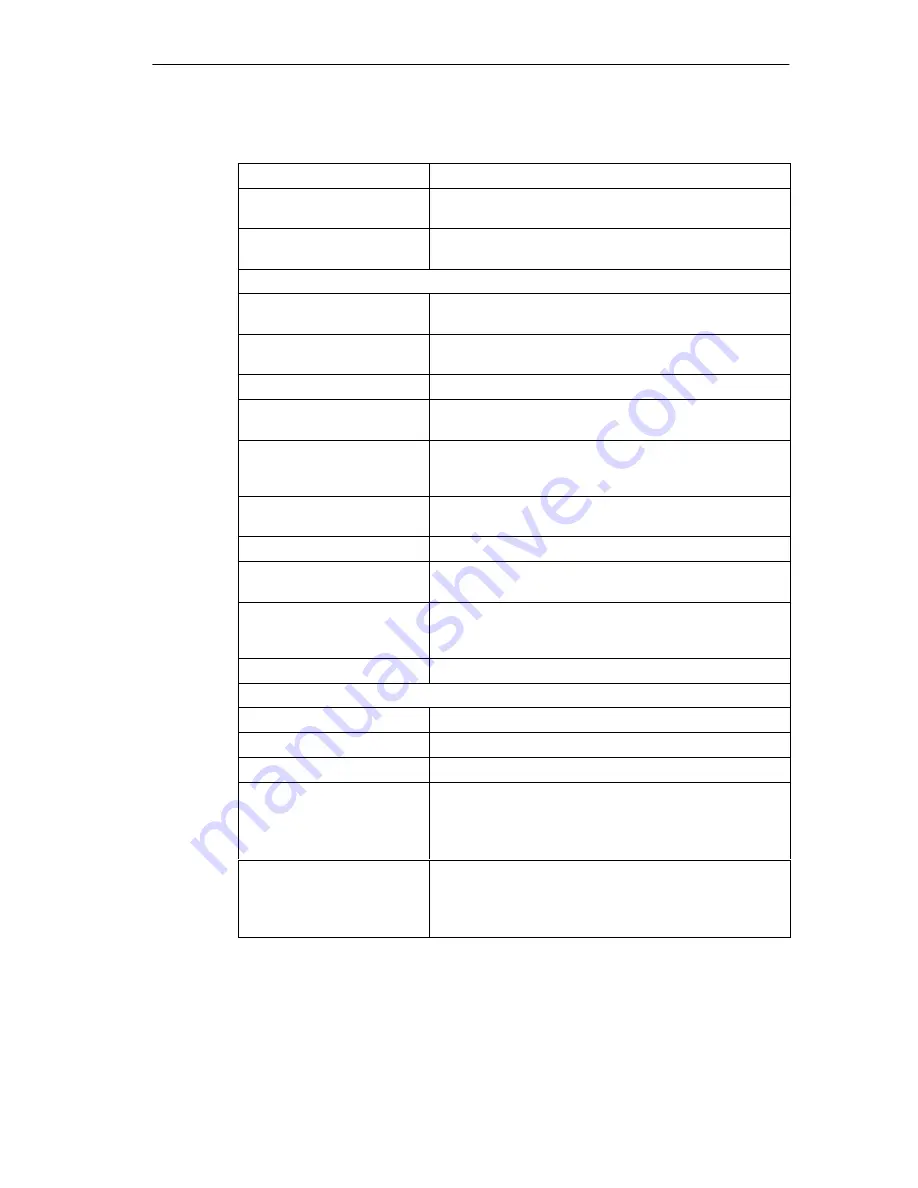
Using the Tool Manager
4-5
Windows Automation Center WinAC Slot 412/WinAC Slot 416 Version 3.1
A5E00065531-03
Table 4-1
Keyboard Operations for the WinAC Tool Manager
Key Combination
Description
Tab
Shows the Windows taskbar: jump with the TAB key to the
S7 logo to bring the WinAC Tool Manager into focus.
Alt + Tab
Alternates the focus between the S7 logotype and the
selected shortcut icon
When focus is on the S7 logotype...
Page Up or Page Down
Displays the WinAC Tool Manager in a horizontal or
vertical orientation
Left arrow or Right arrow
Displays the application menu when the WinAC Tool
Manager is oriented vertically
Shift + (Left or Right arrow)
Moves the WinAC Tool Manager left or right
Ctrl + (Left or Right arrow)
Moves the WinAC Tool Manager to the left or right edge of
the screen
Alt + (Left or Right arrow)
Stretches or shrinks the WinAC Tool Manager when the
WinAC Tool Manager is oriented horizontally (not available
in Auto Size mode)
Up arrow or Down arrow
Displays the application menu when the WinAC Tool
Manager is oriented horizontally
Shift + (Up or Down arrow)
Moves the WinAC Tool Manager up or down
Ctrl + (Up or Down arrow)
Moves the WinAC Tool Manager to the top or bottom edge
of the screen
Alt + (Up or Down arrow)
Stretches or shrinks the WinAC Tool Manager when the
WinAC Tool Manager is oriented horizontally (not available
in Auto Size mode)
Enter
Minimizes or restores the WinAC Tool Manager
When focus is on a shortcut icon...
Home or End
Sets focus to the first or last shortcut icon
Enter
Runs the application of the shortcut icon that has focus
Delete
Deletes the shortcut icon that has focus
Left arrow or Right arrow
WinAC Tool Manager is oriented horizontally: moves the
cursor left or right.
WinAC Tool Manager is oriented vertically: displays the
menu.
Up arrow or Down arrow
WinAC Tool Manager is oriented horizontally: displays the
menu.
WinAC Tool Manager is oriented vertically: moves the
cursor left or right.