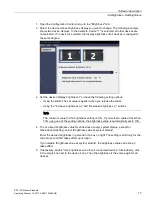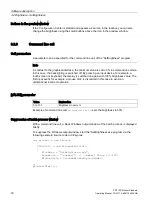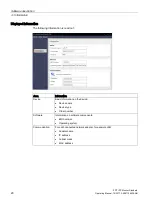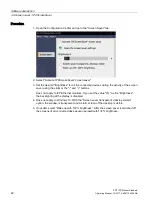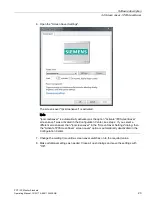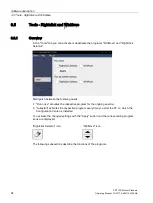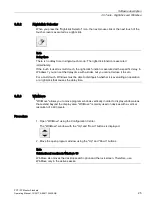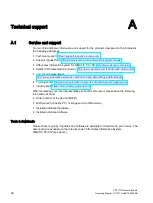IPC Configuration Center
2.2 Overview and tabs
PDT IFP Monitor Standard
Operating Manual, 10/2017, A5E41104536-AB
13
Note
Device detection
If you connect another device of the same SIMATIC device type during operation, for
example, a second device with resistive single-touch screen or if a device is not recognized,
close the Configuration Center and open it again. The additional devices will then be
detected. Alternatively, refresh the Configuration Center using the menu.
If you connect a SIMATIC device type (see above) for which no corresponding software
component has been installed on the PC yet, the device is not recognized. You must install
the missing software component as follows:
1.
Remove the connection of the device type from the PC.
2.
Uninstall the Panel Drivers and Tools software.
3.
Connect the device type with the PC.
4.
Install the Panel Drivers and Tools software again.
The missing software component is installed and the SIMATIC device type is recognized
afterward.
If a SIMATIC device type is still not recognized, check the connecting cables and the device
version.
Note
Windows Fast User Switch
Only one instance of the Configuration Center can be open at a given time. This is why
"Windows Fast User Switch" for switching between multiple simultaneously logged on users
is not supported.
1.
Close the Configuration Center.
2.
Open the Configuration Center as a different user.
Opening the Configuration Center
●
Start the IPC Configuration Center ICC using the associated Desktop icon or - if enabled
- using the icon in the information area of the taskbar (see section "Configuration Center
Settings").
Alternatively, select "Start > All Programs > Siemens Automation >
IPC Configuration Center > IPC Configuration Center".
The Configuration Center starts and retrieves the data of the connected devices. This
process may take several minutes.