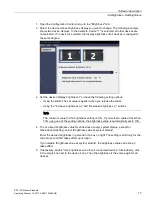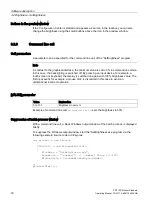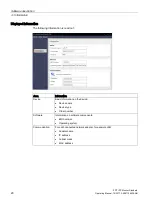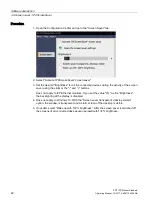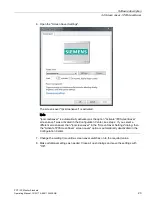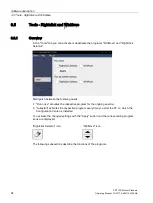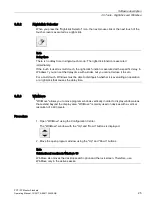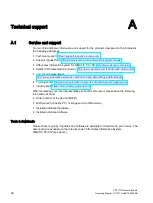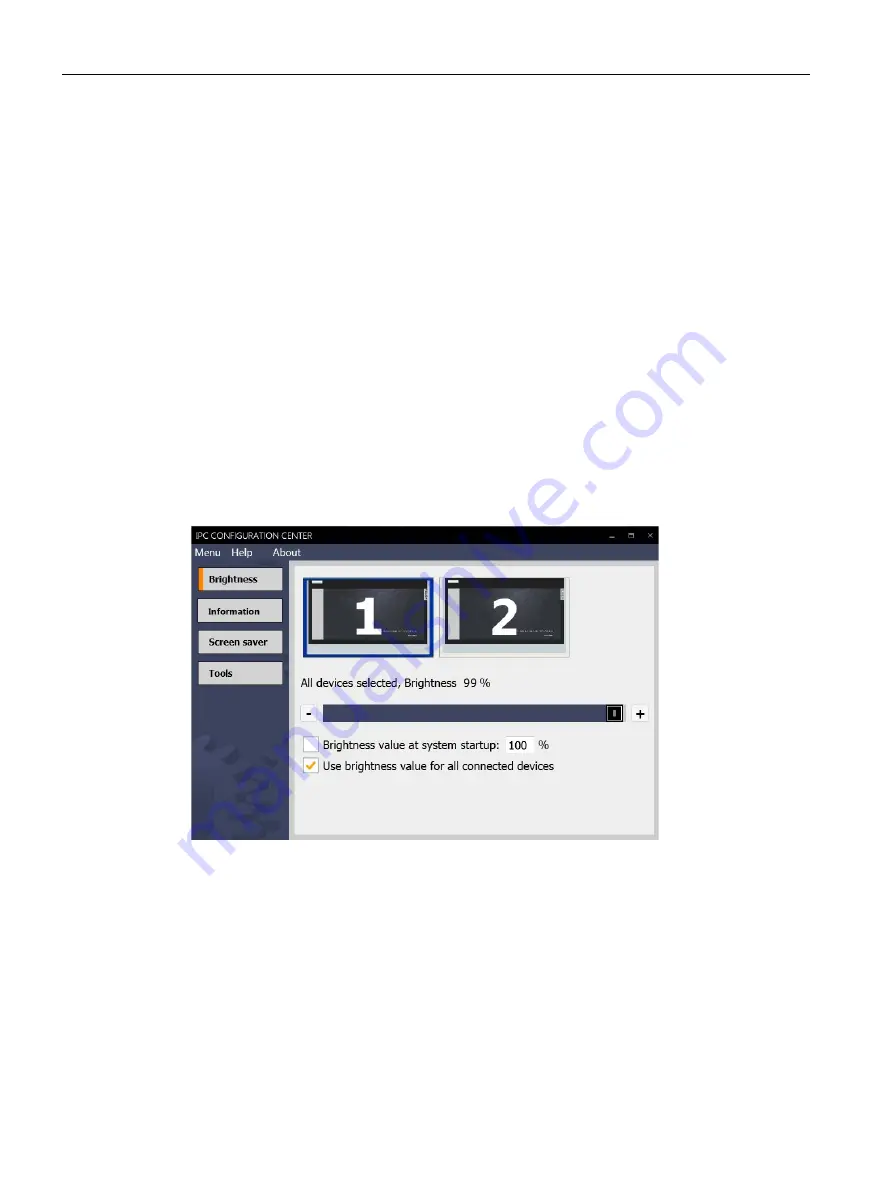
IPC Configuration Center
2.2 Overview and tabs
PDT IFP Monitor Standard
14
Operating Manual, 10/2017, A5E41104536-AB
Closing the Configuration Center
You close the Configuration Center in the menu bar via "Menu > Exit".
Alternatively, close the Configuration Center - if enabled - using the icon in the information
area of the taskbar: Select the menu item "Exit" in the shortcut menu of the "ICC" icon.
You conserve system resources by closing the Configuration Center. The functions of the
Configuration Center are still being executed, e.g. screen saver, right-click, etc.
Refreshing the Configuration Center
You refresh the Configuration Center in the menu bar via "Menu > Refresh". The
Configuration Center updates the information on the connected IFPs.
Operating the Configuration Center
Change a setting directly on the interface. All settings are immediately applied and
permanently stored.
Depending on the device features, one or more software components on the device are
shown in summary in several tabs at the left. The following figure shows an example.
●
"Brightness" tab: individual adjustment of the brightness of all connected devices.
●
"Information" tab displays basic information about the device.
●
"Screen Saver" tab: activates and configures the "IPCScreenSaver" screen saver.
●
The "Tools" tab includes the following additional functions:
–
Triggering a right-click.
–
Moving the screen content on devices with a vertical resolution of ≤
600 pixels. This
gives you access to operator controls that are located outside the screen.