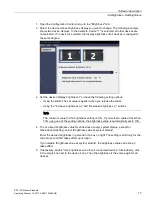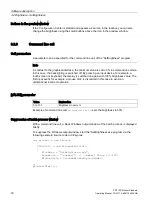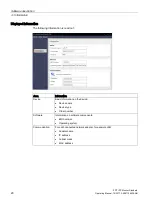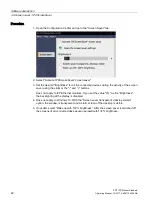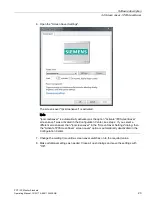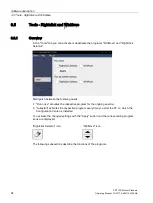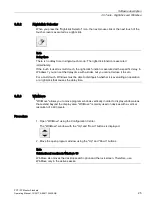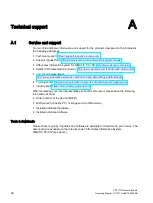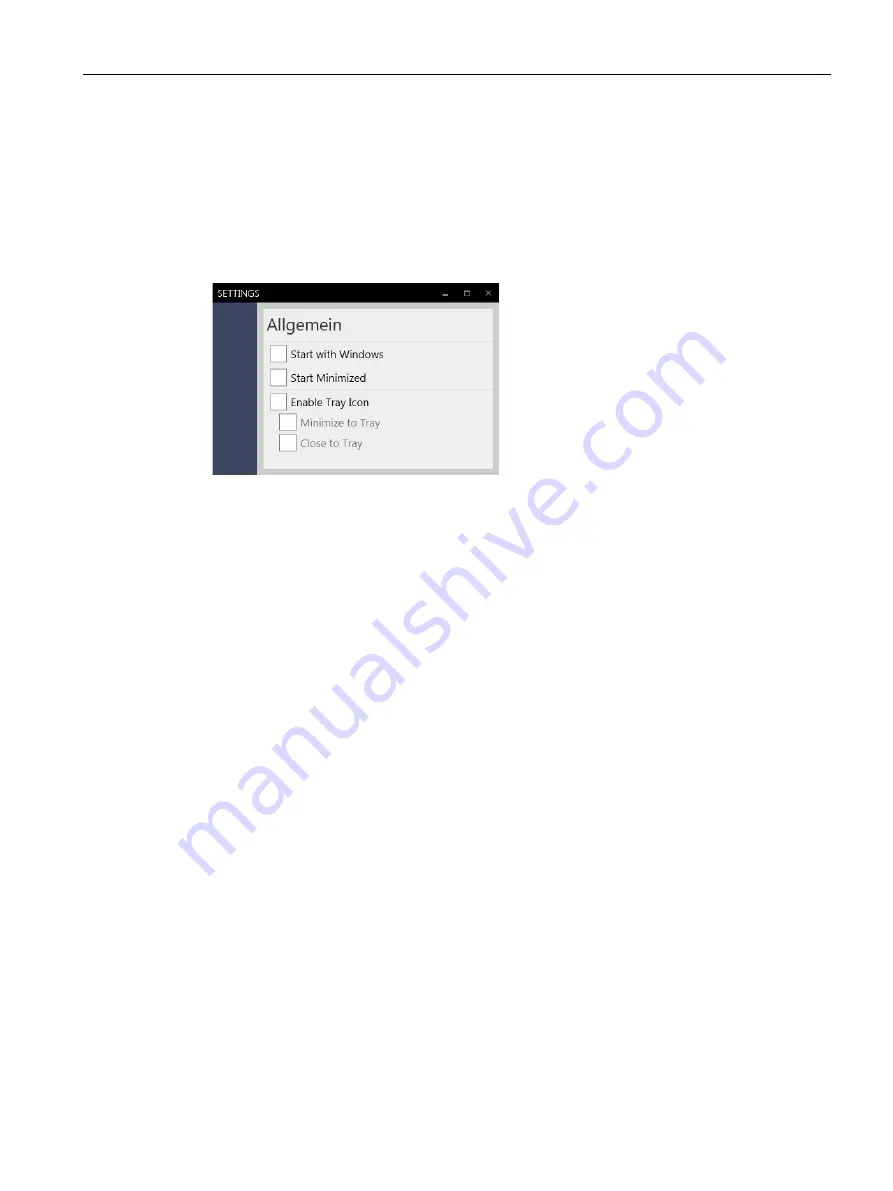
IPC Configuration Center
2.2 Overview and tabs
PDT IFP Monitor Standard
Operating Manual, 10/2017, A5E41104536-AB
15
Configuration Center Settings
You configure the Configuration Center in the dialog "Settings", which you open in the menu
bar via "Menu > Settings".
Alternatively, open the "Settings" dialog - if enabled - using the icon in the information area of
the task bar: Select the "Settings" menu item in the shortcut menu of the "ICC" icon.
The following options are available:
●
"Start with Windows": The Configuration Center is also started with the operating system
(Autostart).
●
"Start minimized": When the Configuration Center is started, it is minimized in the task
bar.
●
"Enable Tray Icon": The "ICC" icon (Tray Icon) appears in the information area.
The following options are available when the "ICC" is enabled:
●
"Minimize to Tray": If you press the "Minimize window" Windows icon in the Configuration
Center, it does not appear minimized in the taskbar, but as "ICC" icon in the information
area.
●
"Close to Tray": If you press the "Close window" Windows icon in the Configuration
Center, it is not closed, but appears as "ICC" icon in the information area. To close the
Configuration Center, proceed as in the "Close Configuration Center" section.