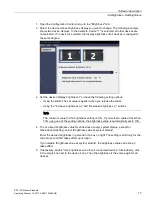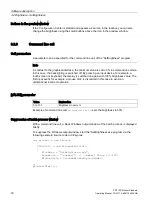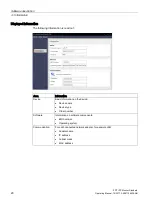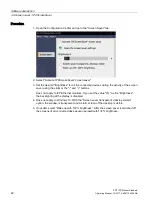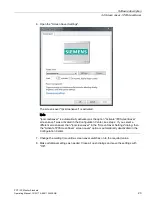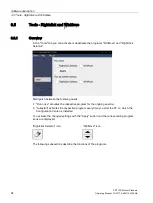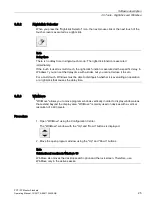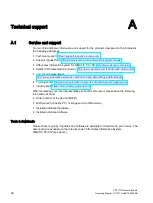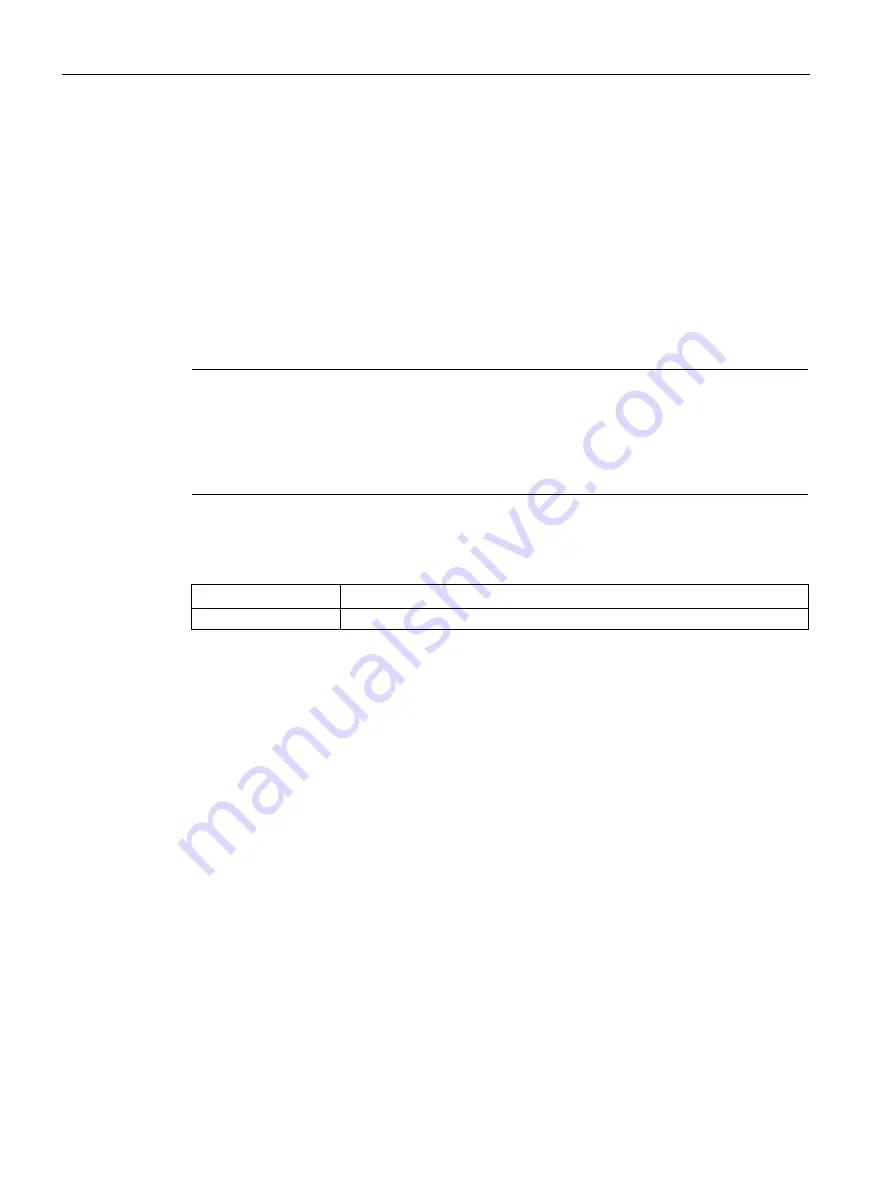
Software description
3.2 Brightness - SetBrightness
PDT IFP Monitor Standard
18
Operating Manual, 10/2017, A5E41104536-AB
Buttons in the preview window
If the Configuration Center is started and appears as an icon in the taskbar, you can also
change the brightness using the small buttons above the icon in the preview window.
3.2.3
Command line call
Call parameters
A parameter can be specified for the command line call of the "SetBrightness" program.
Note
In contrast to the graphical interface, the minimum value is set to 0% in command line mode.
In this case, the backlighting is switched off. By pressing an input device, for example, a
touch screen or keyboard, the display is switched on again with 100% brightness value. The
first input event, for example, a mouse click, is discarded in this case to avoid an
unintentional incorrect operation.
[VALUE] parameter
Value
Explanation
0 to 100
Brightness in percent
Example of command line call:
setbrightness.exe 50
sets the brightness to 50%.
Suppression of batch process window
With a command line call, a black Windows output window of the batch process is displayed
briefly.
To suppress the Windows output window, start the "SetBrightness.exe program via the
following example source code in C# syntax:
var process = new Process
{
StartInfo = new ProcessStartInfo
{
FileName = "SetBrightness.exe",
Arguments = "[number]", // [number] Value (0 -100)
WindowStyle = ProcessWindowStyle.Hidden
}
};
process.Start();