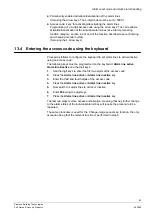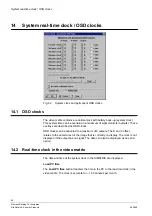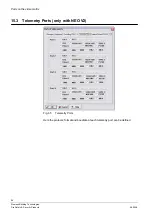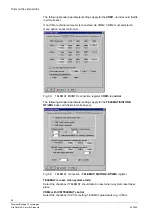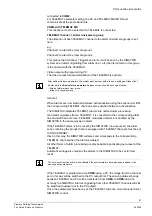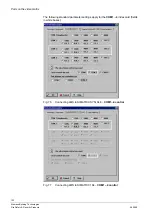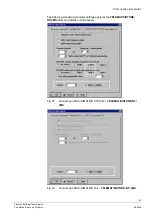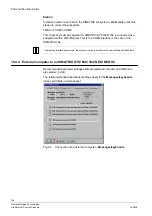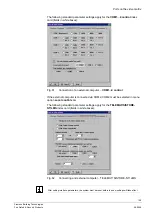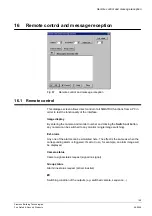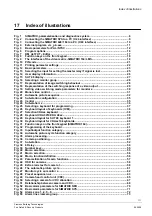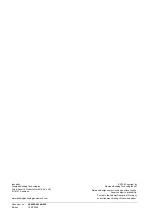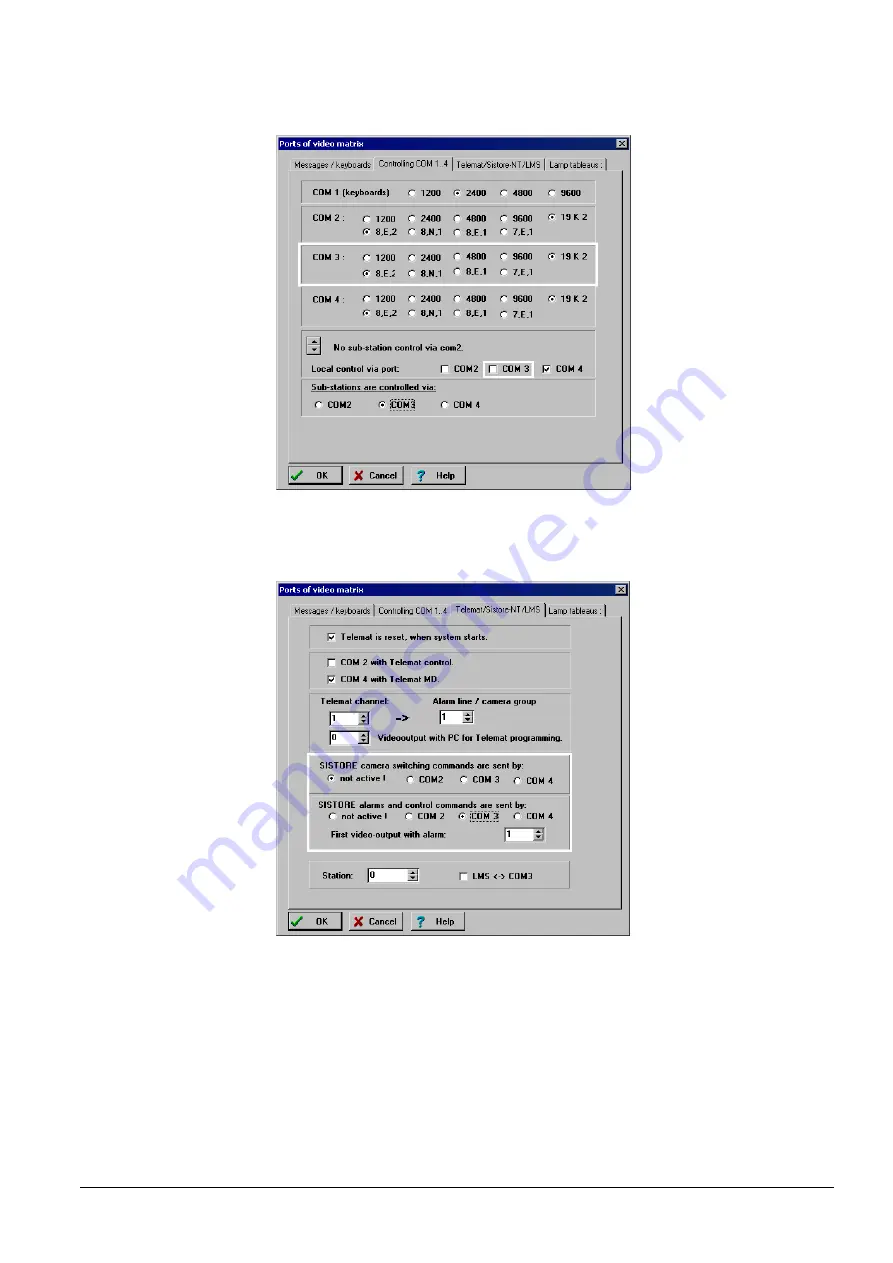
Ports on the video matrix
99
Siemens Building Technologies
Fire Safety & Security Products
06.2008
The following standard parameter settings apply for the
COM1...4
index card (fields
in white boxes):
Fig. 72
Connecting SISTORE-NT for message operation –
COM1...4 control
The following standard parameter settings apply for the
TELEMAT/SISTORE-
NT/LMS
index card (fields in white boxes):
Fig. 73
Connecting SISTORE-NT for message operation –
TELEMAT/SISTORE-NT/LMS
SISTORE camera switching commands sent by
(SISTORE-NT --> SIMATRIX)
:
Select the checkbox for the SIMATRIX interface, which will be used to send
switching commands to the SISTORE-NT (ring operation).