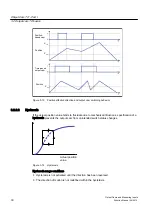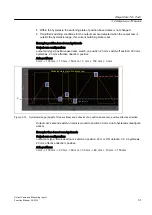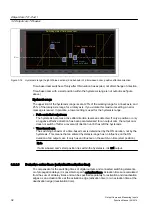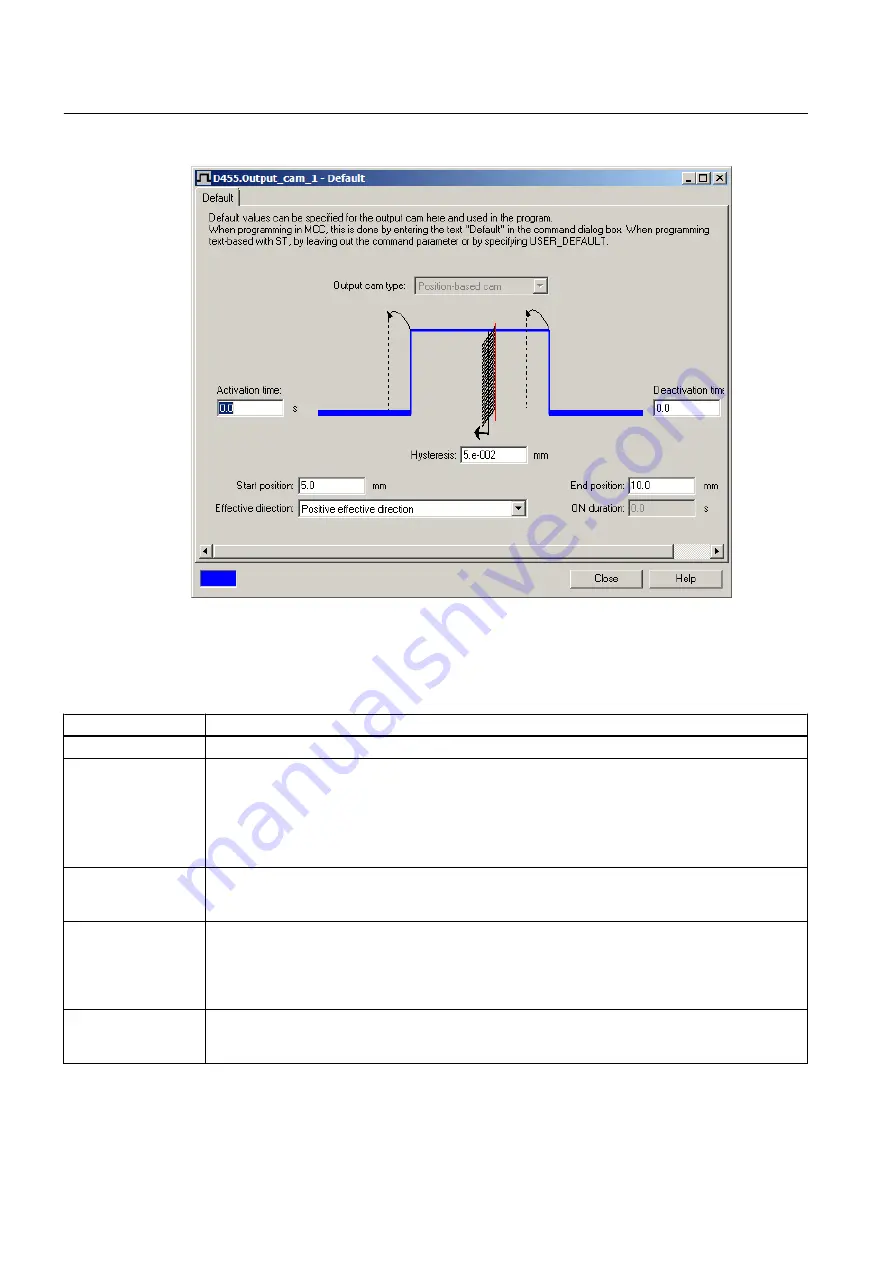
Figure 3-21 Output cam defaults, position-based cam example
You can set the following parameters:
Table 3-6
Defining output cam defaults
Field/Button
Significance/Note
Output cam type
Output cam type displays the type of output cam selected in the Configuration window.
Activation time
See also the
Actuation times
(activation/
deactivation time)
section.
Enter the activation time here. The output cam switching time is set to the point when the start position
is reached, plus this period. The output cam position is adapted dynamically. This allows you to
compensate for propagation delays.
If a negative value is entered as an activation time, the switching signal is activated before the start
position is reached.
Using deactivation
time
Activate the checkbox if you want to use a deactivation time when working with time-based cams. If
this checkbox is deactivated, you cannot enter a time. In this respect, the time-based cam is
compatible with older software versions (<V3.2).
Deactivation time
Enter the deactivation time here. The output cam switch-off time is set to the point when the end
position is reached, plus this period. The output cam position is adapted dynamically. This allows
you to compensate for propagation delays.
If a negative value is entered as a deactivation time, the switching signal is activated before the end
position is reached.
Hysteresis
Enter a range for the hysteresis here. The output cam does not change its switching state in this
defined range around the switching position even under changed switching conditions. This prevents
a repeated change of the switching state.
Output Cam TO - Part I
3.3 Configuring the Output Cam technology object
Output Cams and Measuring Inputs
44
Function Manual, 04/2014