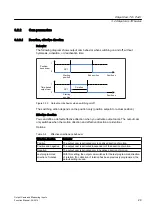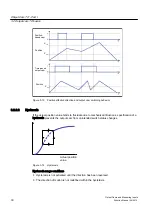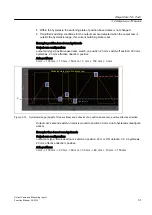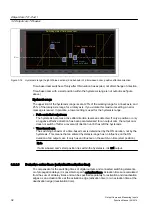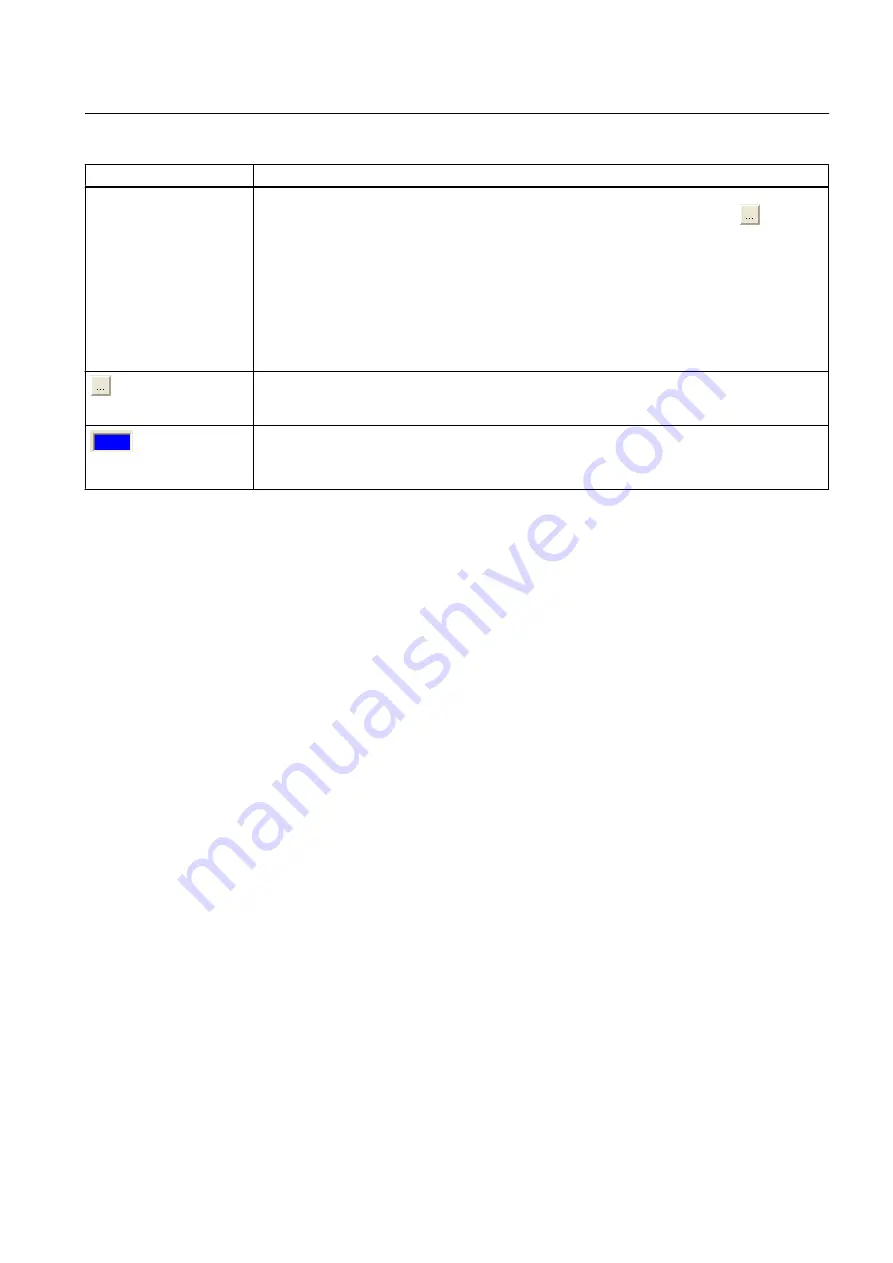
Field/button
Meaning/information
Output
The output can be symbolically assigned via the assignment dialog (see Section Symbolic
assignment (as of V4.2) in the SIMOTION Runtime Functions Manual) using the
button in
the Output field (symbolic assignment is activated by default in projects as of V4.2).
If symbolic assignment is not active or if the CPU version is < V4.2, a physical output is assigned
by entering the HW address and bit number in the Output field.
Enter the logical HW address of the output to which the output cam signal is to be applied. Only
the output cam signal may be present at this address. If other objects are already using this
output, an error occurs that is reported following a download to the target system. The logical
HW address must be located outside the process image and therefore be greater than 63.
For more details, see cam output types. (Page 22)
Button for opening the assignment dialog (see Section Symbolic assignment (as of V4.2) in the
SIMOTION Runtime Basic Functions Manual). Select a parameter or an address in the
assignment dialog.
Displays whether offline data or online data is shown
● Blue field = offline display
● Yellow field = online display
3.3.5
Defining output cam defaults
You can define the defaults for every output cam. These values are stored in system variables
and can be changed by programs.
Double-clicking in the project navigator below the output cam on the Defaults element displays
the window in the working area.
Output Cam TO - Part I
3.3 Configuring the Output Cam technology object
Output Cams and Measuring Inputs
Function Manual, 04/2014
43