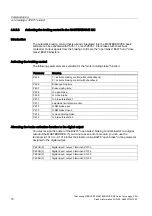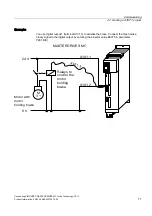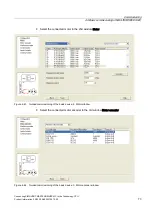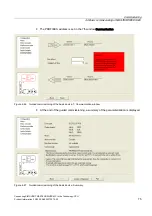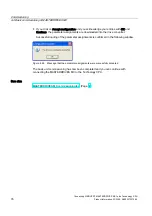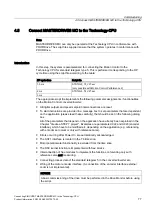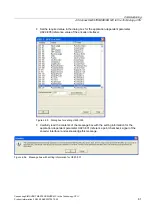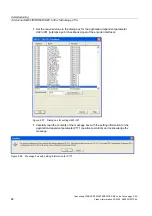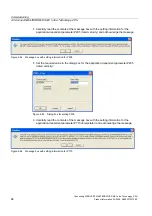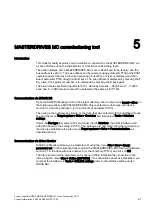Commissioning
4.5 Connect MASTERDRIVES MC to the Technology-CPU
Connecting SIMOVERT MASTERDRIVES MC to the Technology-CPU
82
Product Information, 03/2008, A5E00272072-05
● Set the required value in the dialog box for the application-dependent parameter
U923.i001 (reference point checkback signal of the encoder interface):
Figure 4-57 Dialog box for setting U923.i001
● Carefully read the contents of the message box with the setting information for the
application-dependent parameter P171 (position resolution) and acknowledge the
message.
Figure 4-58 Message box with setting information for P171