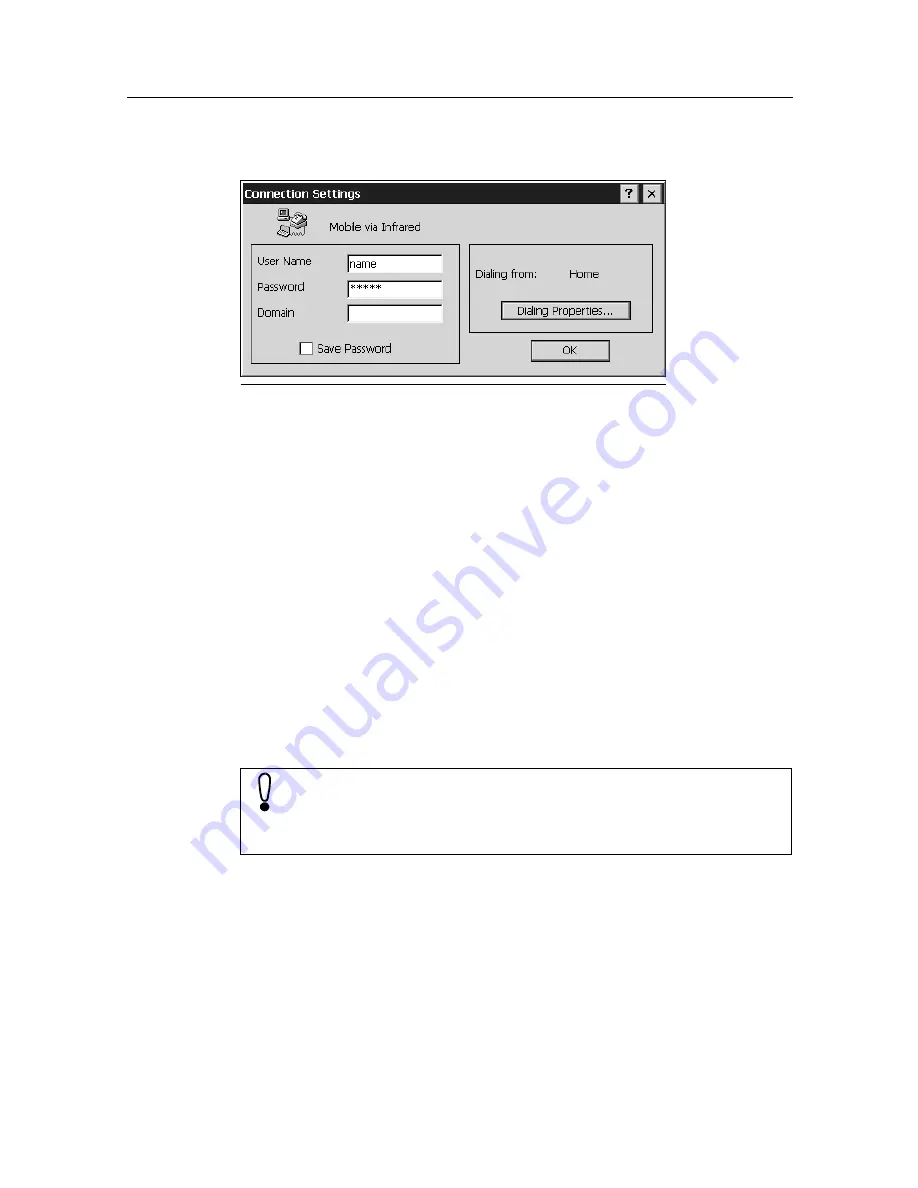
6HWWLQJXSWKH,QWHUQHW&RQQHFWLRQ
Tap
OK. The dialog box Connection Settings appears with the installed
PC Card.
Tap in the input fields
User Name and Password and enter the data which
you received from your Internet service provider. You do not have to fill out
the
Domain field. For extra security the field Password only displays aster-
isks when the password is entered.
Check if the telephone number of your provider in the
Dial-up Connection
dialog box is correct. If this is not the case, tap
Dialing Properties... The
code of the country you are
SUHVHQWO\
in must be specified in the
local
country code field (e. g.
49
for Germany or
41
for Switzerland). Tap
OK.
If you check the
Save Password box, you do not need to specify your pass-
word again each time you dial in. However, if you want to prevent other
people from using your SIMpad access, for example, you should leave the
box empty.
Tap
OK. You are then asked if you wish to save the settings. Confirm the
query with
OK. The settings are saved permanently. A confirmation mes-
sage informs you that the settings have been saved.
Tap
OK.
The dialog box
Dial-up Connection appears.
'LDORJER[
Connection Settings
If you are using SIMpad for the first time, Internet Explorer (see
page page 49) starts automatically. If this is a subsequent config-
uration, you must open Internet Explorer by tapping
Internet in
the
6WDUW &HQWHU
.
















































