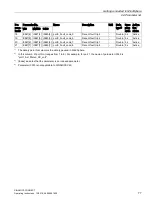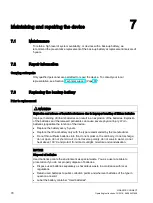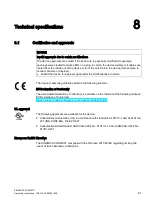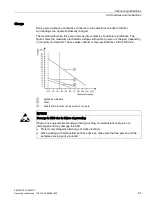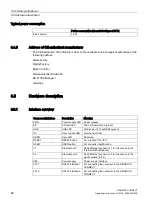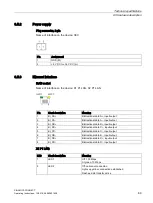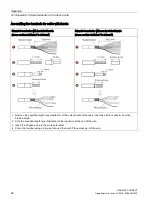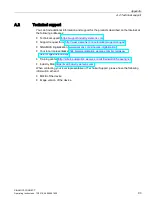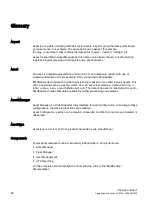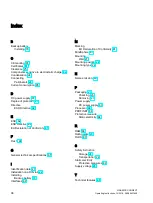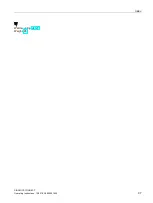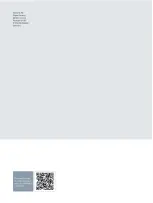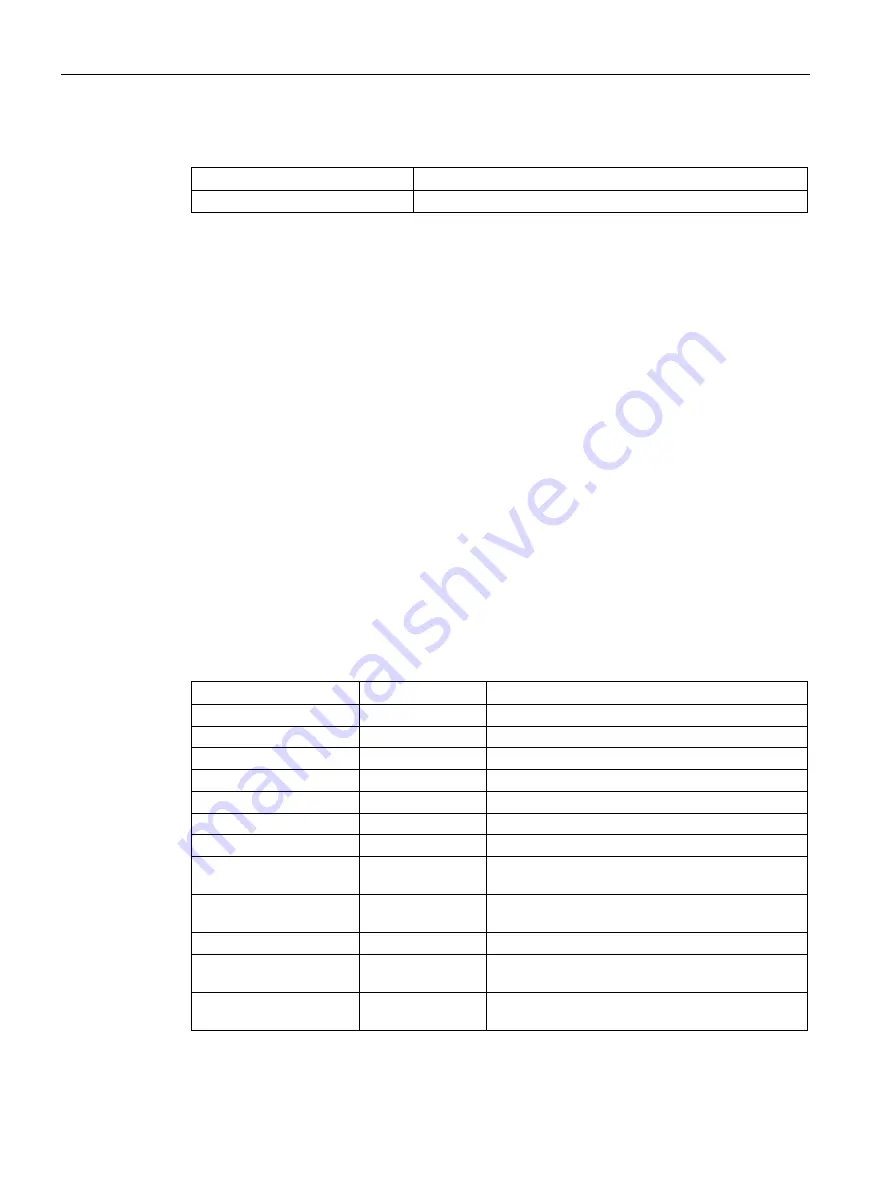
Technical specifications
8.5 Hardware description
SINAMICS CONNECT
88
Operating Instructions, 10/2018, A5E45421408
Typical power consumption
Power consumption (at a rated voltage of 24 V)
Basic device
3.5 W
8.4.5
Address of CE-authorized manufacturer
The CE Declaration of Conformity is held on file available to the competent authorities at the
following address:
Siemens AG
Digital Factory
Motion Control
Frauenauracher Straße 80
DE-91056 Erlangen
Germany
8.5
Hardware description
8.5.1
Interface overview
Component/interface
Description
Meaning
PWR
Power supply LED Power (green)
SD
SD card LED
Micro SD card active (green)
USB
USB LED
USB power (5 V) available (green)
OC
Over current LED Over current (red)
USER
User LED
Reserved
RESET
RESET button
For a reset of the CPU
USER
USER button
For converter identification
X1
Ethernet port 1
RJ45 Ethernet connection 1 for the access to the
Internet (to MindSphere)
X2
Ethernet port 2
RJ45 Ethernet connection 2 for the access to the
plant network (to PC)
X80
Power supply
Power supply interface
X121
RS232 interface 1 For connecting the converter to the SINAMICS
CONNECT
X122
RS232 interface 2 For connecting the converter to the SINAMICS
CONNECT