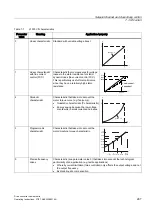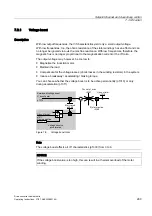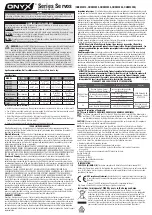Operation
6.8 PROFINET IO
Drive converter cabinet units
254
Operating Instructions, 07/07, A5E00288214A
RT communications with Device OM
Introduction
If the full version of STEP 7 V5.4 is installed on the engineering station (PC), Device OM is
installed with STARTER setup.
SIMOTION SCOUT also includes Device OM. The full version of STEP 7 is required, unless
SCOUT stand-alone is installed in which case an OEM version of STEP 7 is supplied
enabling you to process SIMOTION projects.
SCOUT contains STARTER, which can be used for commissioning drives. This means that
SINAMICS drives can also be configured with the SIMATIC CPU and PROFINET. Device
OM allows drive objects to be configured in a user-friendly manner (the drive objects
automatically include routing information).
Note
In older firmware versions of SIMATIC controllers (e.g. CPU317 PN/DP < V2.4), the GSD
files for the drives must still be used.
SIMATIC CPU with SINAMICS drives and PROFINET IO with RT
In our example, we will describe the Device OM in conjunction with the CPU319 and
PROFINET IO with RT.
For a list of SIMATIC S7 modules that use Device OM, please contact SIEMENS Product
Service.
1.
In the hardware catalog, open PROFINET IO –> Drives –> SINAMICS –> Relevant drive.
The available SINAMICS Device OM drive objects are listed. If GSD files have already
been installed, a GSD directory is listed too.
2.
Select the relevant drive object (DO) and drag it to the appropriate slot in the station
window. The CPU slot is now green.
3.
Drag the drive object to this slot. The SINAMICS properties dialog box is displayed.
4.
Keep firmware 2.5 and confirm with OK.
5.
Double-click the drive unit. A dialog containing the properties of the IO device is
displayed.
Check the "IP address assignment via controller" box for volatile assignment of the IP
address for the configured IO controller and IO device during power-up. The configured
device name must match the device name of the IO device.
6.
The drive object is inserted with telegram 1 provided as standard. These telegram
settings can be changed.
7.
Double-click the telegram entry.
The Telegram_x properties dialog box opens.
8.
Select the telegram for the drive object.
9.
For each drive, insert an additional drive object an configure the appropriate telegram.
10.
Configuration of the cyclic telegrams is now complete.