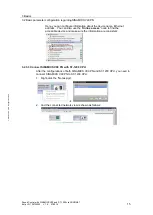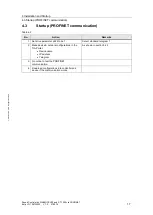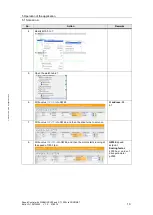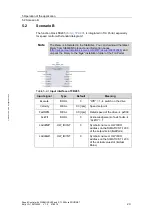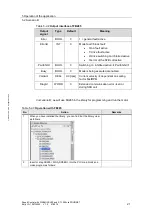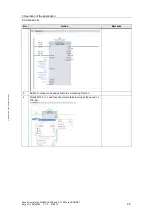3 Basics
3.1 Basics regarding SINAMICS V90 PN version
Speed Control with SINAMICS V90 and S7-1200 via PROFINET
Entry-ID: 109739222, V1.0, 07/2016
7
S
iem
e
n
s A
G
2
0
1
6
A
ll r
igh
ts
re
se
rv
e
d
3
Basics
3.1
Basics regarding SINAMICS V90 PN version
SINAMICS V90 PN supports the following telegrams:
Standard telegram 1
Standard telegram 2
Standard telegram 3
Standard telegram 5
Siemens telegram 102
Siemens telegram 105
Siemens telegram 105 is the default telegram for SINAMICS V90 PN. Since
Siemens telegram 105 is for IRT application, which S7-1200 1214C does not
support,
the standard telegram 1 has to be used
i
n this basic application.
3.2
Basic parameter configuration regarding SINAMICS
V90 PN
3.2.1
Configure PROFINET settings via SINAMICS V-ASSISTANT
The following parameters can be configured with the SINAMICS V-ASSISTANT
from the PROFINET settings menu field:
In this menu filed, you can configure:
Communication telegram:
in this tab you can also check the PZD
structure and values: