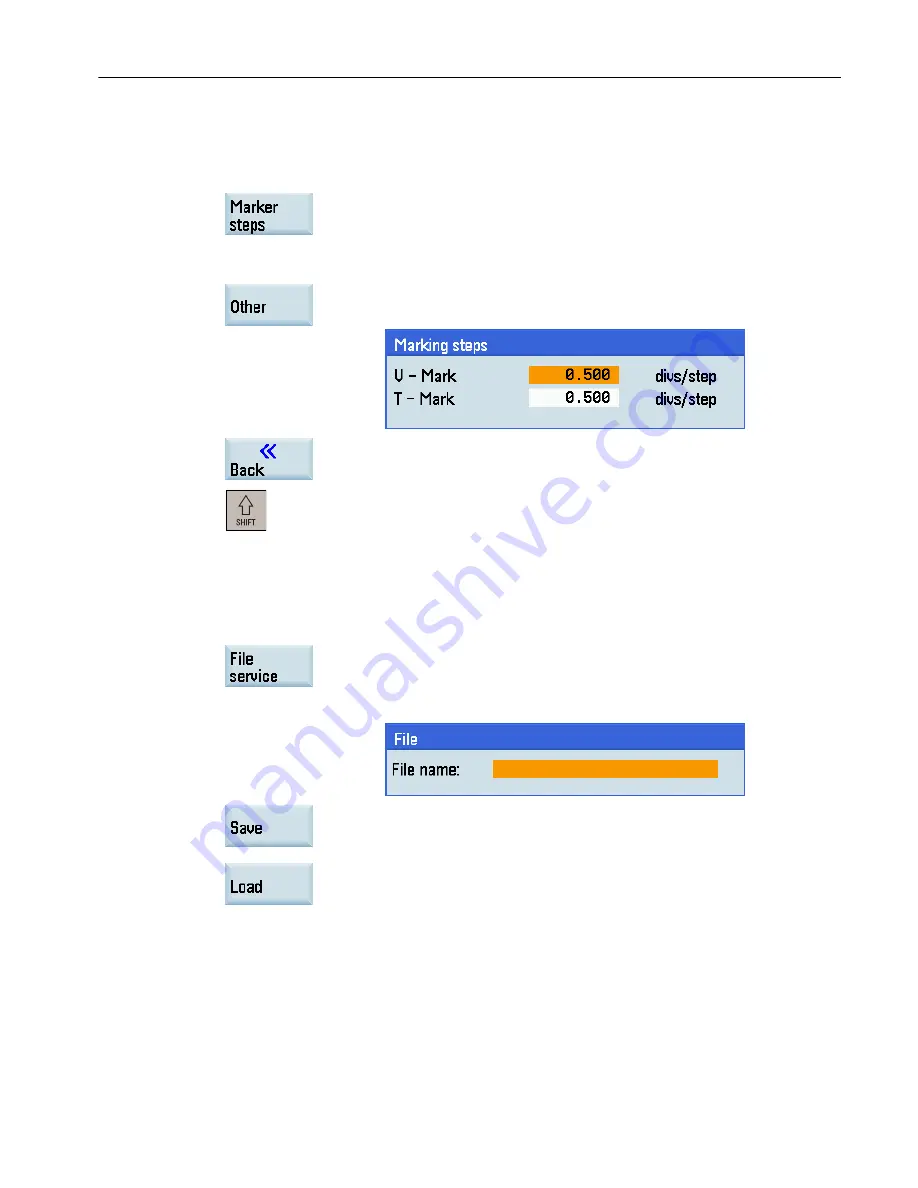
Defining the marker steps
To define the marker steps, follow these steps:
1.
Press this softkey on the servo trace main screen to open the marker
increment window.
2.
Select the desired increment value from the vertical softkeys
"V=0.1/0.5/1.0" or "T=0.1/0.5/1.0".
For other step sizes, press this softkey and specify in the following
window as desired:
3.
Press this softkey to return after you set the desired marker steps.
If the trace exceeds the current screen, press this key and cursor
movement. When a marker reaches the margin of the diagram, the
grid automatically appears in the horizontal or vertical direction.
Saving trace data
To save the trace data, follow these steps:
1.
Press this softkey on the servo trace main screen to open the data
saving dialog.
2.
Type the desired file name without extension in the input field.
3.
Use this softkey to save the data with the specified name in the part
program directory. The file then can be exported, and the data can be
processed in Microsoft Excel.
You can also use this softkey to load the specified file and graphically
display the data.
3.8.4
Version/HMI details
Overview
You can open the version data main screen through the following operations:
Operating in the system data management operating area
3.8 Viewing the service info
Diagnostics Manual
Diagnostics Manual, 06/2015, 6FC5398-6DP10-0BA2
39
















































