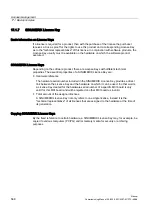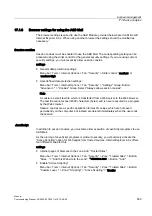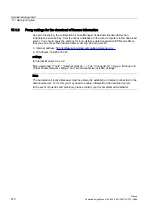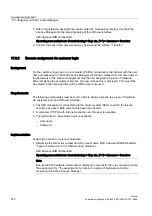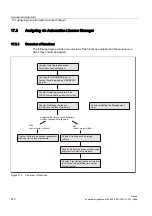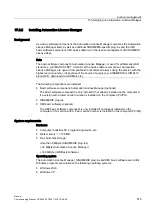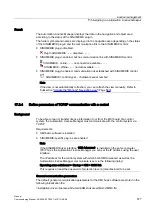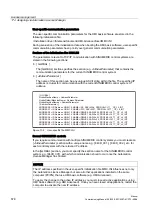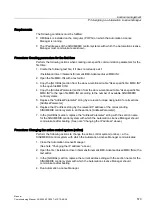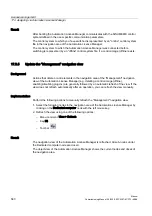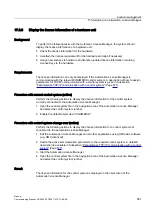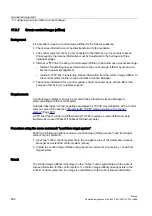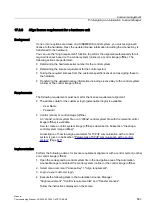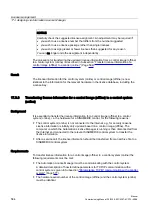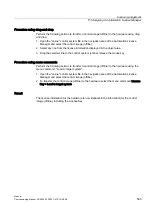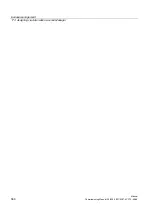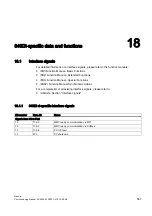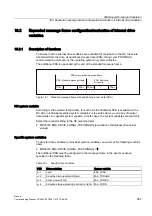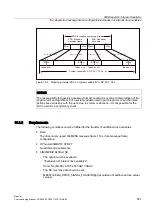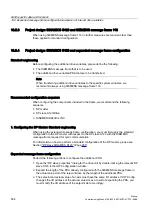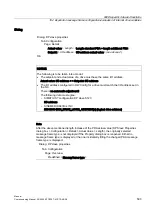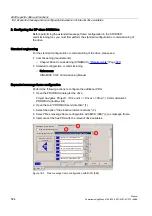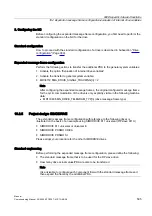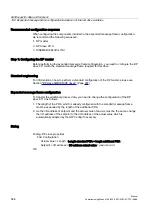License management
17.3 Assigning via Automation License Manager
Manual
Commissioning Manual, 05/2008, 6FC5397–4CP10–4BA0
581
17.3.6
Display the license information of a hardware unit
Background
To perform the following tasks with the Automatic License Manager, the system should
display the license information of a hardware unit:
●
Check the license information for the hardware
●
Ascertain the license requirement for the hardware and align if necessary
●
Assign new licenses to hardware and transfer updated license information including
License Keys to the hardware
Requirements
The license information can only be displayed if the Automation License Manager is
communicating with the relevant SINUMERIK control system. A description of how to assign
parameters for TCP/IP communication with a control system is given in Subsection
"Parameterize TCP/IP communication with a control system" (Page 577).
Procedure with current control system (online)
Perform the following actions to display the license information for the control system
currently connected to the Automation License Manager:
1.
Open the control system file in the navigation area of the Automation License Manager
and select the control system (online).
2.
Enable the default object view "SINUMERIK".
Procedure with control system change over (online)
Perform the following actions to display the license information for a control system not
connected to the Automation License Manager:
1.
Exit the Automation License Manager and all other applications using HMI basic software
(e.g. HMI Advanced).
2.
Switch the active communication parameters to the required control system. A detailed
description is available in Subsection "Parameterize TCP/IP communication with a control
3.
Start the Automation License Manager
4.
Open the control system file in the navigation area of the Automation License Manager
and select the control system (online).
Result
The license information for the control system is displayed in the object area of the
Automation License Manager.