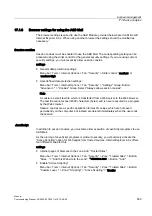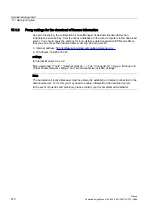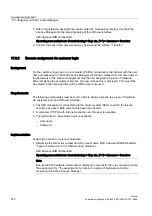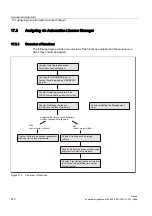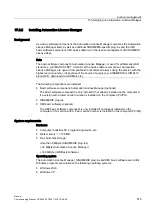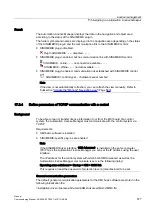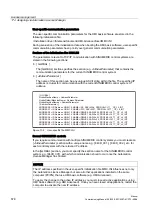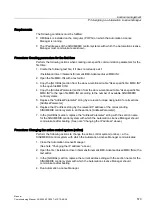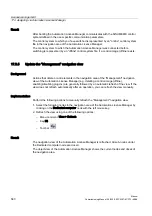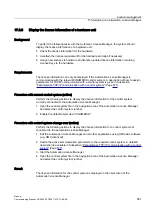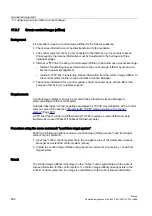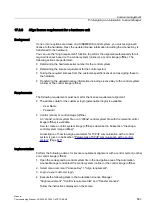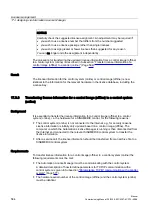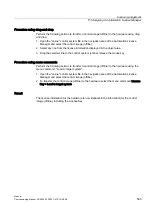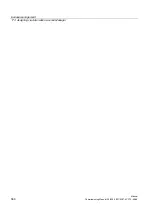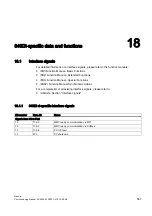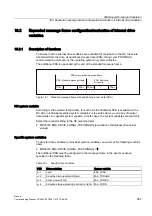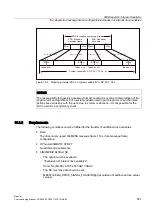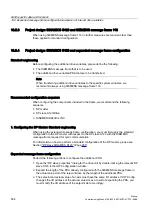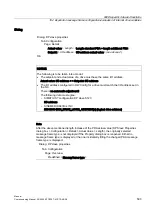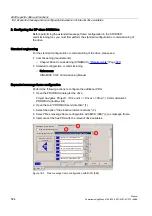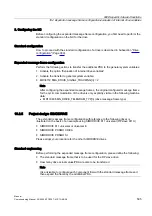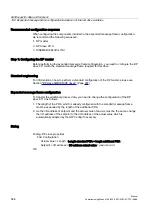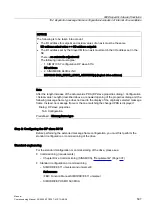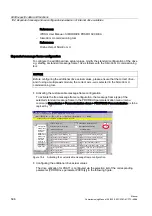License management
17.3 Assigning via Automation License Manager
Manual
Commissioning Manual, 05/2008, 6FC5397–4CP10–4BA0
583
17.3.8
Align license requirement for a hardware unit
Background
If one or more options are active on a SINUMERIK control system, you must assign each
license to the hardware. Next, the updated license information including the License Key is
transferred to the hardware.
You can use the "Align requirement" function to perform the alignment automatically for all
required licenses based on the control system (online) or a control image (offline). The
following actions are performed:
●
Determining the hardware serial number for the control system
●
Determining the license requirement for the control system
●
Taking the required licenses from the customer-specific licenses and assigning these to
the hardware
●
Transferring the updated license information including License Key to the control system
(online) or the control image (offline)
Requirements
The following requirements must be met for the license requirement alignment:
●
The address data for the customer login (personalized login) is available:
–
User Name
–
Password
●
Control (online) or control image (offline)
An "online" control system file or an "offline" control system file with the relevant control
image (offline) is available.
How to create a control system image (offline) is described in Subsection "Creating a
control system image (offline)".
A description of how to assign parameters for TCP/IP communication with a control
system is given in Subsection "Parameterize TCP/IP communication with a control
Implementation
Perform the following actions for license requirement alignment with a control system (online)
or a control image (offline):
1.
Open the corresponding control system file in the navigation area of the Automation
License Manager and select the control system (online) or the control image (offline).
2.
Select menu command "License Key" > "Align requirement".
3.
Login via your customer login.
4.
Execute the following steps in the Automation License Manager:
"Align requirement", "Confirm requirement list" and "Transfer licenses".
Follow the instructions displayed on the screen.