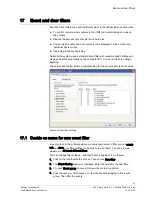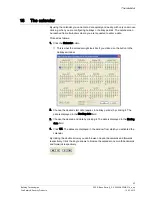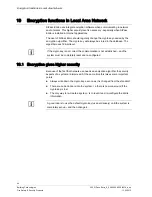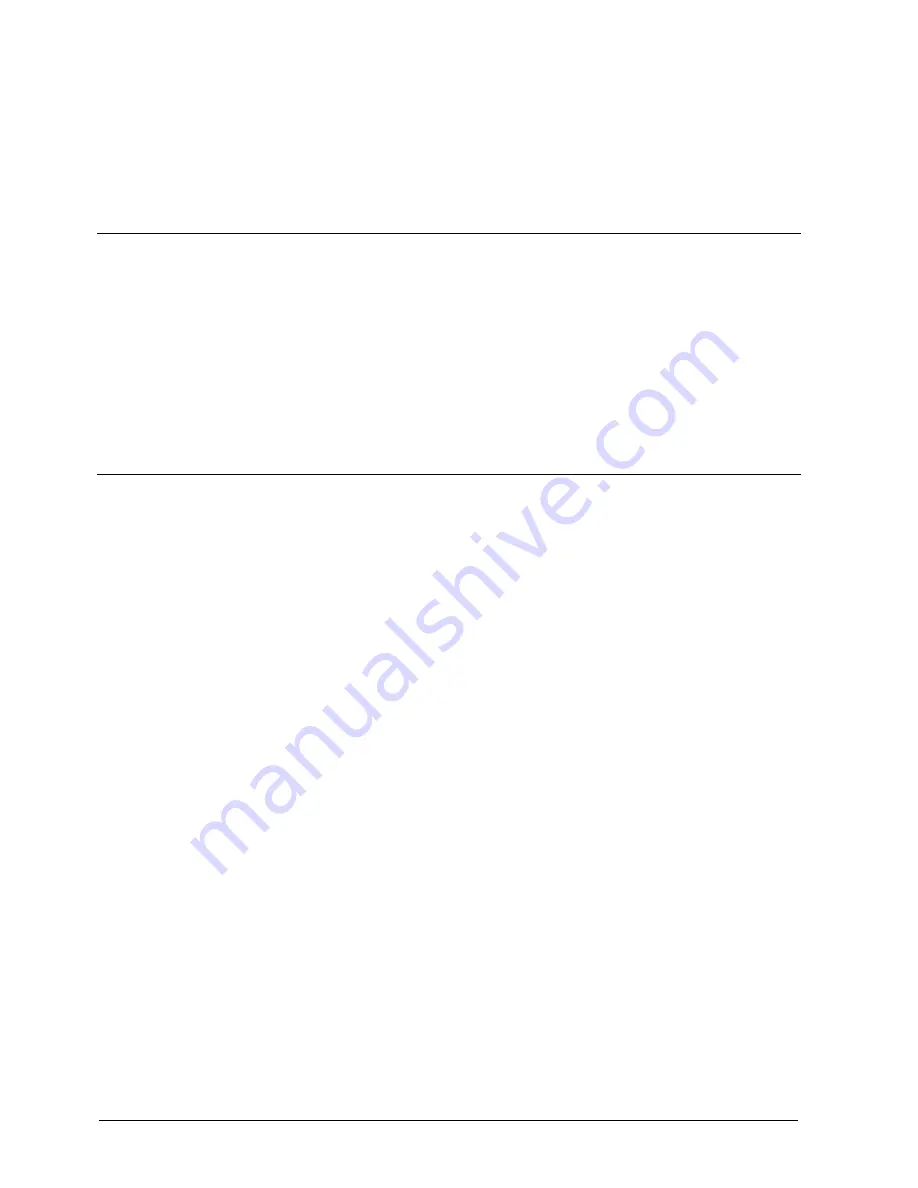
Card printing
54
Building Technologies
052_SiPass_Entro_6_5_A24205-A335-B318_e_en
Fire Safety & Security Products
10.03.2010
Free_field_2
Member_group
5.
Optionally change any general properties for the text.
6.
Repeat for each text object.
21.2.4
Static and/or dynamic images
As soon as an image frame is positioned there is a choice of image type:
Static images, e g logotypes, can be imported by browsing an image library. To
add it, mark the positioned image frame and import the image.
Dynamic photo from person tab. This choice will link dynamically to the current
photo of the card holder. So when the template is used for a print, the system
will automatically change the photo.
There might be some automatic re-sizing of the images, so it is advisable to
prepare the images and make some tests to fulfill the particular needs.
21.3
Linking images to card holder
When the templates are created and the data is entered for any card holder you
need also to import the image (photo) and link it in the person’s tab.
Proceed as follows:
1.
Open the Entro [
13] application
2.
Go to Persons tab.
3.
Select a person in the list.
4.
Click Edit.
5.
Click on Image and Badge tab.
A dialog window is displayed with new commands.
6.
Click on From camera or From file input to import the image. Follow the
instructions.
The image is now linked (dynamically) to the card holder.
7.
Click OK – or click on Print card.