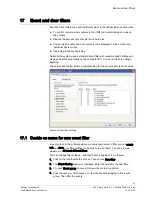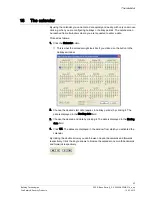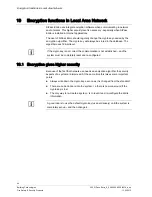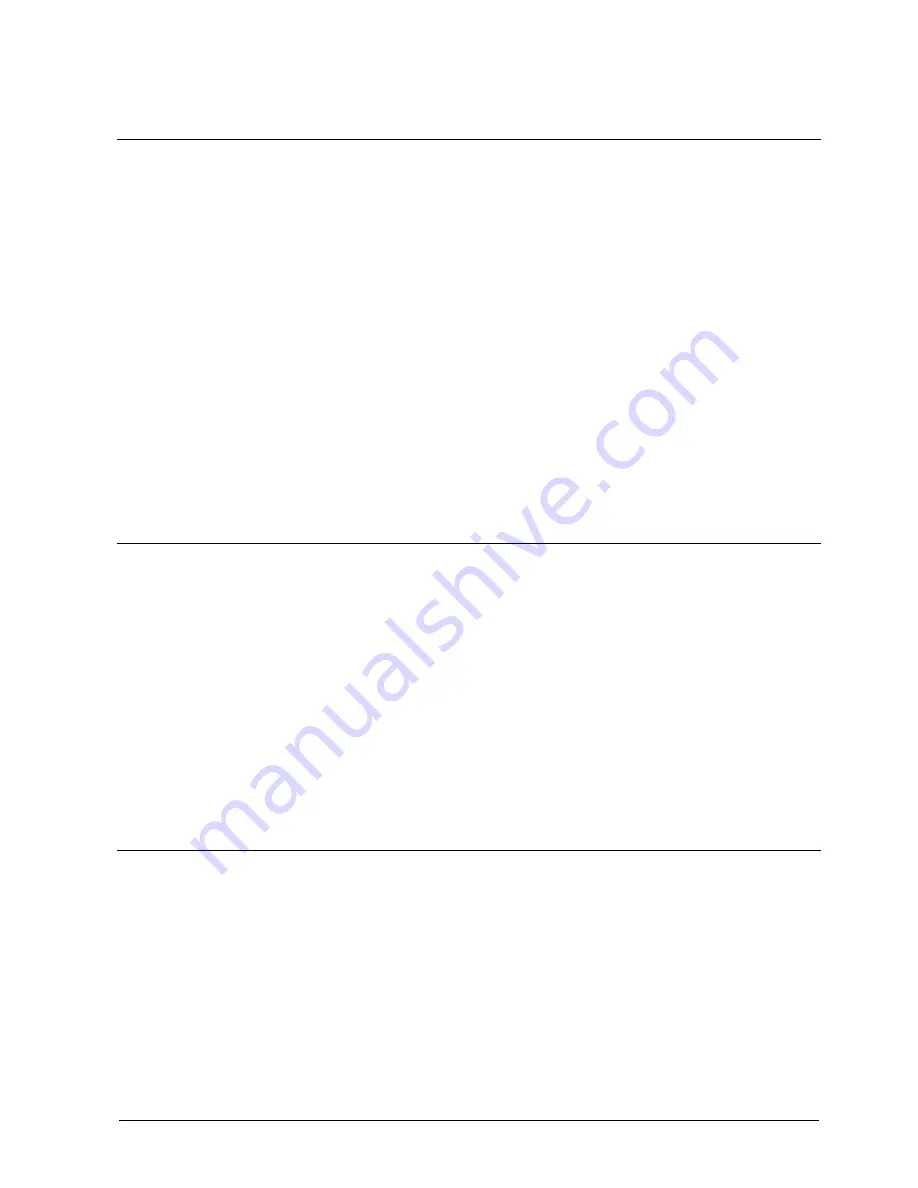
Card printing
55
Building Technologies
052_SiPass_Entro_6_5_A24205-A335-B318_e_en
Fire Safety & Security Products
10.03.2010
21.4
Printing a card
When one (or more) card holder data is prepared it is time to print the card(s).
Proceed as follows:
1.
Open the Entro [
13] application
2.
Go to Persons tab.
3.
Select a person.
4.
Click on Image and Badge tab.
5.
Click Print card.
6.
Select a layout template.
A preview of the card is displayed.
7.
Select the printer
Optionally also print the receipts for the person (if any template exist).
8.
Finished.
It is also possible to only print the receipt by using the Print receipt button.
21.4.1
Print with right-click command
It is possible to print a single card or several cards in a batch.
Proceed as follows:
1.
Open the Entro [
13] application
2.
Go to Persons tab.
3.
Select one or more persons by holding down the <ctrl> or <shift> and mark the
cards to print.
4.
Right-click, select Print card(s) and follow the instructions on the screen. E g
selecting the templates for the cards.
Optionally also print the receipts for the persons.
5.
Finished.
21.4.2
Print in a Terminal server environment
If the card printing function is used in a Terminal Server environment please
consult the IT department how to setup.