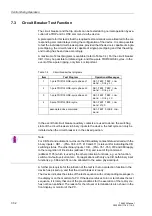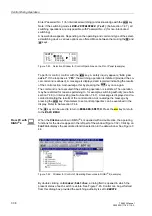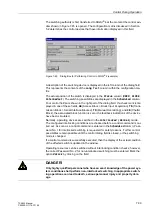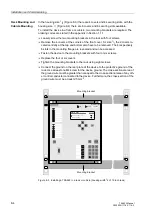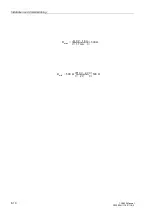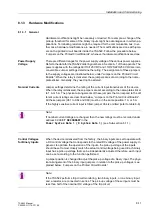Control During Operation
7-44
7SA522 Manual
C53000-G1176-C119-2
ble clicking on
0DVNLQJ,2
, the matrix is opened. Mark the switching device (in the
line for the operating message of the switching device). Using the
right
mouse key, the
properties of the switching device can now be called up. The conditions for
,QWHU
ORFN6ZLWFKLQJ
, among other items, are recognizable in the dialog box that opens.
Active test conditions are identified with a check mark.
7.4.5
Tagging
To identify unusual operating conditions in the power system, tagging can be done.
The tagging can, for example, be entered as additional operating conditions in inter-
locking checks, which are set up with CFC. Tagging is configured in the same way as
for operating devices.
From PC with
DIGSI
®
4
With a device ready for operation, first press the
key. The
0$,10(18
appears.
Using the
key, select the menu item
&RQWURO
and move to editing the control func-
tions with the
key. The selection
&21752/
appears.
Select the item
7DJJLQJ
with the
key and switch to the next selection using the
key. The selection
7$**,1*
appears. See Figure 7-50.
•
The status of the tagging is displayed
7DJJLQJ
→
'LVSOD\
,
or changed using
•
7DJJLQJ
→
6HW
.
Figure 7-50
Tagging Equipment from the HMI
:
MENU
7$**,1*
'LVSOD\²!
6HW²!
&21752/
%UHDNHU6ZLWFK²!
7DJJLQJ²!
,QWHUORFN²!
0$,10(18
$QQXQFLDWLRQ²!
0HDVXUHPHQW²!
&RQWURO²!
Note:
The Manual Overwrite function is always done using the HMI on the SIPROTEC
®
4
devices.
Summary of Contents for siprotec 7SA522
Page 20: ...7SA522 Manual C53000 G1176 C119 2 ...
Page 64: ...7SA522 Manual C53000 G1176 C119 2 ...
Page 89: ...SIPROTEC 4 Devices 4 25 7SA522 Manual C53000 G1176 C119 2 Figure 4 20 CFC Logic example ...
Page 408: ...7SA522 Manual C53000 G1176 C119 2 ...
Page 456: ...7SA522 Manual C53000 G1176 C119 2 ...
Page 516: ...7SA522 Manual C53000 G1176 C119 2 ...
Page 620: ...Appendix B 48 ...