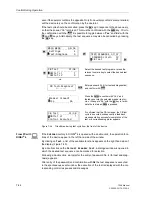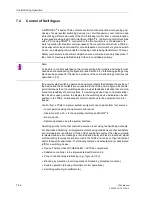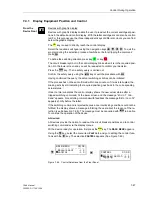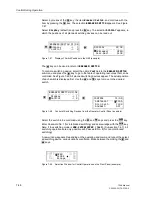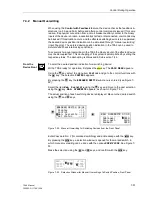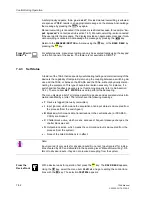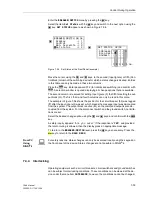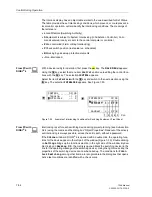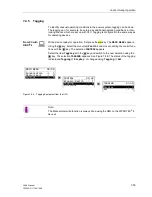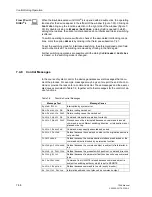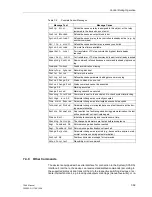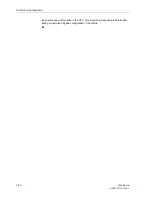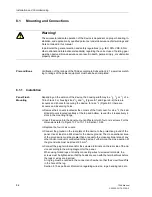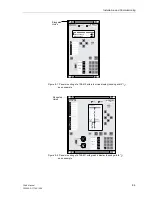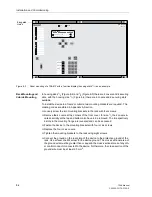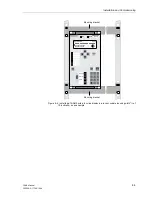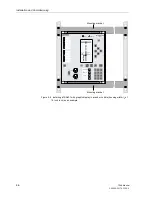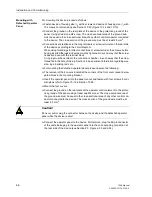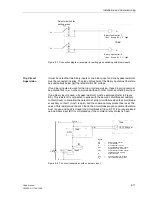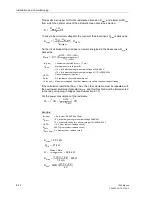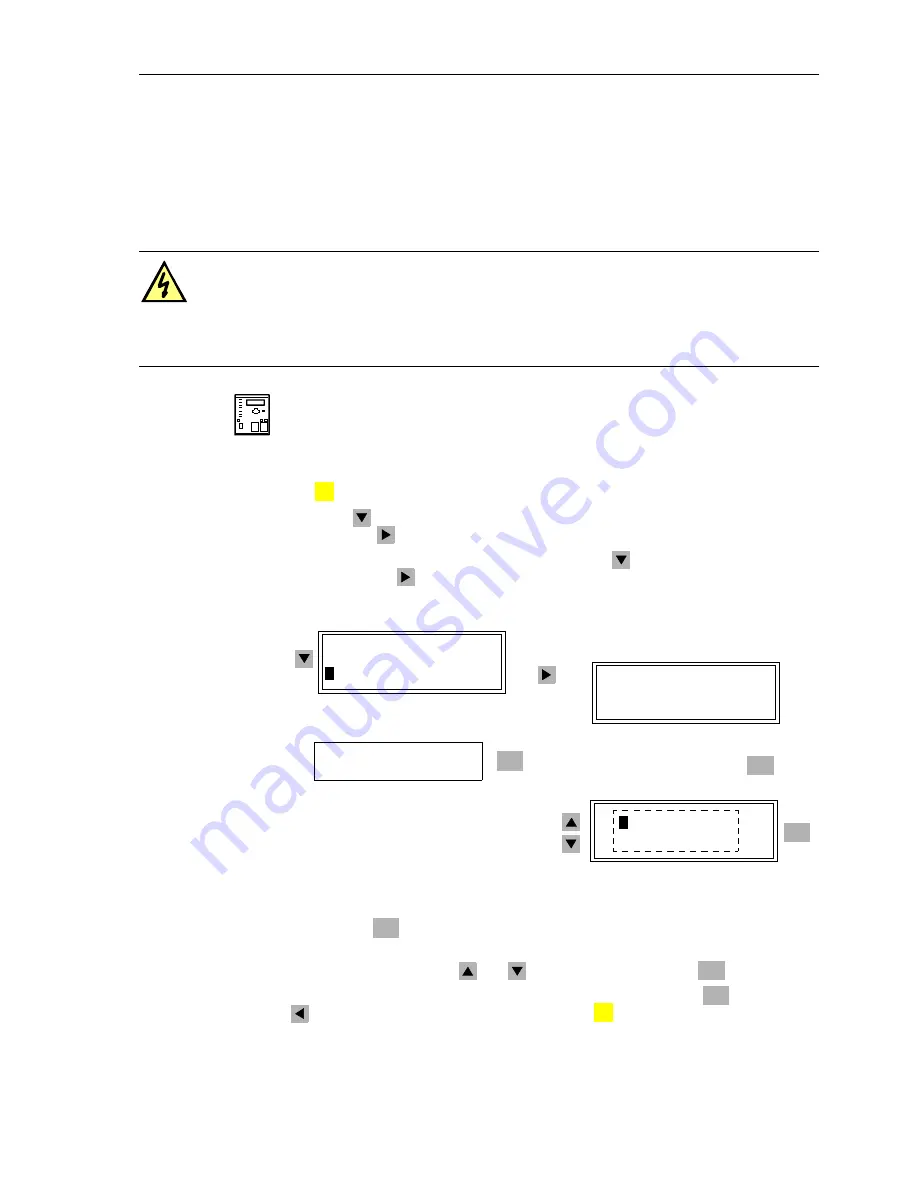
Control During Operation
7-57
7SA6 Manual
C53000-G1176-C156-2
7.4.7
Switching Mode
The switching mode can be changed during operation; so, for example, non-inter-
locked switching can be enabled during the commissioning of the installed equipment.
From the
DeviceFront
Devices with graphic display the switching mode is determined by the lower key-oper-
ated switch. If the key-operated switch is in horizontal position (test), non-interlocked
switching is admitted. If it is in vertical position (normal), only interlocked switching is
admitted.
Otherwise use the device control menu: with a device ready for operation, first press
the
key. The
MAIN MENU
appears.
Using the
key, select the menu item
Control
and move to editing the control func-
tions with the
key. The selection
CONTROL
appears.
Here, select the menu item
Switch Mode
with the
key and switch to the next se-
lection using the
key. The selection
SWITCH MODE
appears (see Figure 7-58).
Figure 7-58
Operating Menu for Switching Mode Using Front Panel
Pressing the
key opens a selection window in which the options
INTERLOCKED/
NON-INTERLOCKED
are offered.
Make the choice using the
and
keys, and confirm with the
key.
Acknowledge the safety inquiry that follows by again pressing the
key. Use the
key to return to the
CONTROL
level. Press the
key to return to the
MAIN MENU
.
DANGER!
Only highly qualified personnel who have an exact knowledge of the power sys-
tem conditions shall perform non-interlocked switching. Inappropriate switch-
ing operations can lead to death, serious personnel injury and property dam-
age.
MENU
CONTROL 05/05
--------------------
>
Switch Auth –> 4
>
Switch mode –> 5
ENTER
PW Unlock Control?
=-------
Enter password No. 2 (for non-interlocked
switching) and acknowledge with
ENTER
SWITCH MODE
--------------------
SwMod Local >NO
SWI
---
>
INTERLOCKED -
IN NON–INTERLOCKED
NO
ENTER
ENTER
ENTER
ENTER
MENU
Summary of Contents for siprotec 7SA6
Page 2: ...Siemens Aktiengesellschaft Book No C53000 G1176 C156 2 ...
Page 18: ...xviii 7SA6 Manual C53000 G1176 C156 2 ...
Page 32: ...Introduction 1 14 7SA6 Manual C53000 G1176 C156 2 ...
Page 82: ...Hardware and Connections 2 50 7SA6 Manual C53000 G1176 C156 2 ...
Page 119: ...SIPROTEC 4 Devices 4 25 7SA6 Manual C53000 G1176 C156 2 Figure 4 20 CFC Logic example ...
Page 190: ...Configuration 5 62 7SA6 Manual C53000 G1176 C156 2 ...
Page 652: ...Installation and Commissioning 8 78 7SA6 Manual C53000 G1176 C156 2 ...
Page 724: ...Technical Data 10 56 7SA6 Manual C53000 G1176 C156 ...
Page 800: ...Appendix A 76 7SA6 Manual C53000 G1176 C156 2 ...
Page 866: ...Appendix B 66 7SA6 Manual C53000 G1176 C156 2 ...