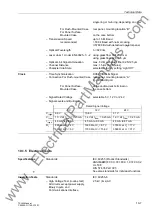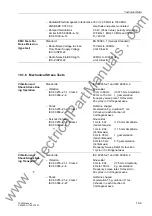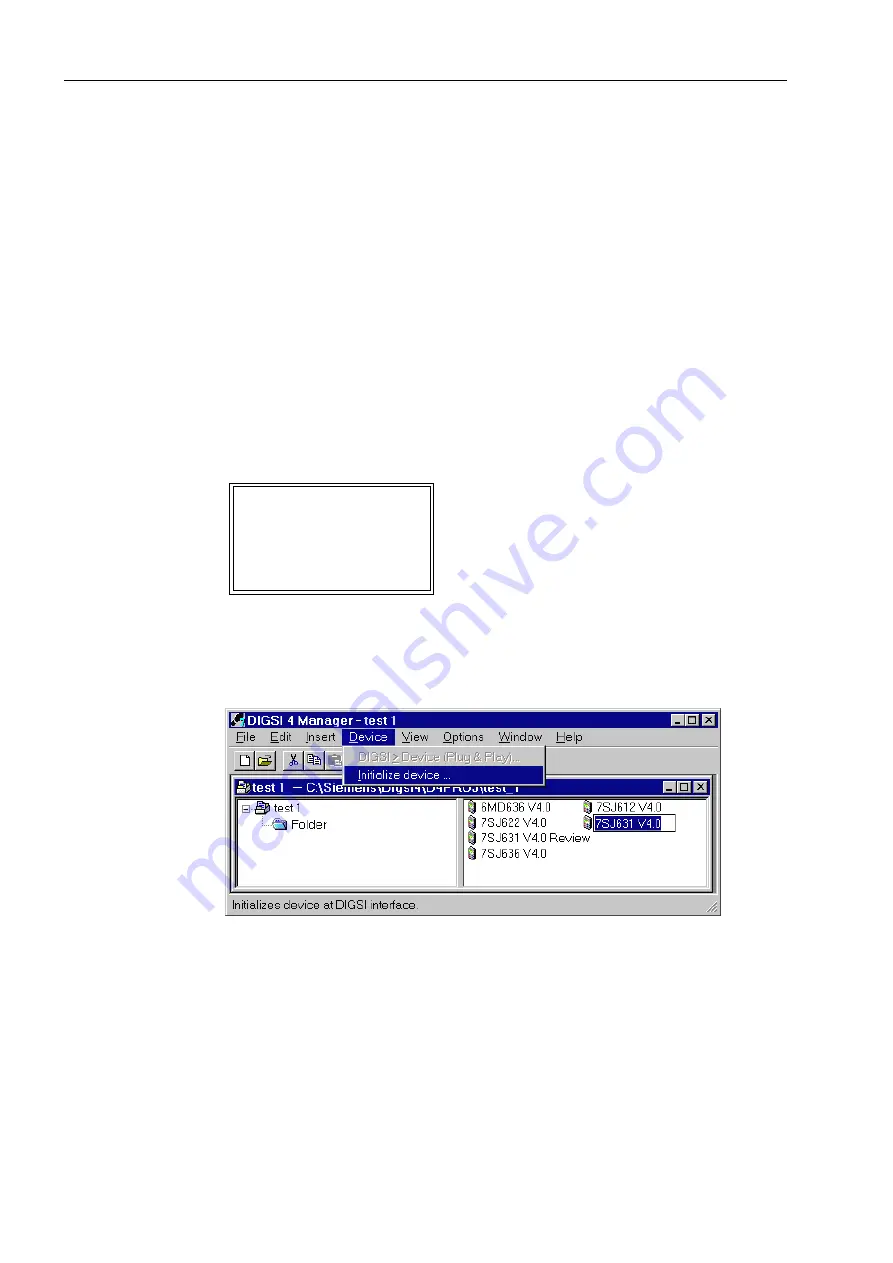
Routine Checks and Maintenance
9-8
7SJ63 Manual
C53000-G1140-C120-1
9.4
Troubleshooting
If a device reports a problem or failure, the procedure below is recommended.
o
If none of the LEDs on the front panel are lit, then verify that the:
q
Printed circuit boards are fully inserted, in the correct slots, and properly connected
to the front panel.
q
Voltage magnitude and polarity are correct for the power supply. Connection draw-
ings are shown in Section A.2 of the Appendix.
q
Fuse in the power supply has not blown. The location of the fuse is shown in Figure
9-2. If the fuse needs to be replaced, see Sub-section 9.5.2.
o
If the red “ERROR” LED is on and the green “RUN” LED is off, then the device has
recognized an internal fault. Re-initializing the device can be attempted, see Section
9.2.
o
If you see the following display, the device has arrived in “Monitor”-mode. In this case
you may initialize the device via DIGSI
®
4:
q
Connect the SIPROTEC
®
4 device to the PC and open the DIGSI
®
4 application in
the PC.
q
Select
,QLWLDOL]HGHYLFH
in the menu
'HYLFH
(Figure 9-3).
Figure 9-3
Initializing device via
DIGSI
®
4
q
Enter password No. 7. The display becomes blank. After a successful initialization,
the LEDs return to indicate normal operation and the default display reappears. The
device settings are downloaded to the device provided they had been saved in the
PC after commissioning (refer to Section 8.4). The device is then in-service.
Further Assistance
If these steps do not resolve the problem, please call your local Siemens representa-
tive or customer hotline.
Our customer hotline needs the following information to assist you:
021,725
(TXLSPHQWGDWD²!
8VHULQWHUIDFH²!
6\VWHP,IDFH²!
5HVHW²!
6LHPHQVLQVWHQ²!
www
. ElectricalPartManuals
. com