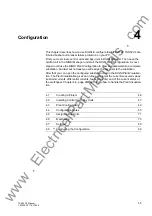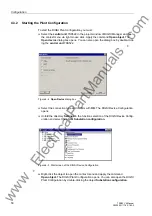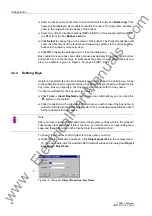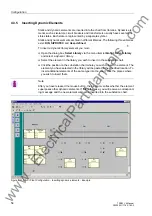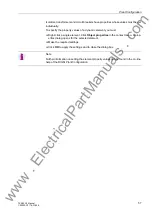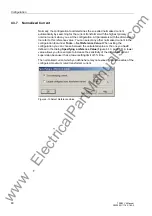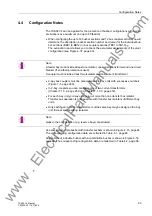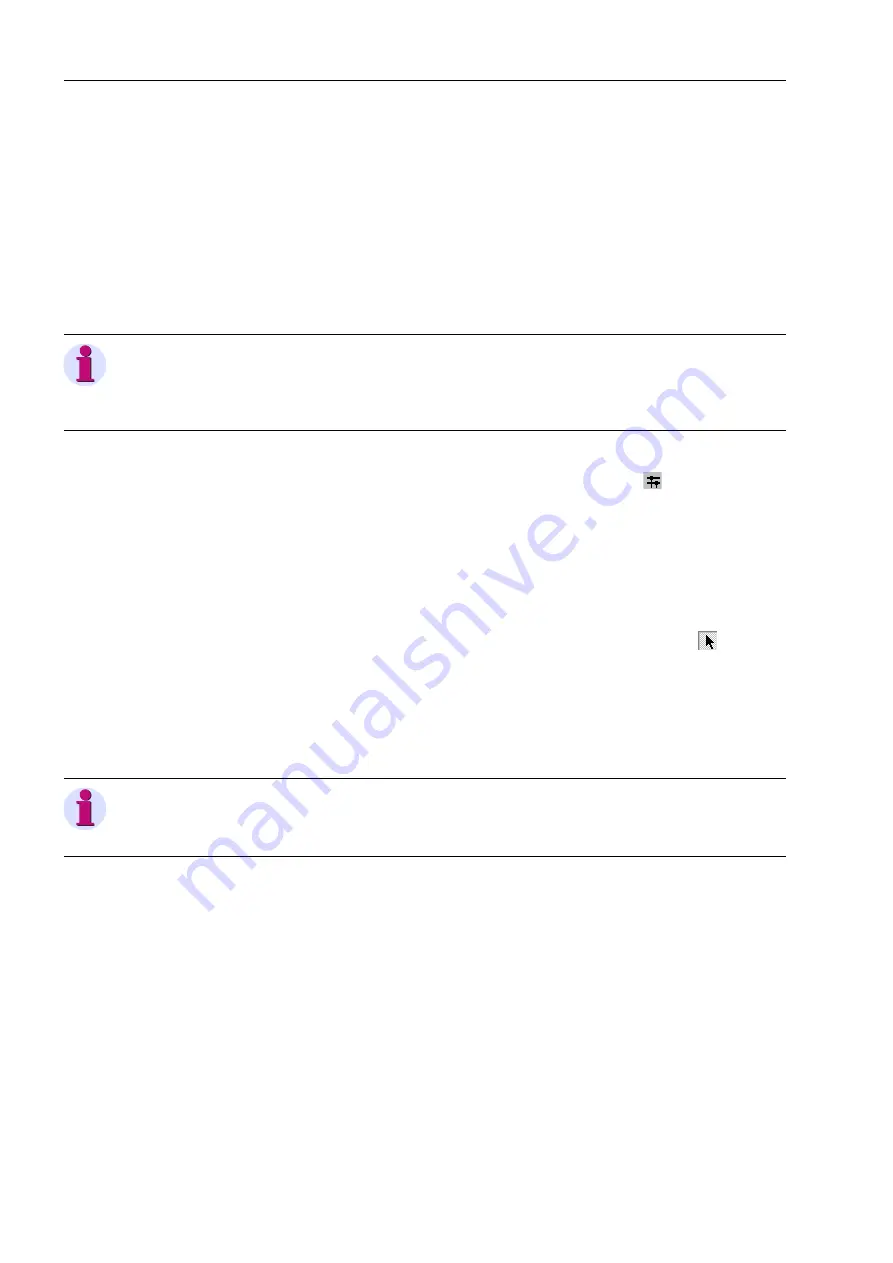
Configuration
52
7SS52 V4 Manual
C53000-G1176-C182-3
4.3.3
Drawing Busbars
Busbars can be drawn into the substation chart in vertical or horizontal direction. A
busbar can also be a combination of vertical and horizontal lines. For this purpose
place the starting point of the busbar you want to draw on the end point of an existing
busbar. The two lines will merge to form a single busbar. Thus you can draw e.g., U-
shaped busbars. Busbars can also be T-shaped. For this purpose place the starting
point of the busbar you want to draw on an already existing busbar. Again the two lines
will merge to form a single busbar. A connection will be inserted automatically in the
junction point of the two busbars.
To draw a busbar you must:
Click
Tools
→
Draw busbar
. Alternatively, you can click the
button on the tool-
bar.
Click the place in the chart which is to be the starting point of the busbar. Hold the
mouse button pressed down.
Draw the mouse pointer, the mouse button depressed, to the position that will mark
the end point of the busbar. Release the mouse button.
To modify the length of a busbar you must:
Click
Tools
→
Select
on the menu bar. Alternatively, you can click the
button on
the toolbar.
Click on the starting point or on the end point of the corresponding busbar and hold
the mouse button depressed.
Move the mouse pointer, the mouse button depressed, in horizontal or vertical di-
rection depending on the orientation of the busbar. Release the mouse button.
Note
You can use templates for drawing a new chart. Some templates are installed on your
computer together with DIGSI. You can also save your own charts as templates. You
will find further information in the on-line help of the DIGSI Plant Configuration.
Note
You delete a busbar by making its starting point and end point coincident. You can
thus also erase busbar segments that are open at one end.
www
. ElectricalPartManuals
. com