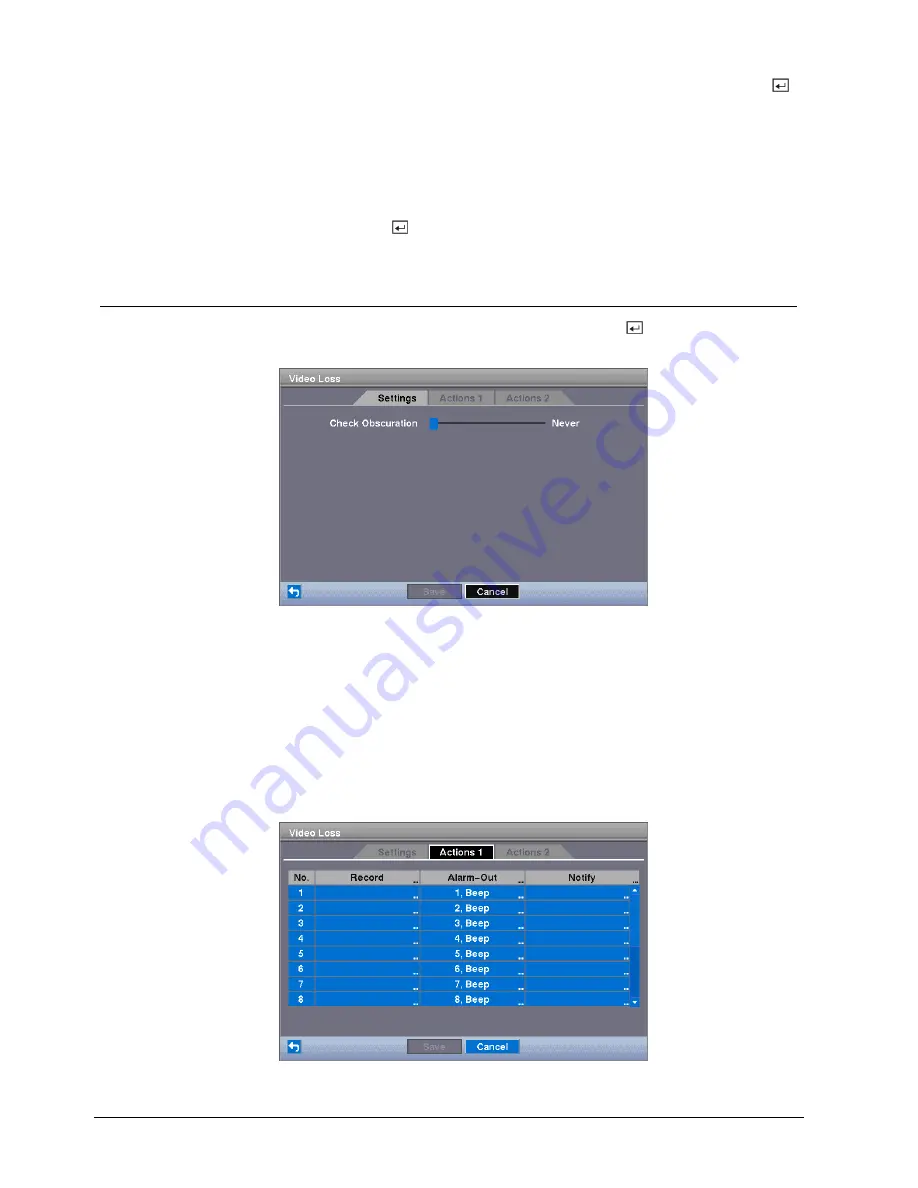
Configuration
54
Siemens Building Technologies
Fire Safety & Security Products
03.2007
3.
Highlight the desired box under the
Spot Monitor
heading, and press the
button.
Î
A list of SPOT monitors and cameras appears.
Each SPOT monitor can be associated with a camera. The DVR will display
the associated camera on the SPOT monitor whenever it detects motions on
the selected camera.
Î
You can save your
Motion Detection
changes by highlighting
Save
and
pressing the button.
Î
Selecting
Cancel
exits the screen without saving the changes.
8.7.3
Video Loss screen
Highlight
Video Loss
in the
Event
menu and press the button.
Î
The
Video Loss
setup screen appears.
Fig. 53
Video Loss Settings screen
The DVR checks to see if anything is obscuring the camera.
Settings
1.
Highlight the slider bar beside
Check Obscuration
, and use the Left and
Right arrow buttons to adjust the setting.
Î
The sensitivity can be set from "Never" to 255 (extremely sensitive).
2.
Highlight the
Actions 1
and
Actions 2
tabs.
Î
The
Video Loss Actions 1
and
Actions 2
screens display.
Fig. 54
Video Loss Actions 1 screen
















































