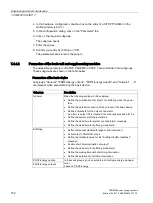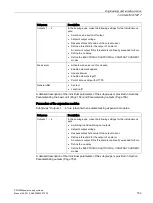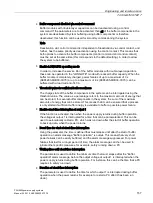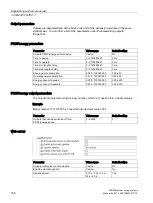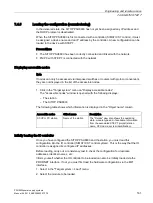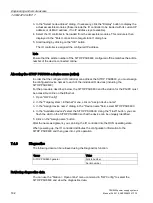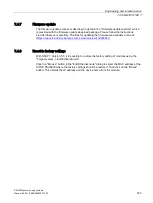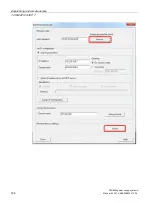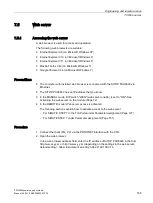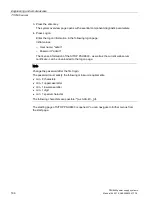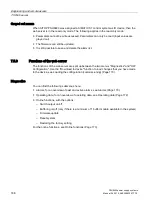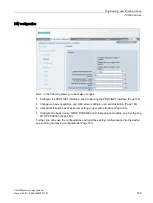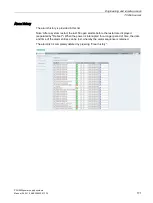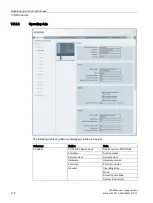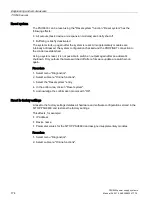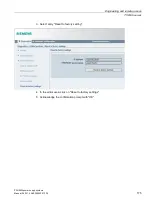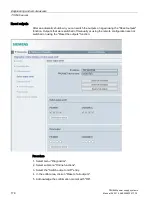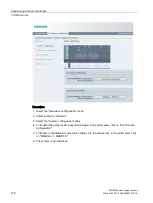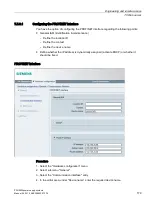Engineering and remote access
7.5 Web server
PSU8600power supply systems
Manual, 04.2016, A5E35883207-7-76
165
7.5
Web server
7.5.1
Accessing the web server
A web browser is used for access and operation.
The following web browsers are suitable:
●
Internet Explorer V8 (on Microsoft Windows XP)
●
Internet Explorer V10 (on Microsoft Windows 7)
●
Internet Explorer V11 (on Microsoft Windows 7)
●
Mozilla Firefox V40 (on Microsoft Windows 7)
●
Google Chrome V44 (on Microsoft Windows 7)
Preconditions
●
The computer with installed web browser is connected with the SITOP PSU8600 via
Ethernet.
●
The SITOP PSU8600 has an IP address that you know.
●
In the MANUAL mode: DIP switch "WEN" (web server enable) is set to "ON". See
Activating the web server on the module (Page 72)
●
In the REMOTE mode: Web server access is activated.
The following sections explain how to activate access to the web server:
–
For SIMATIC STEP 7 in the TIA Portal under Parameter assignment (Page 127).
–
For SIMATICSTEP 7 under Parameter assignment (Page 151).
Procedure
1.
Connect the client (PG, PC) via the PROFINET interface with the CPU.
2.
Open the web browser.
In the web browser address field, enter the IP address of SITOP PSU8600 in the form
http://ww.xx.yy.zz or http://ww.xx.yy.zz (depending on the settings in the web server;
default setting = https). Example of an entry: https://192.168.0.14.
Summary of Contents for SITOP BUF8600
Page 6: ...Overview PSU8600power supply systems 6 Manual 04 2016 A5E35883207 7 76 ...
Page 12: ...Safety instructions PSU8600power supply systems 12 Manual 04 2016 A5E35883207 7 76 ...
Page 246: ...Environmental conditions PSU8600power supply systems 246 Manual 04 2016 A5E35883207 7 76 ...
Page 250: ...Environment PSU8600power supply systems 250 Manual 04 2016 A5E35883207 7 76 ...