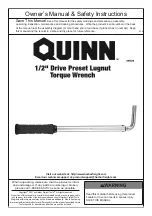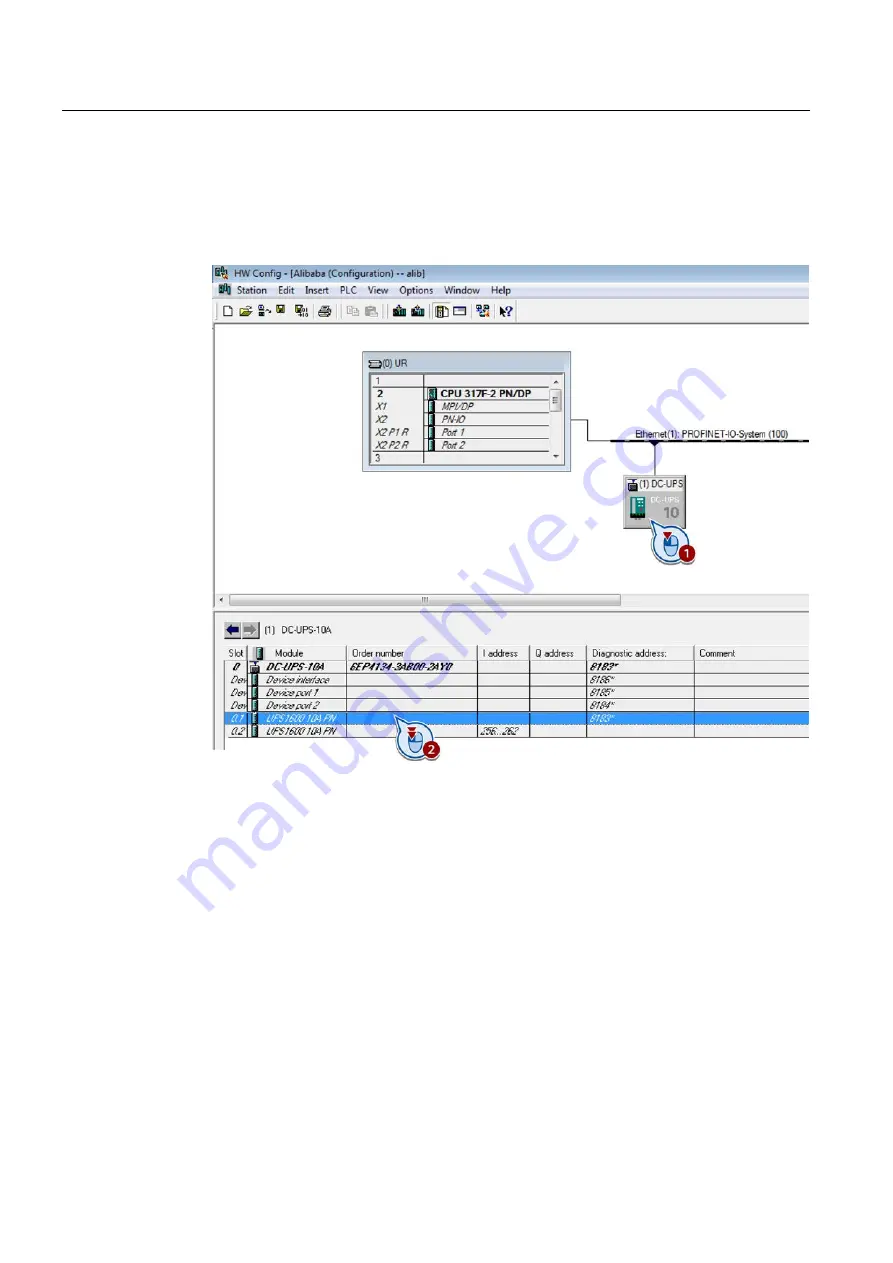
Parameterizing the SITOP UPS1600
6.1 Buffering an S7 IO controller, including the I/O when the power fails
SITOP UPS1600 under STEP 7 V5
22
Getting Started,
Assigning parameters
1.
Change into the "HW Config" window.
2.
Select the UPS1600 and double-click in the configuration table on the upper entry
"UPS1600 10A PN" or "UPS1600 20A PN".
The configuration dialog for the UPS1600 opens.