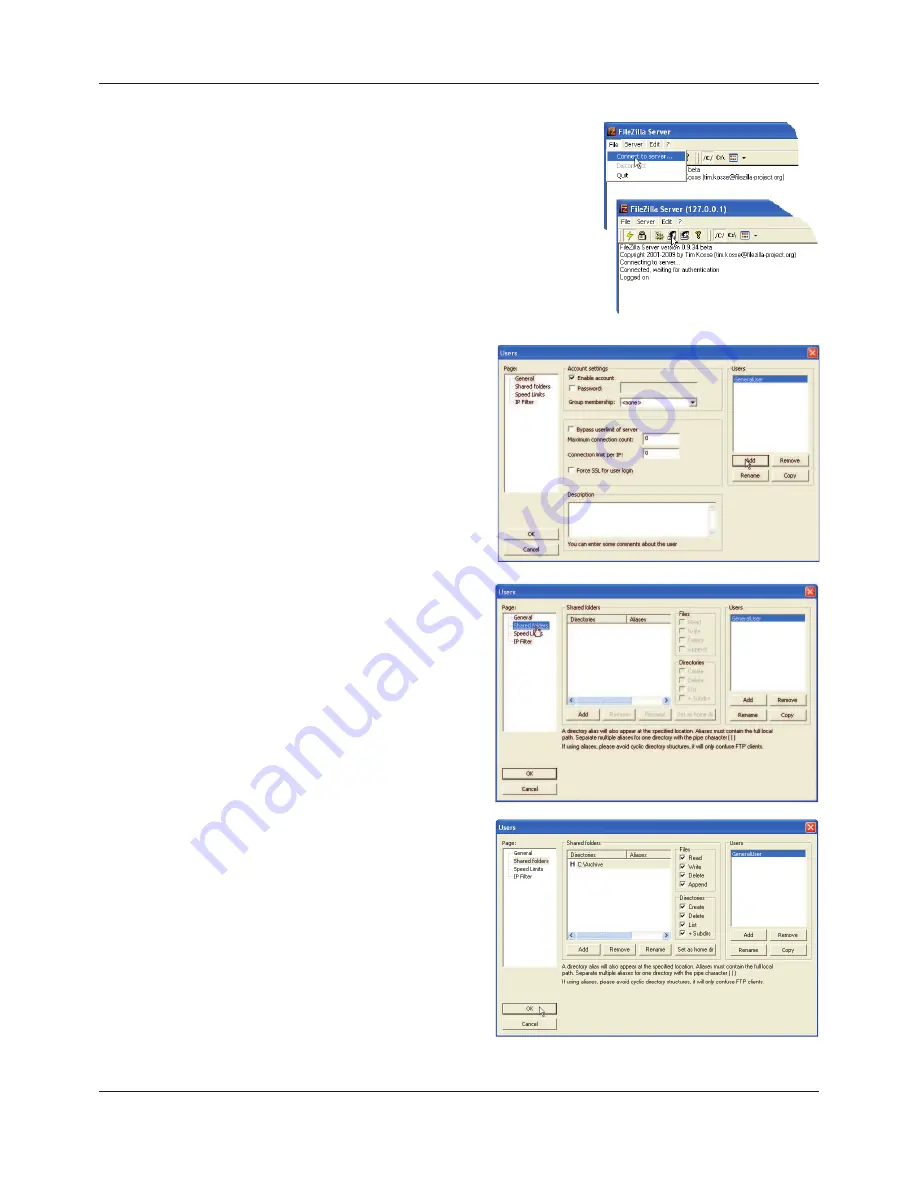
FEC920: USER GUIDE
Appendix B
Page 216
September 18
B2.2 Server Setup
1.
Create a new folder (directory) called, for this example, ‘Archive’
in a suitable location such as the C drive, or the desktop.
2.
In the Filezilla server window, click on ‘File’ and select ‘Connect to
Server’.
The ‘Logged on’ message appears.
3
In the Edit menu, select ‘Users’ and in the ‘General’
page, click on ‘Add’ and enter a name for the user,
then click ‘OK’. For this example, ‘GeneralUser’ has
been used, but it may be more advantageous to
use ‘Anonymous’ because this is the default name
in the recorder/controller. Click on ‘OK’.
4
In the Edit menu, select ‘Users’ and in the ‘Shared
Folders’ page, click on ‘Add’.
A browse window opens allowing the user to
select the new folder (‘Archive’) created in step 1,
above.
When OK has been clicked to confirm the selec-
tion, the new folder appears in the centre window
(with an ‘h’ next to it to indicate that this is the
home folder for this ftp user setup.
5.
Click on the relevant folder to enable the tick
boxes. Click on all the ‘File’ and ‘Directory’ enable
tick boxes, then click OK.
A5E45696052A Rev-AA










































