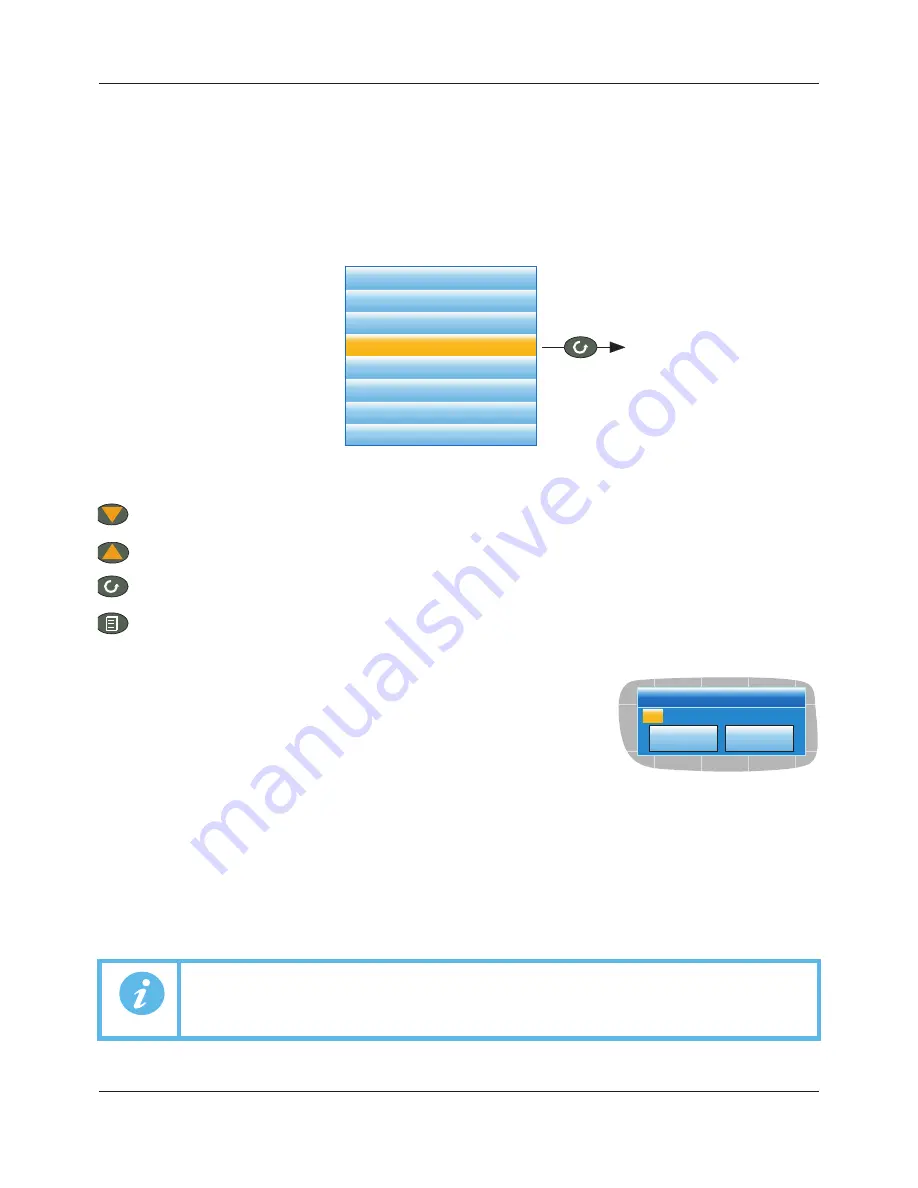
FEC920: USER GUIDE
Page 43
A
September 18
5.5 TREND HISTORY
Entered from the top level menu (Section 5.1), this allows vertical and horizontal traces to be reviewed for Trend
group channels. The amount of data displayed in one screen depends on the ‘Zoom In/Out’ setting in the History
menu (Section 5.5.2) and on the recording interval selected in Group Recording configuration (Section 6.3.2).
It is also possible to enter a time and date to which the history then jumps.
The history display is identical in appearance with the trend display except:
1.
History displays can include messages if so configured in the History menu.
2.
For horizontal trends, the scale is displayed permanently at the left edge of the display.
Figure 34 Top level menu
5.5.1 Navigation
SEARCH FOR
In the history display, holding the up or down arrow key operated for
approximately two seconds produces a ‘Search for’ display which allows the
user to enter a time and date. Once a time and date have been entered,
‘Yes’ then causes the history display to jump to that time and date (if such
history exists).
To enter a time and date:
1.
Use the up/down arrows to highlight the item to be edited.
2.
When highlighted (orange background), operate the scroll button. The highlighted text turns black.
3.
Use the up and down arrow keys to scroll to the required value for the field, then operate the scroll button
again. The text goes white.
4.
Repeat the above editing process for all the remaining items which are to be edited.
5.
Use the up/down keys to select ‘Yes’. The ‘Search for’ window closes, and the history display jumps to the
selected time and date.
Note:
1. If no history exists for the selected time and/or date ‘No History Available’ is displayed.
Note:
2. The time and date format and Daylight Savings Time (DST) effects are as set in the
‘Locale’ area of Instrument configuration. See Section 6.1.2 for further details
.
Home
Configuration
Go to view
Faceplate cycling (Off)
Operator Notes
Demand Archiving
Log out
History
Enter trend history mode
The down arrow button moves the display backwards in time by
1
/
3
screen-full per operation (assuming that the
current display is not the earliest). See also ‘SEARCH FOR’, below.
The up arrow button moves the display forwards in time by
1
/
3
screen-full per operation (assuming that the
current display is not the latest). See also ‘SEARCH FOR’, below.
The scroll key scrolls through the trend group channels, emphasizing each channel (and displaying its
faceplate) as it is selected.
The page key calls the History Menu, described in Section 5.5.2, below.
Search for
1 0 : 3 1 : 5 8 2 1 / 0 9 / 1 0
Cancel
Yes
A5E45696052A Rev-AA












































