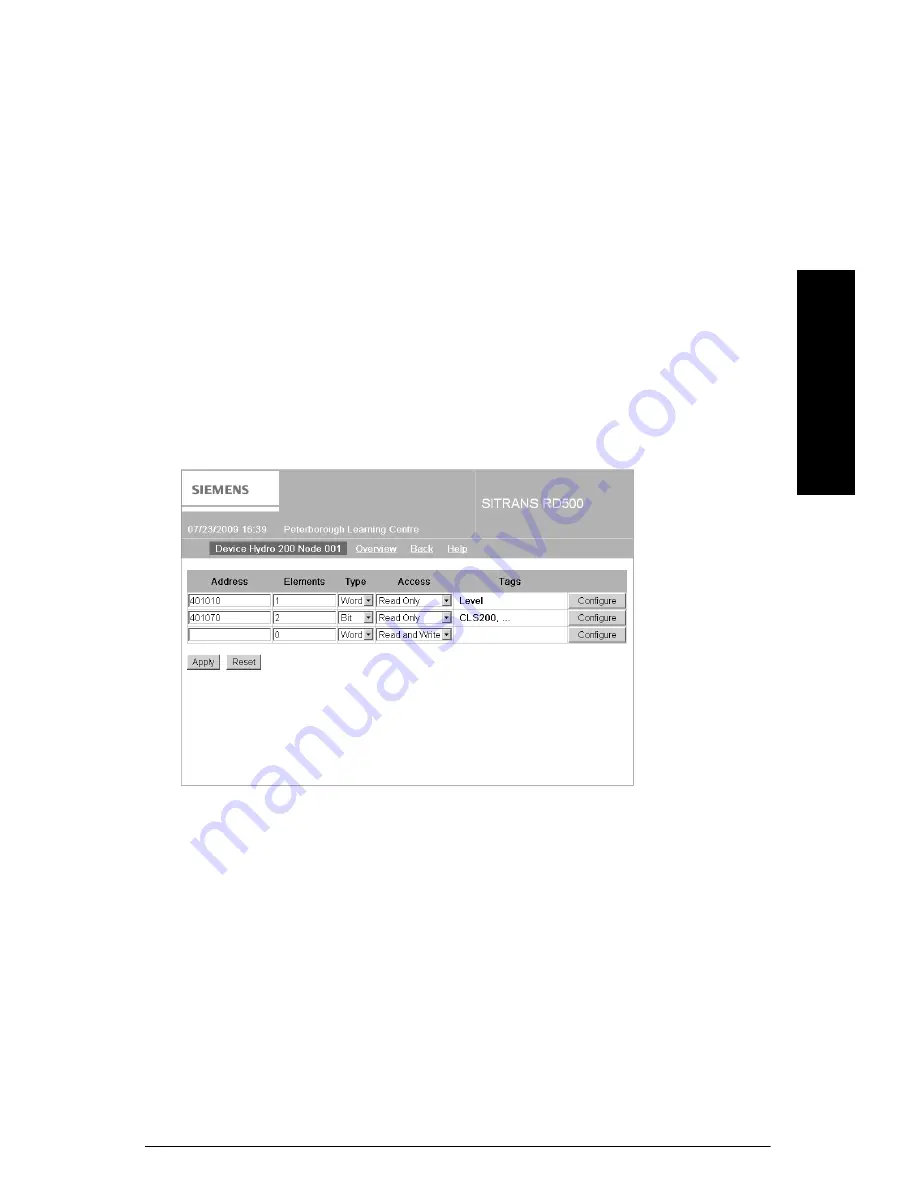
7ML19985MA01
SITRANS RD500 – OPERATING INSTRUCTIONS
Page 27
mm
mmm
I/O Configur
at
ion
Port Settings
•
Baud Rate: speed of data transmission in a system
•
Data Bits: number of bits used to represent one character of data
•
Stop Bits: number of bits used to mark the end of a unit of transmission
•
Parity: an extra bit added to a byte or word to reveal errors in storage
•
Port Mode: method of connection
•
The Device field is used to enable or disable configured serial Modbus devices.
•
The Name property allows a descriptive name to be applied to the Modbus enabled
sensor or device, e.g. HydroRanger 200 1.
•
The Node property is used to define the Modbus address of the target slave device.
Nodes are addressable from 1 to 255.
•
Slave Mapping supports communication to standard OPC server. Configured
instruments will be addressed to allow OPC servers to access their values through
the SITRANS RD500.
Configuring Modbus I/O
Once the Modbus devices have been added to the RD500 configuration, click Configure to
specify the registers to be monitored.
•
The Address specifies the starting Modbus register address to be polled.
•
The Elements field is used to specify the number of consecutive registers to be
polled, e.g. An Address of 400001 and an Elements property of 2 will result in the
RD500 collecting registers 400001 and 400002.
•
The Type property defines the data type of the slave's data, including Bit, Word,
Long, and Real. Bits are packed into registers in groups of 16 bits (1 word).
•
The Access property defines the registers as read-only, write-only, or read and
write.
















































