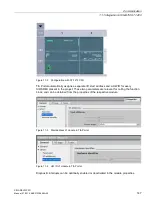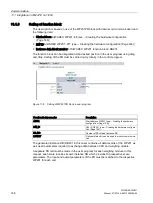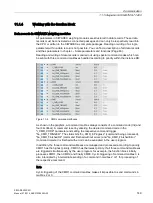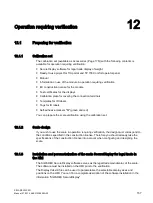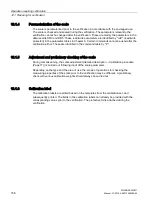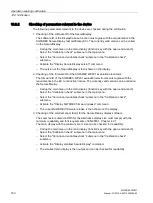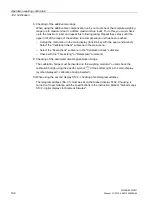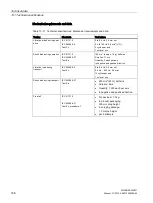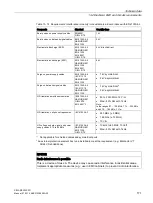Operation requiring verification
12.2 Verification
SIWAREX WP231
Manual, 07/2014, A5E31238908A-02
159
12.2
Verification
12.2.1
Checking of parameters relevant to the verification
The scale parameters are set/checked using the SIMATIC HMI operator panel.
1.
Call up the main menu (function key with the open-end wrench).
2.
Select the "Setup" submenu in the main menu. Select the "Advanced scale parameters"
function key in the "Setup" menu.
3.
The currently effective calibration parameters are shown in the display "Advanced scale
parameters 1 of 4" and on the following 4 pages. If the write protection of the calibration
parameters is activated (jumper between the connection points P-PR), a "lock symbol" is
displayed next to each protected parameter.
You can use the "Calibration check" submenu during the verification.
In turn, the "Calibration check" submenu branches into three submenus with the contents as
shown in the following table.
"Version and variables check" submenu
Switch over the representation of the
SecureDisplay
Display or hide the SecureDisplay using command buttons
Switch over between 5 possible displays of variables using buttons 1 to 5
Show smallest possible display using command button.
In the area of the calibration data (display "Advanced scale parameters 4 of 4), the smallest
zoom factor is applied which still results in a readily readable display size. Following the verifi-
cation, users can only select larger windows for the calibration display.
Switch over contents of the SecureDis-
play, the display switches back automati-
cally to the weight display
Display SecureDisplay version
Display calibration regulation
Display scale data
Display SIWAREX serial number
Display SIWAREX firmware release
"Scale check" submenu
Switch over contents of the SecureDis-
play
x 10 increased resolution (5 s)
Display current tare (5 s)
Scale commands
Set to zero
Tare setting (current weight or default values)
Delete tare
Logging
Tare specification
Using the tare specification button you can access the form for entering various specific tare
values
"Logbook check" submenu
Display logbook entries
Only the software downloads for the legal
trade display SecureDisplay are retained
in the logbook. It is not possible to down-
load the firmware following verification of
the scale with the jumper for write protec-
tion inserted.
Display first logbook entry
Display last logbook entry
Display previous logbook entry
Display next logbook entry
Summary of Contents for SIWAREX WP231
Page 16: ...Safety notes 2 1 General safety instructions SIWAREX WP231 16 Manual 07 2014 A5E31238908A 02 ...
Page 132: ......
Page 174: ...Technical data 13 3 Approvals SIWAREX WP231 174 Manual 07 2014 A5E31238908A 02 ...
Page 180: ...List of abbreviations SIWAREX WP231 180 Manual 07 2014 A5E31238908A 02 ...
Page 182: ...Index SIWAREX WP231 182 Manual 07 2014 A5E31238908A 02 ...