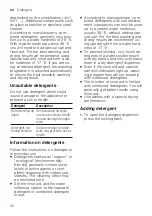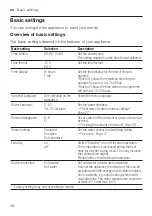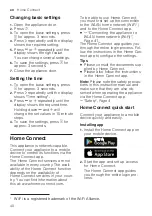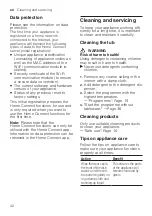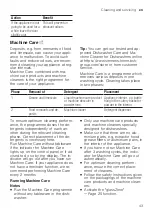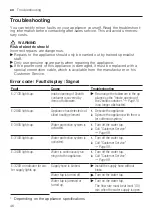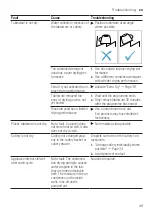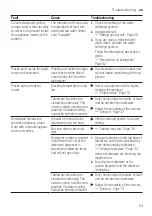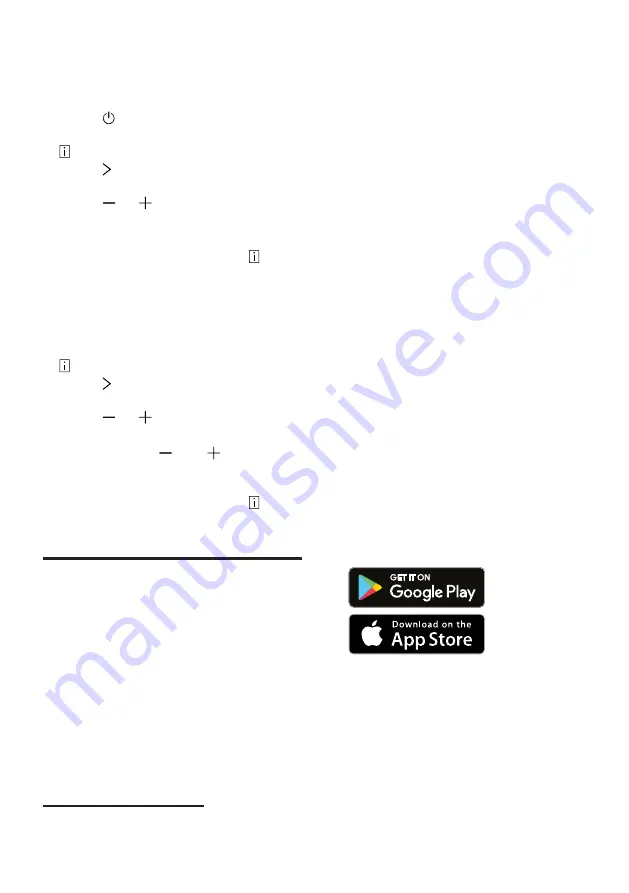
en
Home Connect
40
Changing basic settings
1.
Open the appliance door.
2.
Press .
3.
To open the basic settings, press
for approx. 3 seconds.
4.
Press repeatedly until the display
shows the required setting.
5.
Press or repeatedly until the
display shows the right value.
You can change several settings.
6.
To save the settings, press for
approx. 3 seconds.
7.
Close the appliance door.
Setting the time
1.
To open the basic settings, press
for approx. 3 seconds.
2.
Press repeatedly until the display
shows "Time setting".
3.
Press or repeatedly until the
display shows the required time.
Holding down and will
change the set values in 10-minute
steps.
4.
To save the settings, press for
approx. 3 seconds.
Home Connect
Home Connect
Home Connect
This appliance is network-capable.
Connect your appliance to a mobile
device to control its functions via the
Home Connect app.
The Home Connect services are not
available in every country. The avail-
ability of the Home Connect function
depends on the availability of
Home Connect services in your coun-
try. You can find information about
this at: www.home-connect.com.
To be able to use Home Connect,
you must first set up the connection
to the WLAN home network (Wi-Fi
1
)
and to the Home Connect app.
¡
WLAN home network (Wi-Fi)",
Page 41
The Home Connect app guides you
through the entire login process. Fol-
low the instructions in the Home Con-
nect app to configure the settings.
Tips
¡
Please consult the documents sup-
plied by Home Connect.
¡
Please also follow the instructions
in the Home Connect app.
Note:
Please note the safety precau-
tions in this instruction manual and
make sure that they are also ob-
served when operating the appliance
via the Home Connect app.
→
Home Connect quick start
Connect your appliance to a mobile
device quickly and easily.
Installing app
1.
Install the Home Connect app on
your mobile device.
2.
Start the app and set up access
for Home Connect.
The Home Connect app guides
you through the entire login pro-
cess.
1
Wi-Fi is a registered trademark of the Wi-Fi Alliance.
Summary of Contents for SN67ZX05CE
Page 63: ......