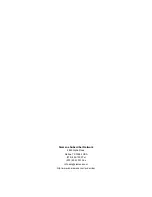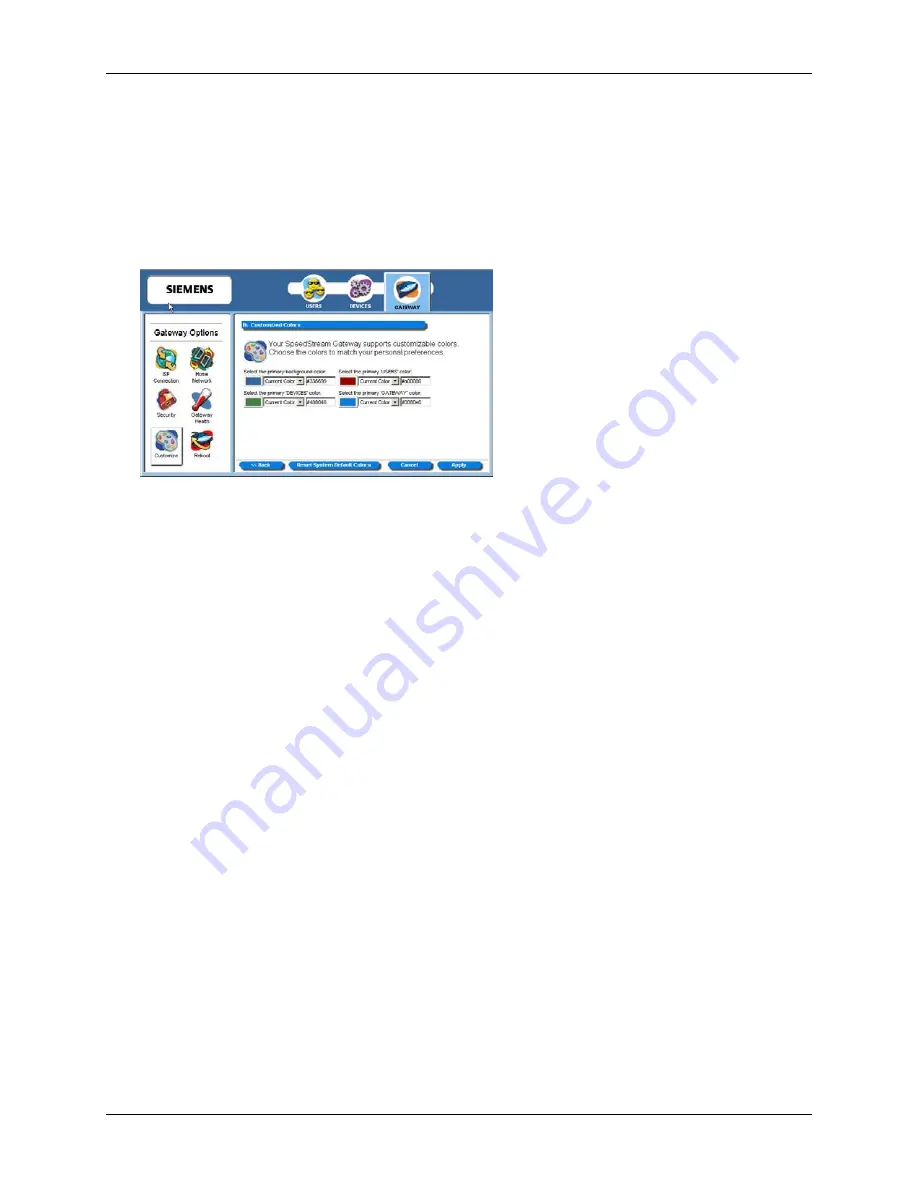
6500 Series Residential Gateway User’s Guide
Miscellaneous Gateway Options
Color Palette
Multiple color selections are available to customize the appearance of the configuration
interface/program.
To configure the color palette:
1.
From the “Customized Settings” window, click the
Color Palette
button. This displays the
“Customized Colors” window.
2.
Using the color drop-down menus from the different display options, select the colors you wish to
use in the system.
3.
Optionally, type a numeric color value in the box next to the particular color drop-down menu. The
number is based on RGB (Red Green Blue) values. For example, the color red is represented by a
value of ff0000, green is represented by a value of 00ff00, and blue is represented by a value of
0000ff. If you are entering a numeric value for the color, ensure that the “#” is in front of your numeric
value.
Click
Reset System Default Colors
if you want to reset all system color schemes to the factory
settings.
4. Click
Apply
.
85