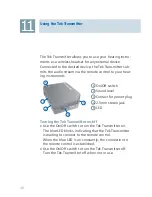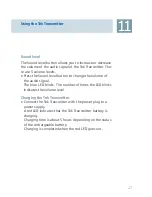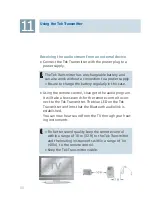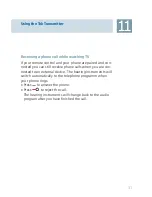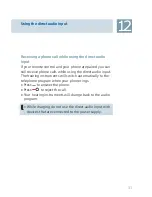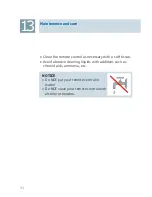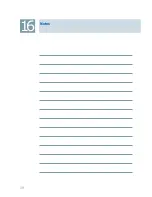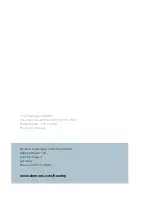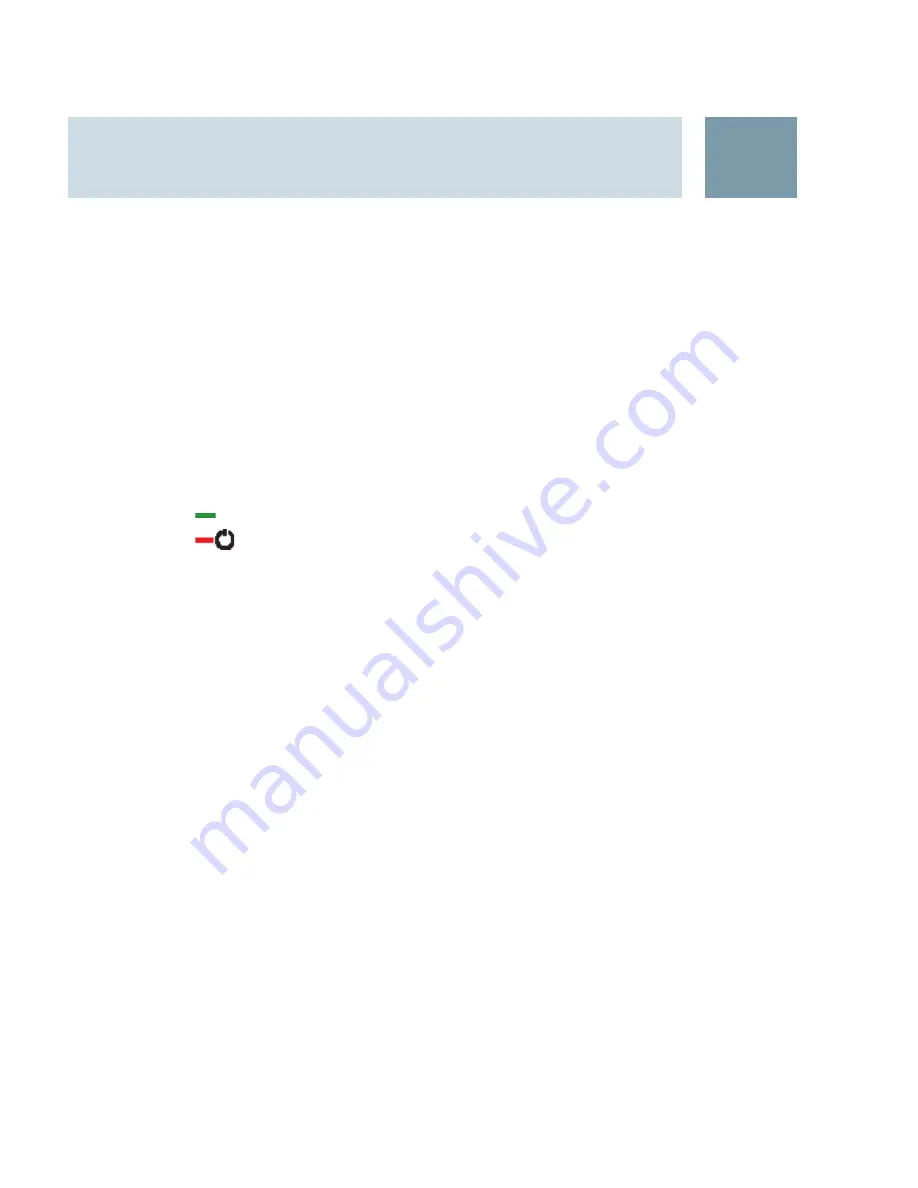
Using the Tek Transmitter
11
Receiving a phone call while watching TV
If your remote control and your phone are paired and con-
nected you can still receive phone calls when you are con-
nected to an external device. The hearing instruments will
switch automatically to the telephone programm when
your phone rings.
Press
X
to answer the phone.
Press
X
to reject the call.
The hearing instruments will change back to the audio
program after you have finished the call.
31
Summary of Contents for Tek wireless enhancement
Page 1: ...1 Tek wireless enhancement User Guide ...
Page 2: ...2 ...
Page 29: ...Using the Tek Transmitter 11 Bluetooth Stereo Adapter TV 1 2 3 3 4 29 ...
Page 38: ...Notes 16 38 ...
Page 39: ...Notes 16 39 ...