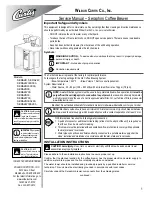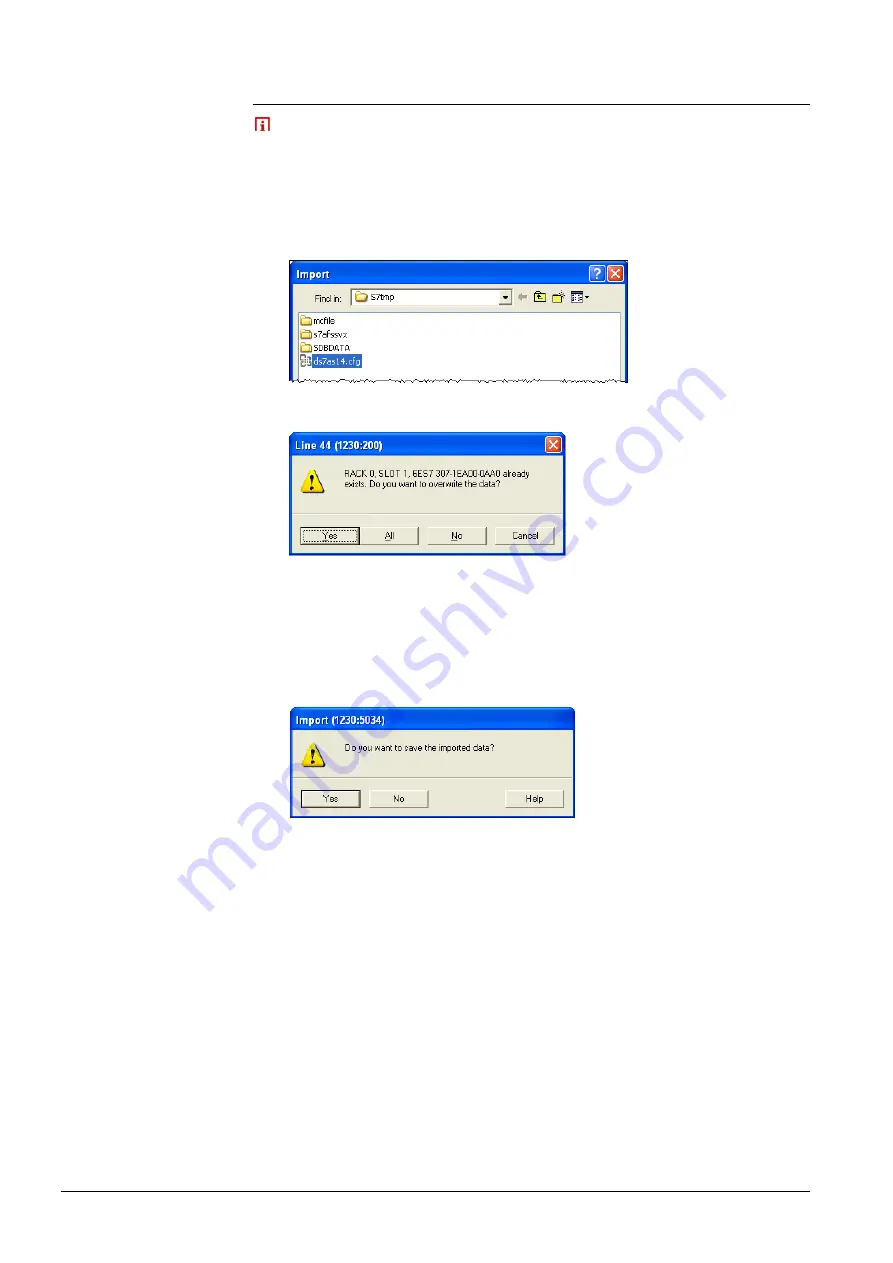
72 / 94
Siemens
TX-I/O PROFINET BIM V1.0
CM110564en_02
Building Technologies
Updates
23.09.2010
6.2.4
Updating the S7 Hardware Configuration
It is assumed that the reader knows of the procedure implemented above. The
following steps are therefore repeated in concise form.
1
Start the S7 hardware configurator (if this is not already the case)
2
Station > Import
Opens the Import dialog box.
3
Import dialog box: mark the modified GSDML file > click Open
4
Answer various security queries accordingly.
Example:
Two options of acknowledgement are possible:
Yes
Acknowledgement for one object (i.e., a security prompt will be
displayed for the next object).
All
Acknowledgement for each category of objects; in this way, for
example, all racks, all subsystems etc. can be handled with one
security query in each case.
5
Reply to the security query by clicking Yes.
The data is then saved and the dialog box closes.
6
Reengineer all previously removed modules and submodules.
These are modules and submodules that were previously removed from the
HW configuration because they had been changed.
7
Station > Save and compile
This action saves and compiles the module and submodule data.
8
Target system > load to module
Opens the 'Select target module' dialog box
9
Select target module > click OK
Follow the dialog; the action ends after a short time.
Requirements
Step-by-step procedure