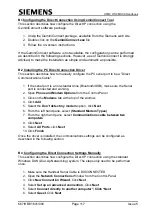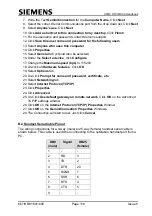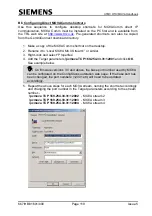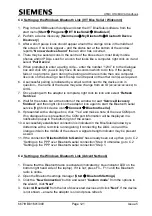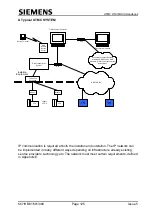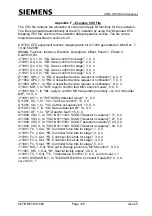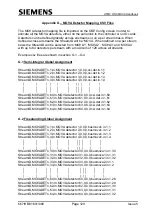UTMC OTU/MOVA Handbook
667/HB/31601/000
Page 116
Issue 5
Appendix B – PC setup for Direct IP (ppp) Connection
This appendix details how to connect a Gemini-2 running GVP to a Windows XP
computer using the PC COM port and the Gemini-2 front handset connector.
It also details the additional setup to use MOVACOMM across the serial connection –
see section B.5.
For connection via Bluetooth, see Appendix C.
The following equipment is needed:
1. A PC with a serial port (USB or normal) running Windows XP
2. A 9-way (male) to 25-way (female) handset serial cable, see section B.4.
If the PC has not yet been configured using the GeminiConnect tool then follow
instruction in section B.1.
If the PC has already been configured using GeminiConnect then proceed as follows:-
1. Make sure the System LED on the Gemini unit is flashing.
2. Connect the Handset serial Cable between the Front handset connector on the
outstation and the Serial Port on the Laptop/Desktop. If using Bluetooth, connect
the Bluetooth dongle to the Front handset connector on the outstation.
3. Click on the desktop shortcut created by GeminiConnect e.g. :-
Alternatively, from the Windows Start menu select
Start
Control
Panel
Network Connections
GeminiConnect on COM...
4. A Connection Windows will appear, and should connect to the outstation within
20 seconds.
5. To access the web interface click on the desktop shortcut created by
GeminiConnect e.g. :-
Alternatively, open internet explorer and use
6. To access the telnet interface, from the Windows Start menu select
Start->Run
then type the command
telnet 169.254.33.31