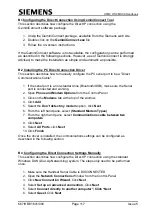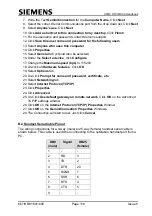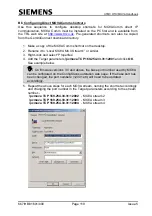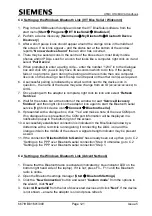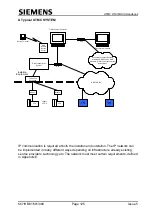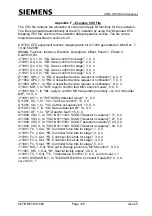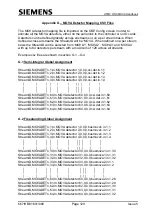UTMC OTU/MOVA Handbook
667/HB/31601/000
Page 117
Issue 5
B.1Configuring the Direct Connection Using GeminiConnect Tool
This section describes how configure the Direct IP connection using the
G
eminiConnect software package.
1. Unzip the GeminiConnect package, available from the Siemens web site.
2. Double click on the
GeminiConnect.exe
file
3. Follow the on-screen instructions.
If the
GeminiConnect software is not available, the configuration can be performed
as described in the following sections. However, use of GeminiConnect is strongly
advised, to make the installation as simple and automatic as possible.
B.2 Installing the PC Direct Connection Driver
This section describes how to manually configure the PC serial port to be a "Direct
Communications Cable".
1. If the serial port is a non-standard one (Bluetooth/USB), make sure the Serial
port is connected and working.
2. Open
Phone and Modem Options
from the Control-Panel
3. Click on the
Modems
tab at the top of the window.
4. Click
Add
5. Select the
Don't detect my modem
option, click
Next
6. From the left hand pane, select
(Standard Modem Types)
7. From the right hand pane, select
Communications cable between two
computers
8. Click
Next
9. Select
All Ports
, click
Next
10. Click
Finish
Once the driver is installed, the communications settings can be configured as
described in the following section.
B.3 Configuring the Direct Connection Settings Manually
This section describes how configure the Direct IP connection using the standard
Windows DUN (Dial-Up Networking) system. The steps only need to be performed
once.
1. Make sure the Handset Serial Cable is DISCONNECTED
2. Open the
Network Connections
Window from the Control-Panel
3. Click
New Connection Wizard
, Click
Next
4. Select
Set up an advanced connection
, Click
Next
5. Select
Connect directly to another computer", Click *Next
6. Select
Guest
, Click
Next